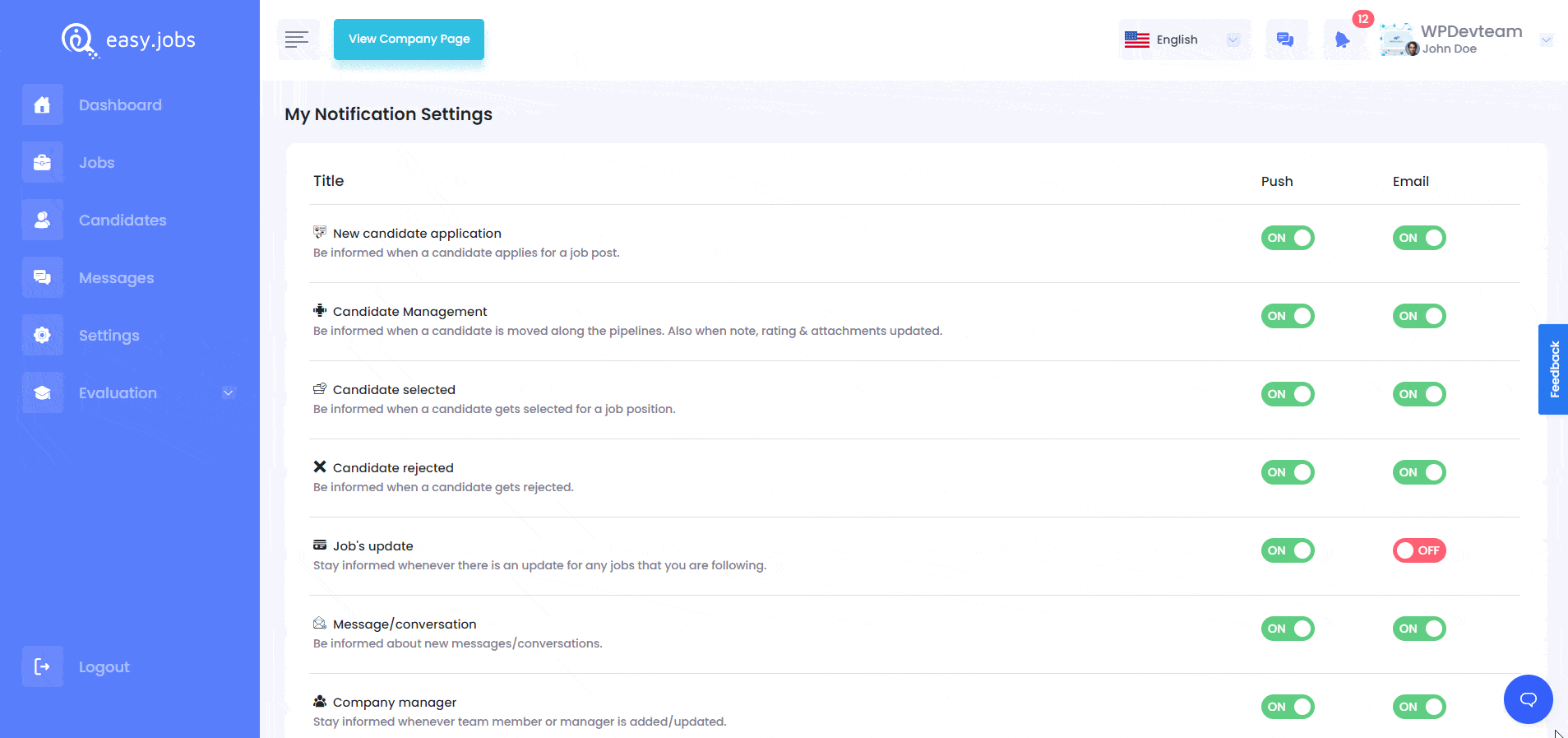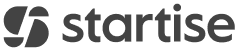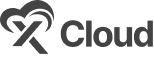With easy.jobs, you can configure and manage team visibility with ease. You can set separate user permissions for each of your organization’s team members when you add them in easy.jobs dashboard. In case you have not set permission for users initially, you can also edit and update user access permissions later.
How To Manage Team Visibility Using easy.jobs? #
Check out the complete guideline below to learn how you can configure and manage team visibility in easy.jobs:
Step 1: Navigate To The ‘Manage Users’ Tab #
To set or manage team visibility, log in to your easy.jobs account and navigate to the ‘Settings’ tab from the left-hand side panel of the dashboard. Then, click on the ‘Manage Users’ option which will open a different page on the screen. Choose the user or team member whose permission you want to update.
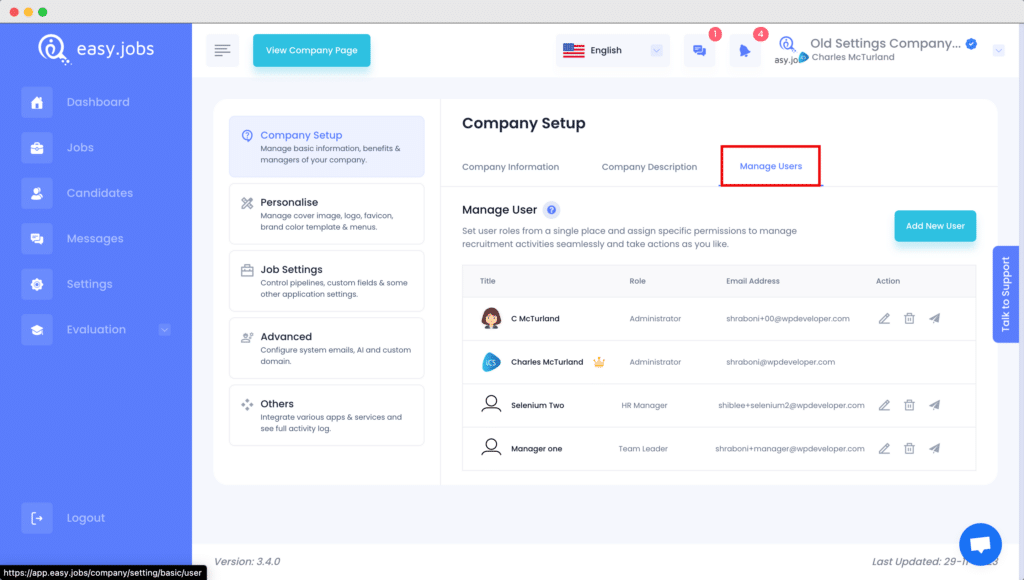
Step 2: Update User Role & Corresponding Permission #
Afterward, it will take you to a new window from where you can be able to select and manage user permissions. Here, you can change the user roles of team members, as well. To do so, click in the ‘Role’ dropdown field and then change the user role from the available options, as shown below.
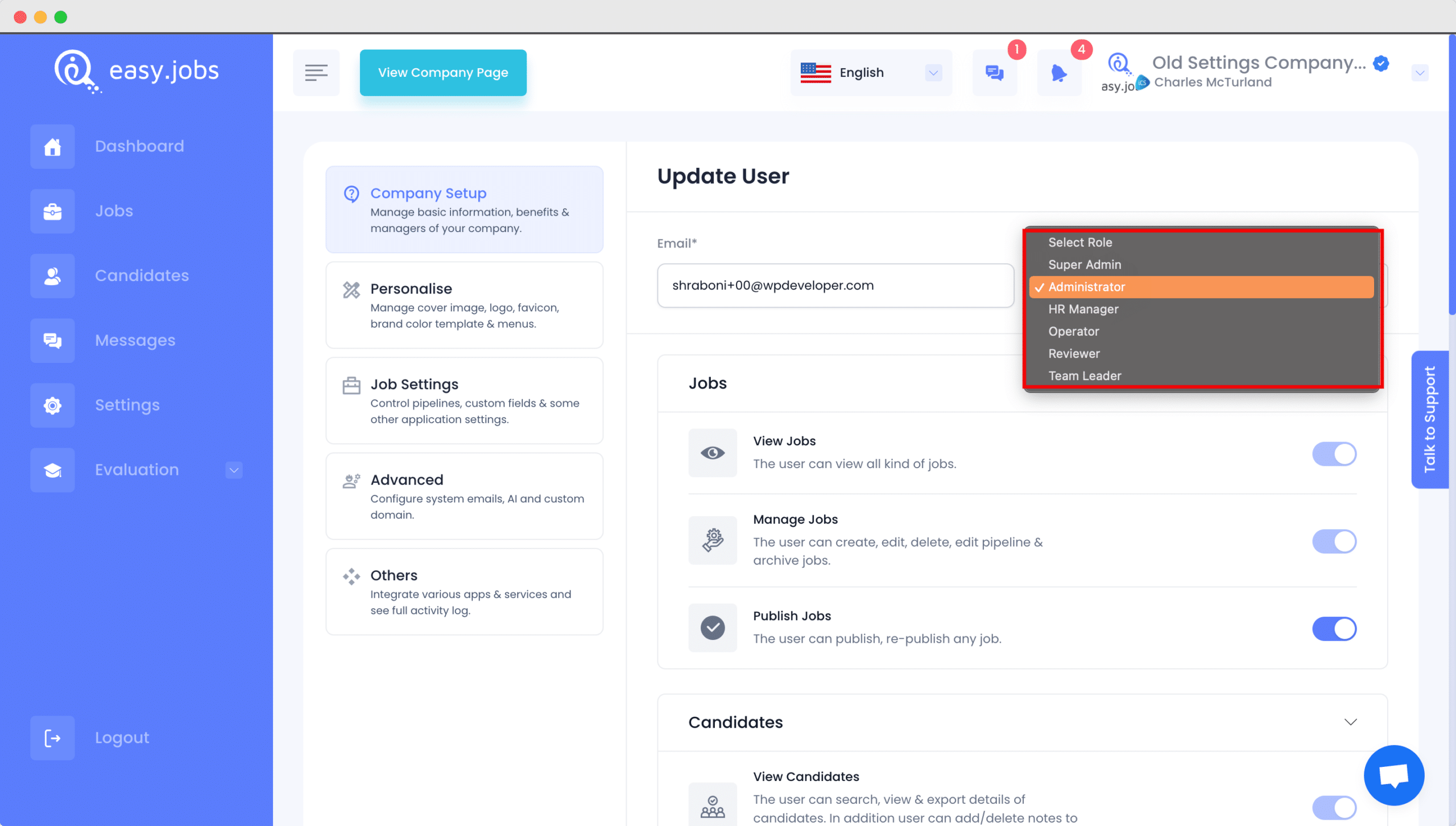
Once you select your preferred user role, you can update the permissions, depending on the user role. Some permissions are auto-enabled, so you will have to enable or disable each of them individually to customize the permissions as required. Once you are done, hit the ‘Update’ button.
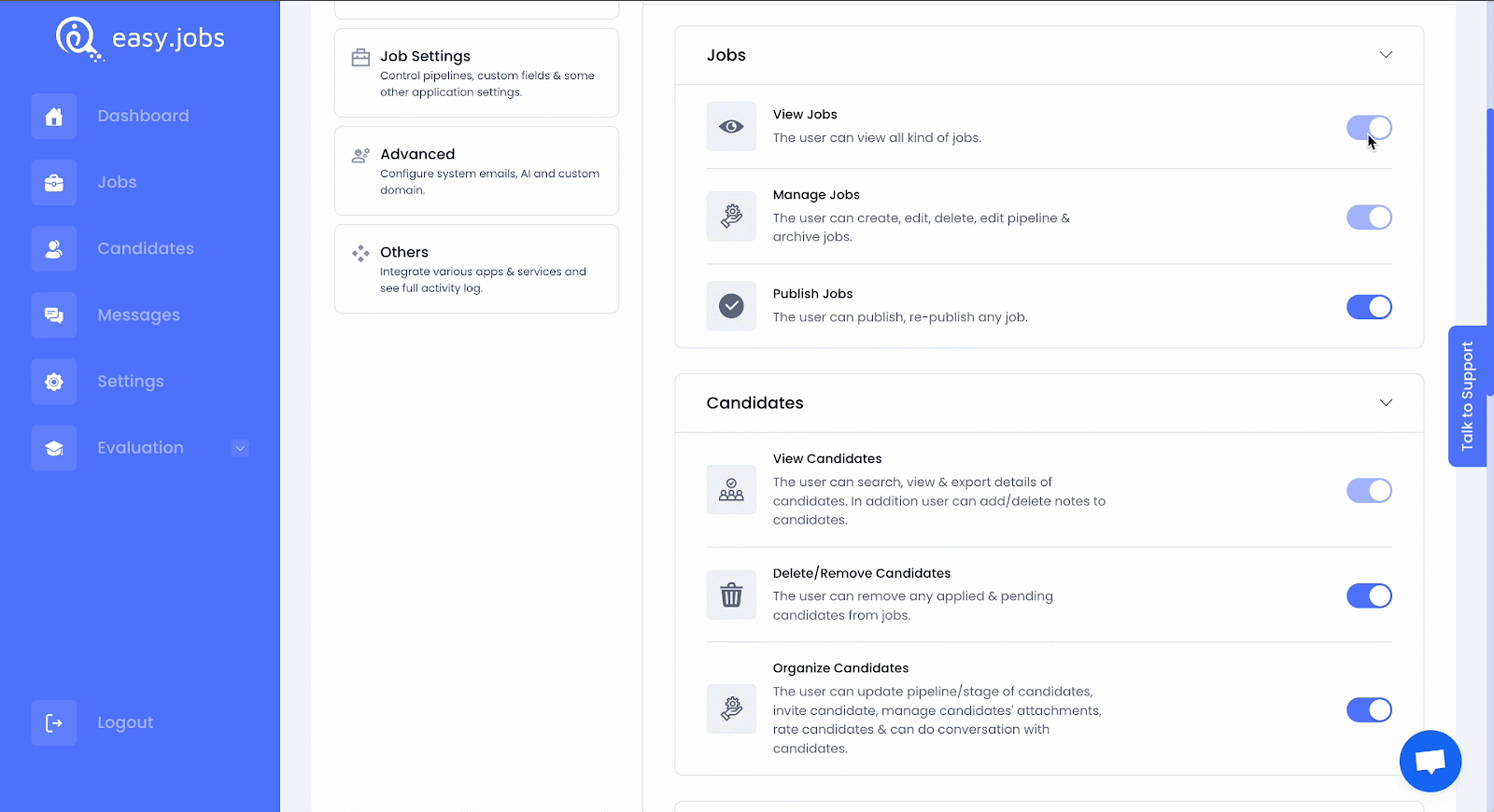
How To Customize Notification Alert In easy.jobs? #
You can also customize the ‘Notifications’ for every user role based on your preferences. Check out the step-by-step guide below or check out the detailed documentation here.
Step 1: Navigate To The ‘My Notification Settings’ Tab #
From your dashboard, click on the notification icon on the top bar. Then, go to the ‘My Notification Settings’ option to customize the notification alert.
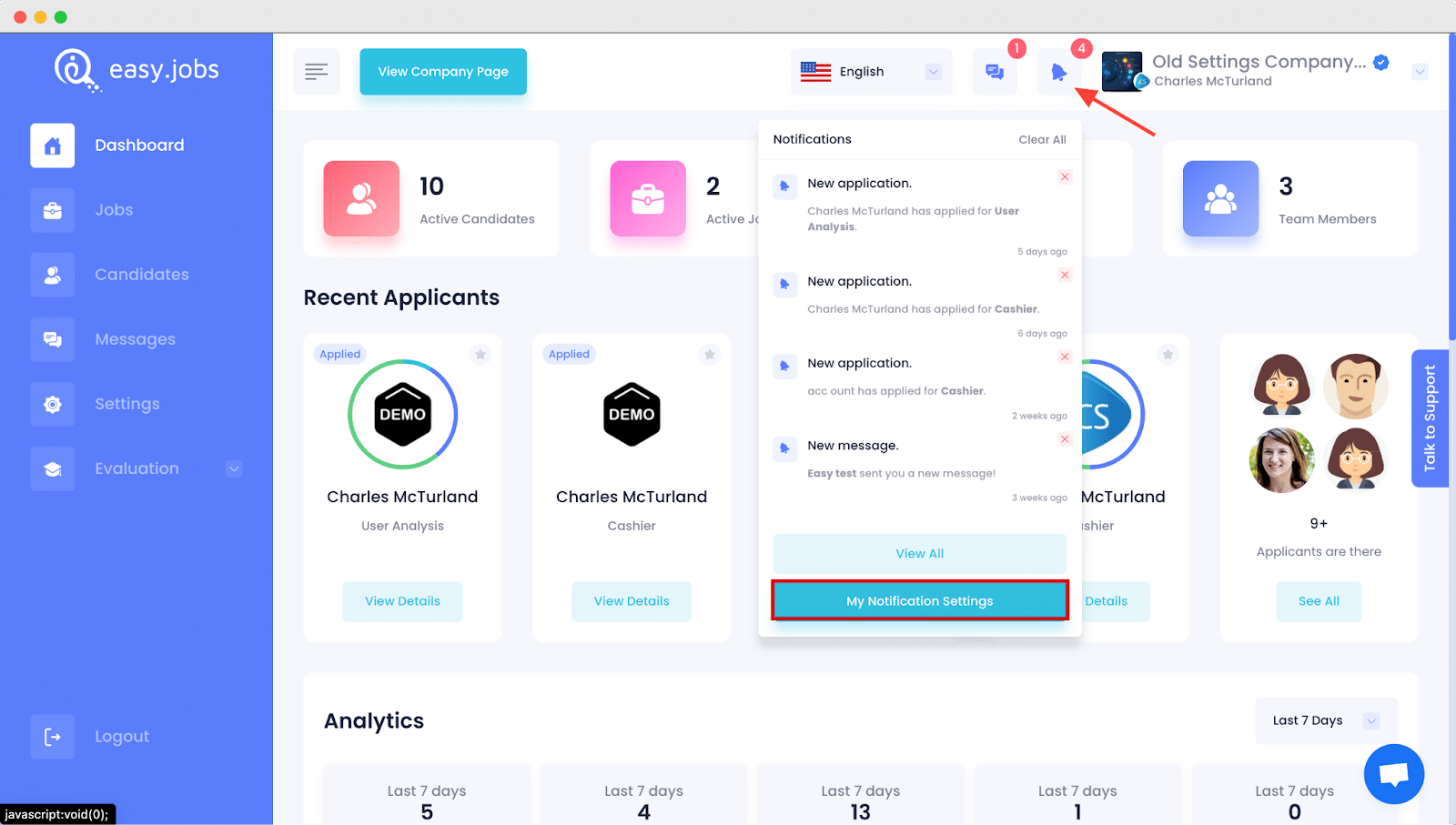
Step 2: Enable Or Disable The Notification Alert #
Now, simply click on the toggle buttons to enable or disable the notification as needed. You will find two different options for each notification – you can choose between ‘Push’ and ‘Email’ notifications.
You can separately enable the ‘Push’ notifications while disabling the ‘Email’ notifications from this page easily.
 #
#
This is how you can configure and manage team visibility for your team members using easy.jobs.
If you need any help, feel free to contact us or join our Facebook community to get connected with other company owners like yourself.