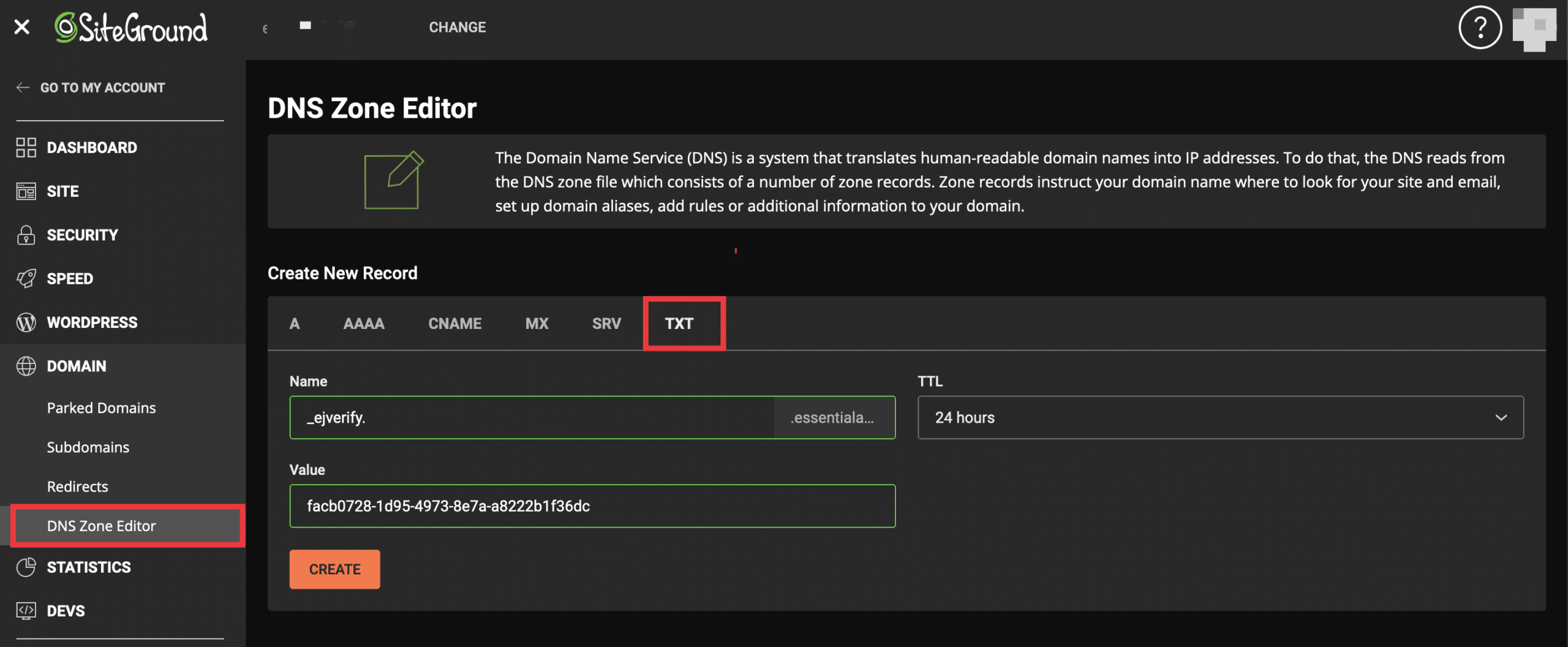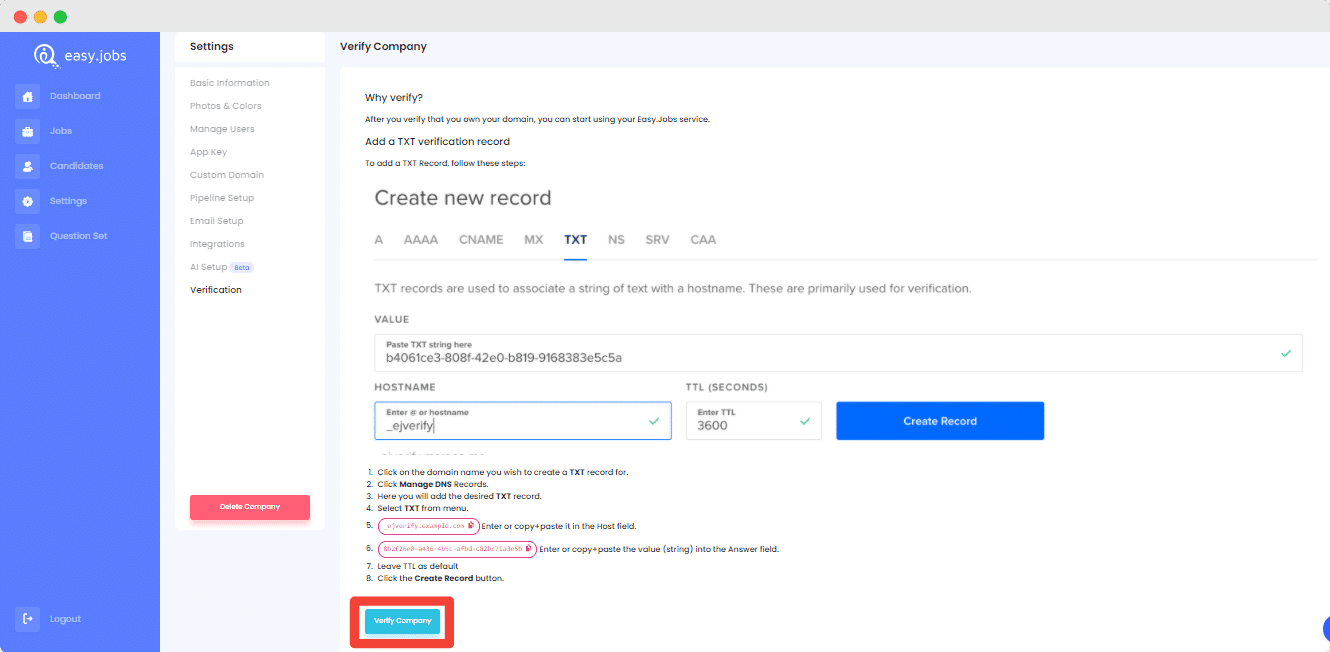Easy.jobs lets you give that facility to verify your company profile with a simple verification process. To do that quickly, you have to follow a step by step guidelines and make your company verified to recruit the best talent faster below:
Note: You have to verify your company link with a valid URL using Easy.jobs to make your organization credible and trustworthy among your potential employees.
LEARN WHY SHOULD YOU VERIFY YOUR COMPANY PROFILE USING EASY.JOBS
Step 1: Click On Easy.jobs Verification Message #
You have to first ‘Sign In’ to your Easy.jobs account, and if you didn’t create any, then first ‘Sign Up’ to create an Easy.jobs account by following the steps of this documentation and logging in.
As you have logged in to your Easy.jobs account, you will now get a company verification message whatever sections you may click before verifying your company URL. So first, click on the ‘Details’ button that comes with the verification message. 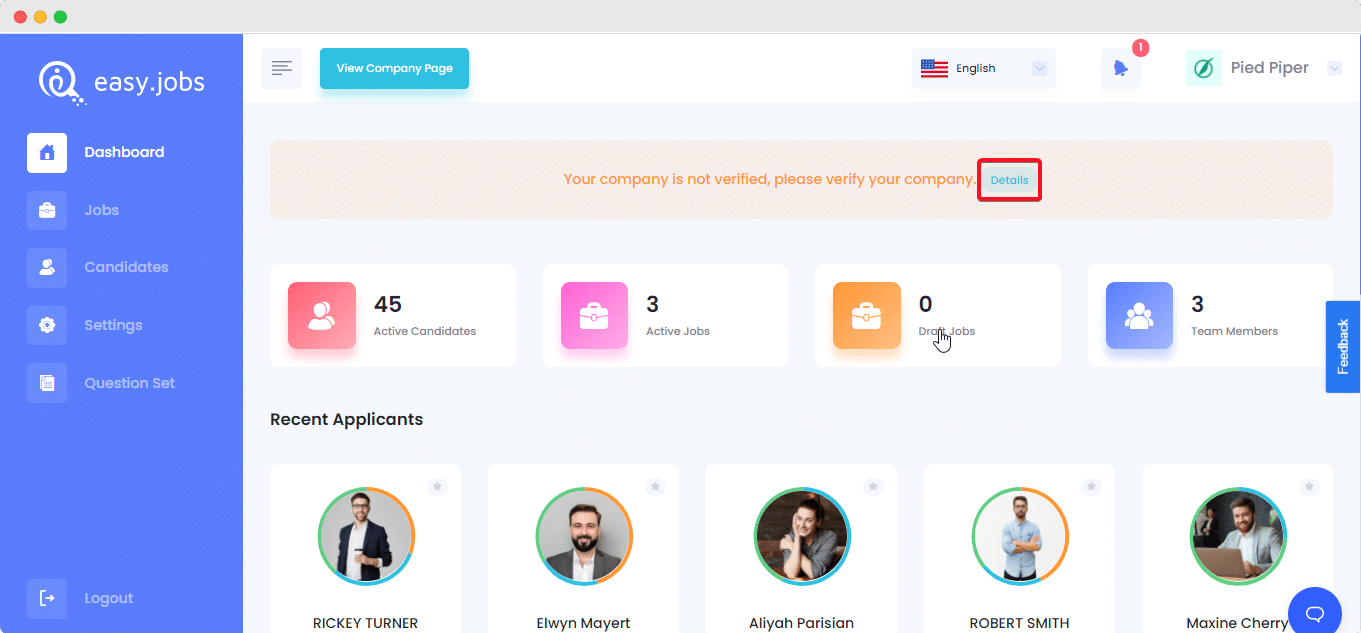
It will redirect you to the Easy.jobs → Settings→ Basic Information section, where you have to insert your organization authorized domain link in the ‘Website URL’ section. Afterward, you have to just hit the ‘Save & Continue’ button to proceed further.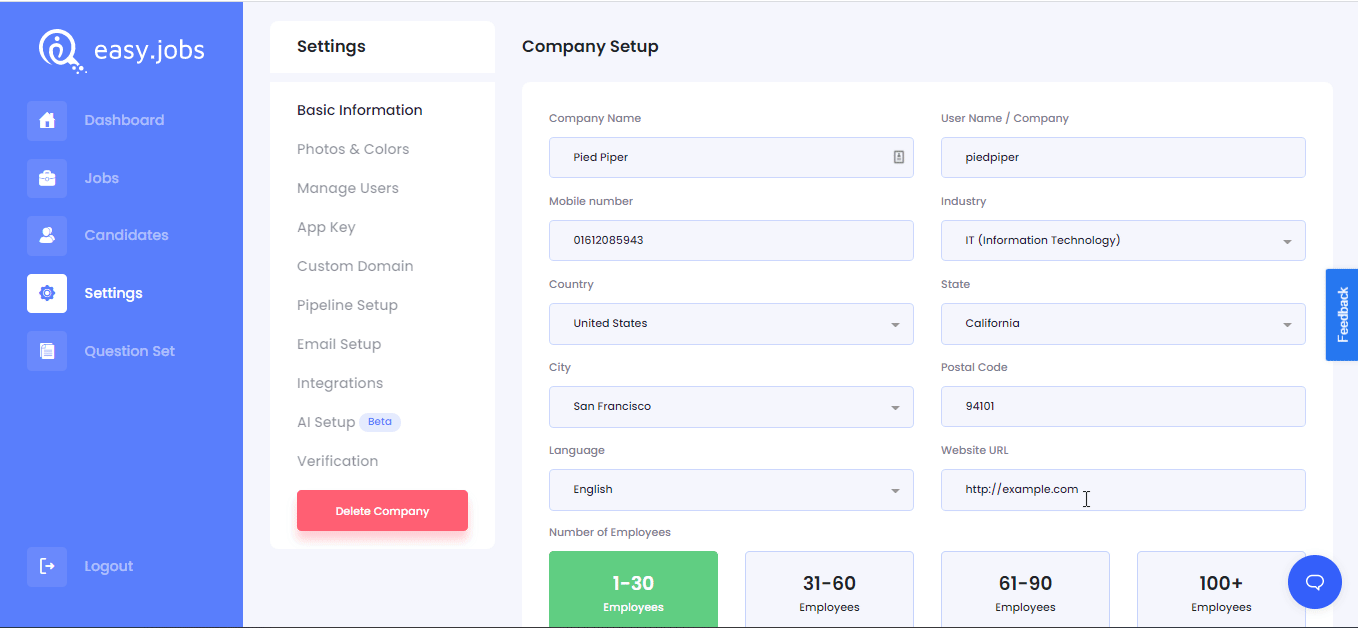
Step 2: Complete Verification Process For Your Company Profile #
Once you have entered your company valid link, now you can complete your full verification process by navigating to the Control Panel of your hosting server.
Note: This is just an example and it may vary depending on the different hosting service providers of your website. To make it more clear two examples are given below.
Example 1: Here you are going to see the configuration of your CPanel domain verification process for easy.jobs. First, navigate to CPanel Domains → Zone Editor.
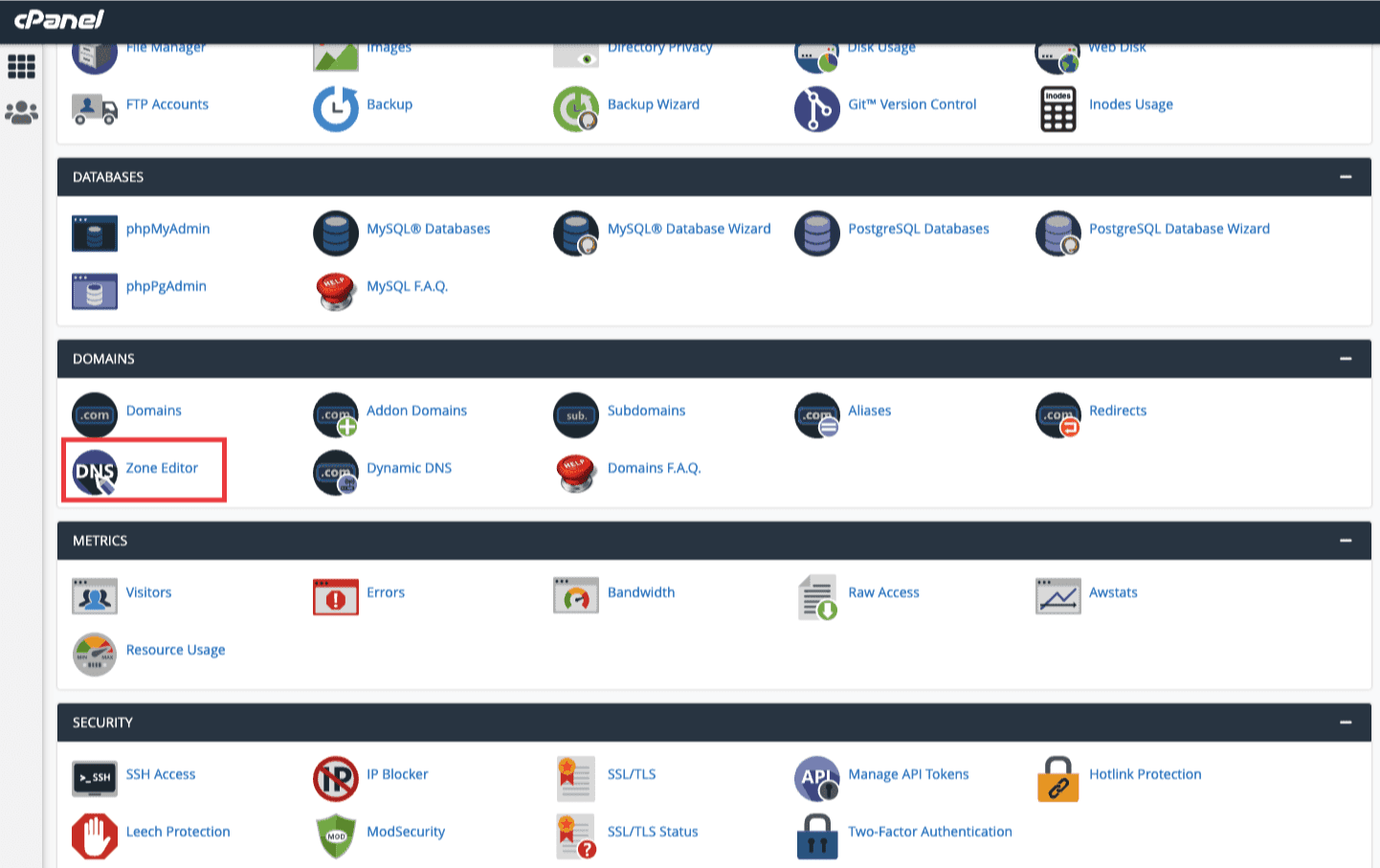
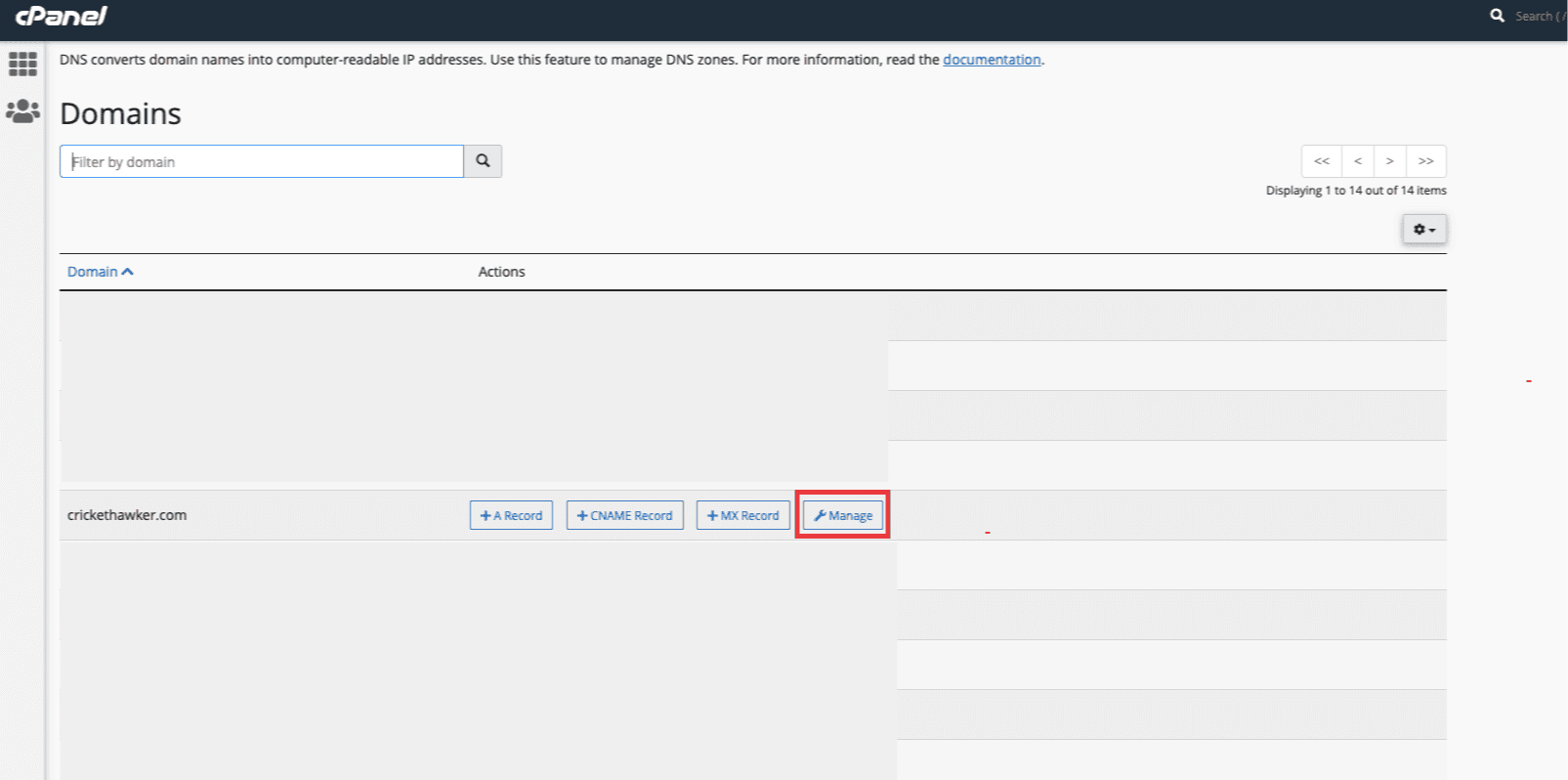
Now, head over on the right top Add Record → Add “Text” Record option and it will redirect you to your domain records section.
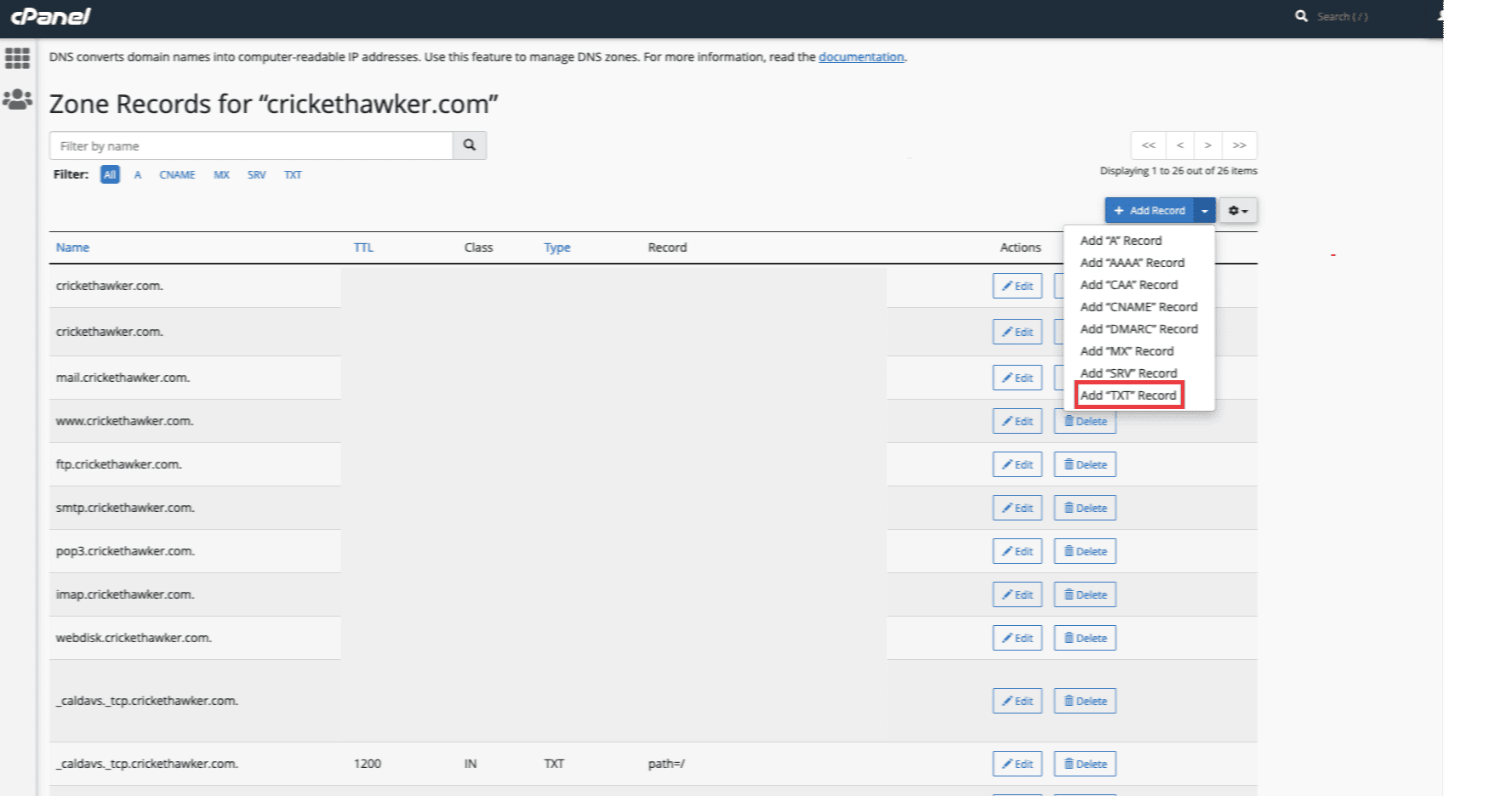
To complete this configuration, you have to go back to your Easy.jobs dashboard ‘Verification’ section. Copy & paste the Name “_ejverify” and Record “437ccfa0-4a7c-4e46-8e73-2730f8ecb38e” that is mentioned in the ‘Verification’ dashboard.
Now just press the ‘Add Record’ button to complete configuring your domain from your cPanel.
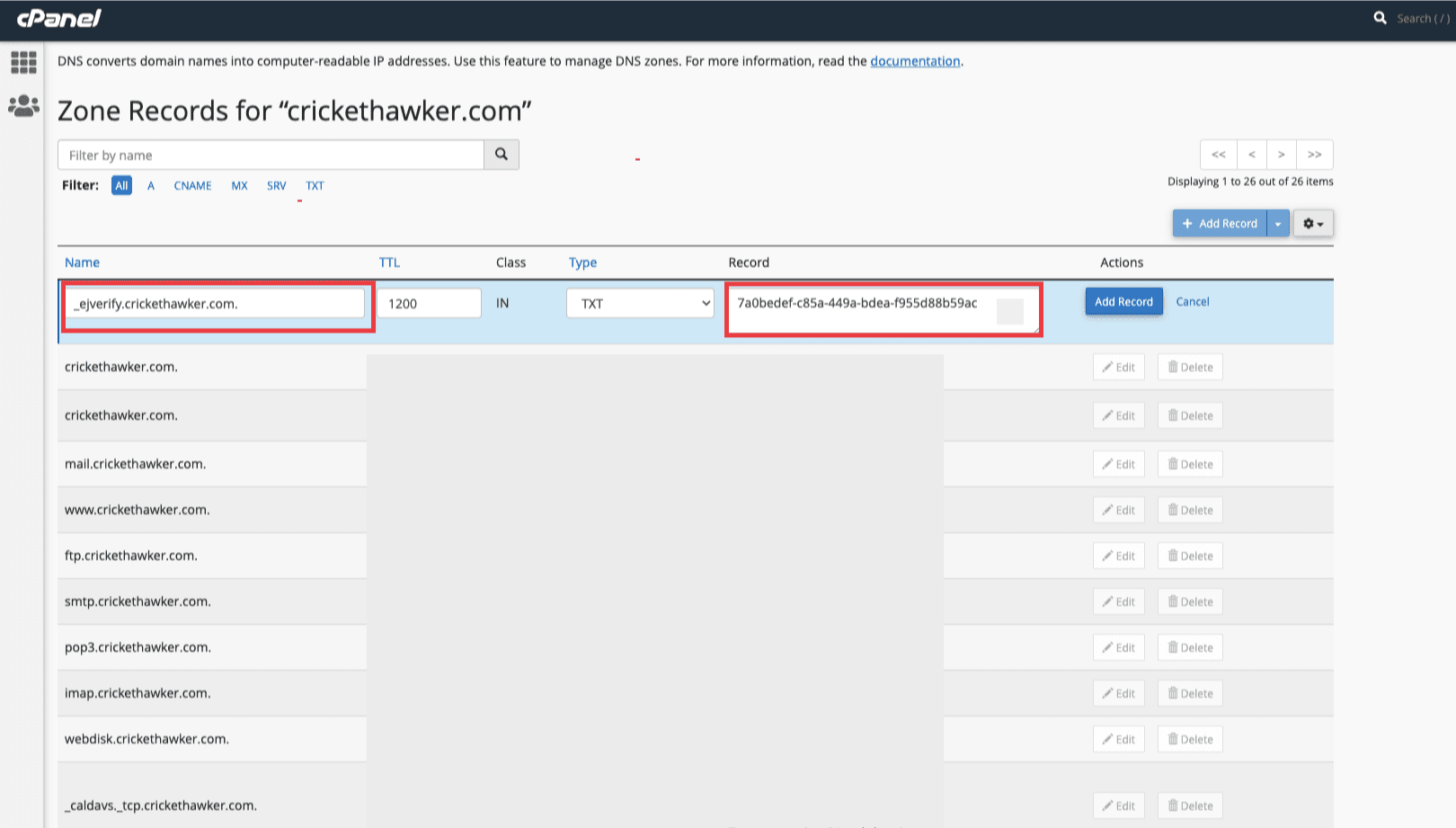
Example 2: Another example of a SiteGround Control Panel to verify your domain for Easy.jobs.
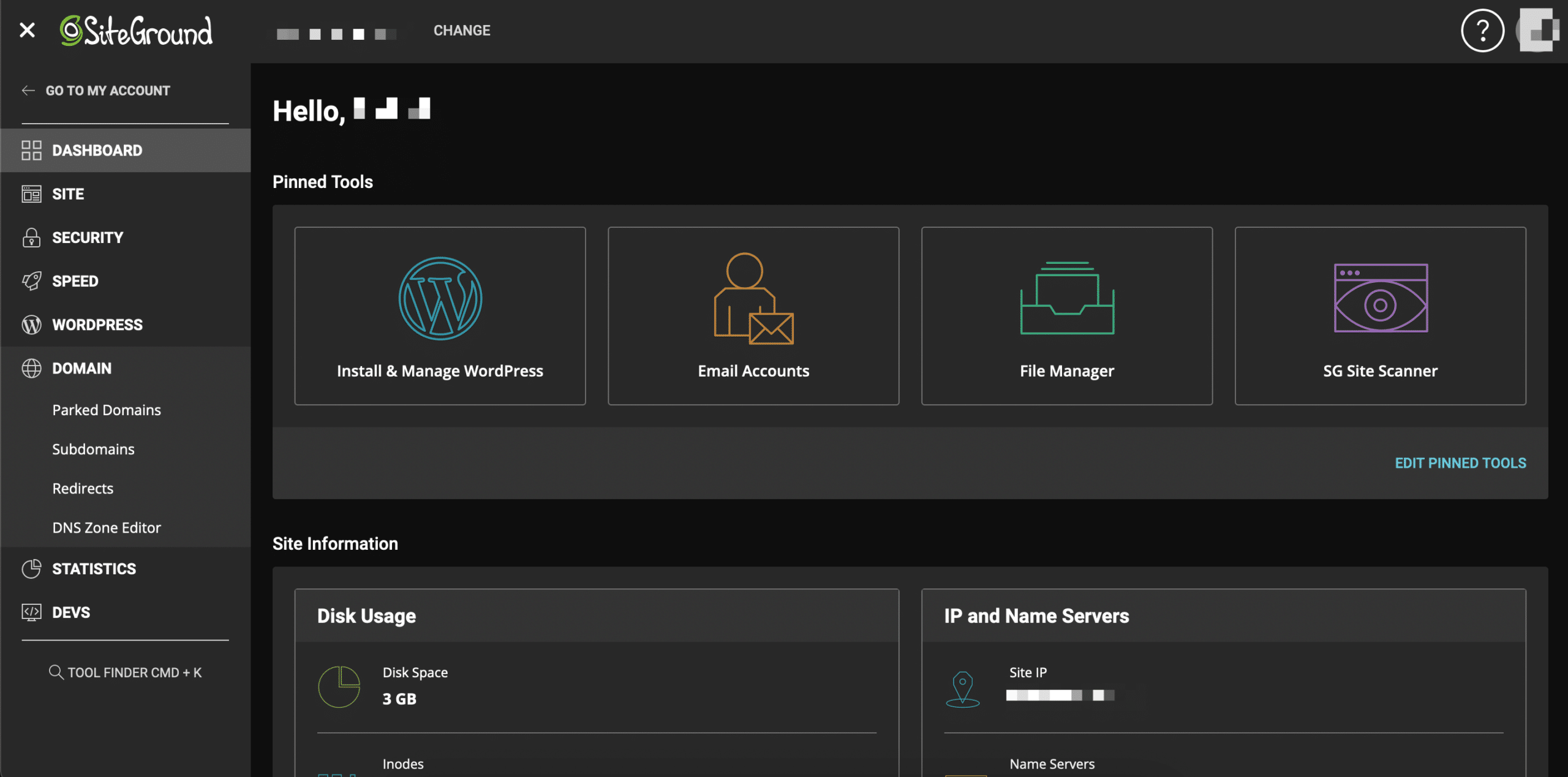
After navigating to your SiteGround control panel, click on the ‘DNS Zone Editor’ to add ‘TXT’ verification records. To complete this configuration, you have to go back to your Easy.jobs dashboard ‘Verification’ section.
Copy & paste the Name “_ejverify” and Value “437ccfa0-4a7c-4e46-8e73-2730f8ecb38e” that is mentioned in the ‘Verification’ dashboard. Now just press the ‘Create’ button to complete configuring your domain from your CPanel.
After making all the changes, again go back to your Easy.jobs ‘Verification’ section and click on the ‘Verify Company’ button to complete the full verification process from both ends.
That’s how easily you can complete the verification process to make your company profile easily authorized by Easy.jobs and successfully continue your remote hiring process with this easiest recruitment SaaS solution. Moreover, if you have verified your custom domain previously, then you won’t need to verify your company separately in Easy.Jobs. Your company will be verified automatically in Easy.Jobs.
Get stuck? Feel free to contact our amazing Support Team for any assistance, and join our Facebook community to get connected with other company owners like yourself.