Using easy.jobs, you can revamp your career site appearance instantly with stunning, ready easy.jobs templates. You can also add multiple custom menu items on the navigation bars of these career site templates. This will help to ensure candidates get an excellent, user-friendly experience while applying for job posts and navigating through your career site.
How Many easy.jobs Templates For Career Site Appearance Are There? #
There are 3 stunning, ready easy.jobs templates available for career site appearance at present, each with a different design and style to meet the needs of different customers or organizations. They are:
- Default
- Classic
- Elegant
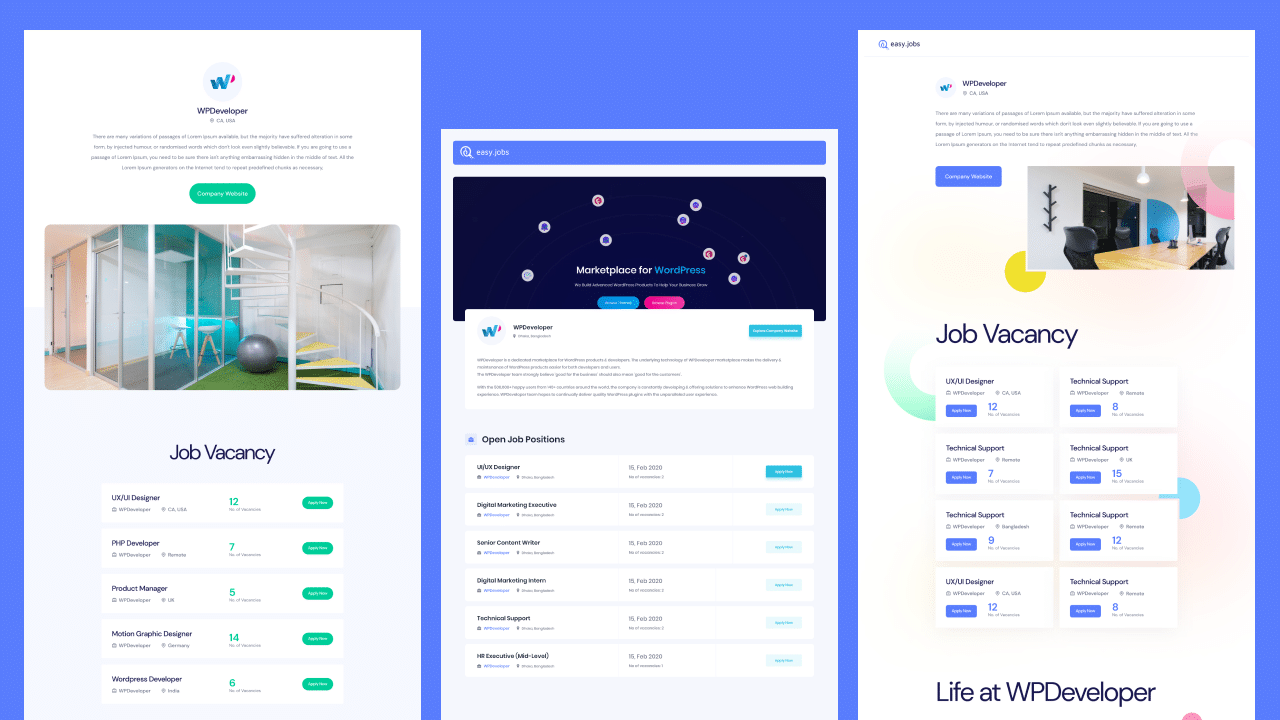
How To Add easy.jobs Templates For Your Career Site? #
Follow the step-by-step guide below to add ready easy.jobs templates to your career site and boost user experiences.
Step 1: Navigate To The Templates Tab In easy.jobs #
First, log in to your easy.jobs account and navigate to the Settings → Personalise → Templates tab from the dashboard. Here, you will find 3 different types of templates for your career site along with a ‘Menu’ button on the top left corner.
Step 2: Select & Add Preferred easy.jobs Templates #
Click on the ‘Preview’ button of the templates to check out how your career site will look with each of them.
Then click on the ‘Select’ button of your chosen easy.jobs templates and make the changes on your career site live. This will instantly revamp your career site appearance.
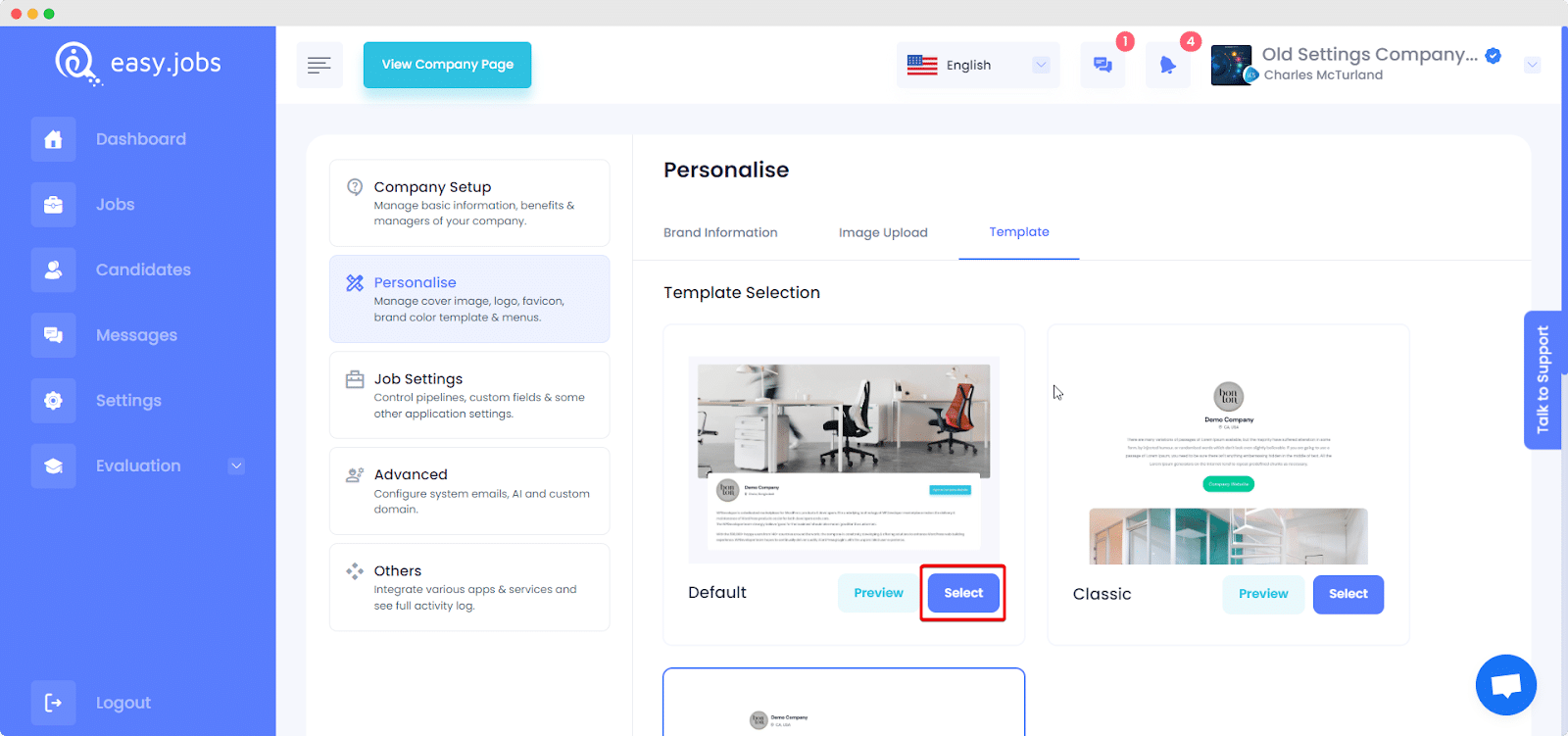
How To Add Custom Menu Items In easy.jobs Templates? #
If you want to add custom menu items to the navigation bar of your career site template, easy.jobs gives you an outstanding feature to do so.
Note: This is an optional feature and is not mandatory to set up your easy.jobs template for career site.
Step 1: Add Menu Items For easy.jobs Career Site Template #
From the Settings → Personalise → Templates tab on your dashboard, click on the ‘Menu’ button.
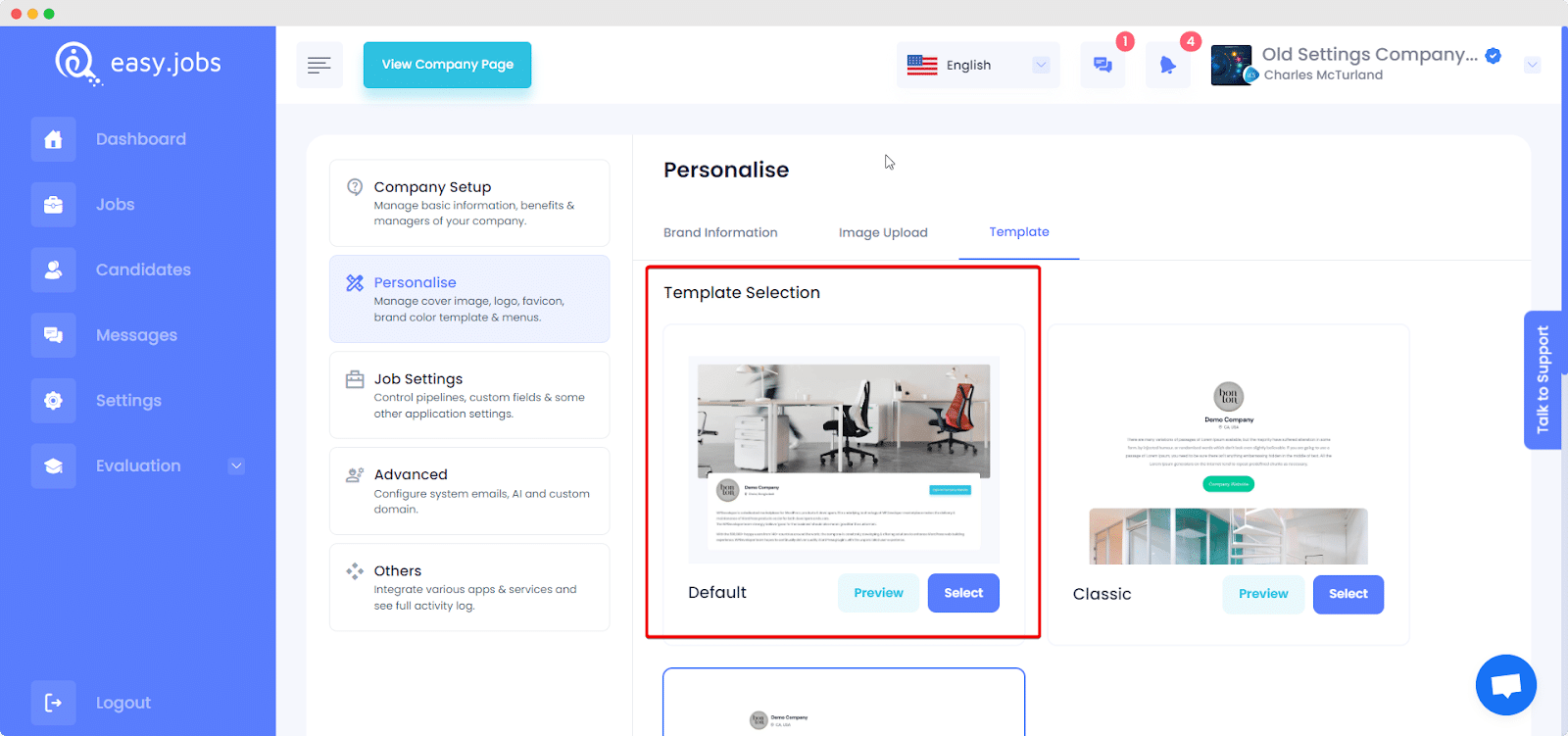
Add your preferred menu item title such as ‘Home Page’ and the corresponding item link into the designated fields as shown below. And then click on the ‘Add’ button.
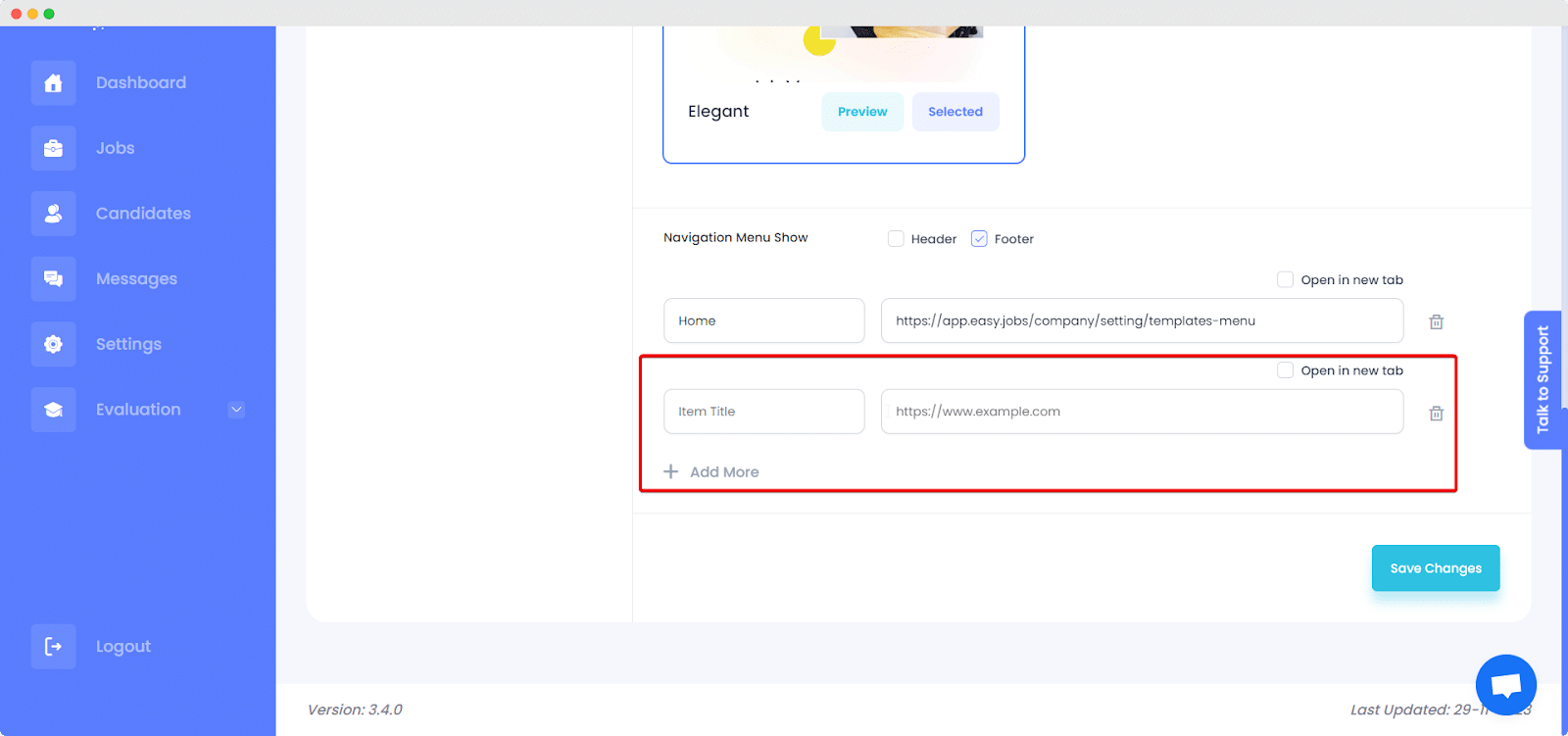
Step 2: Edit The Information Of Menu Item As Needed #
When you have added the menu items, you can edit them by clicking on the ‘edit’ button. You can also click on the checkbox ‘Open in new tab’ to ensure website visitors and candidates can open the web pages linked in the menu items on a new tab. Then, hit the ‘Update’ button.
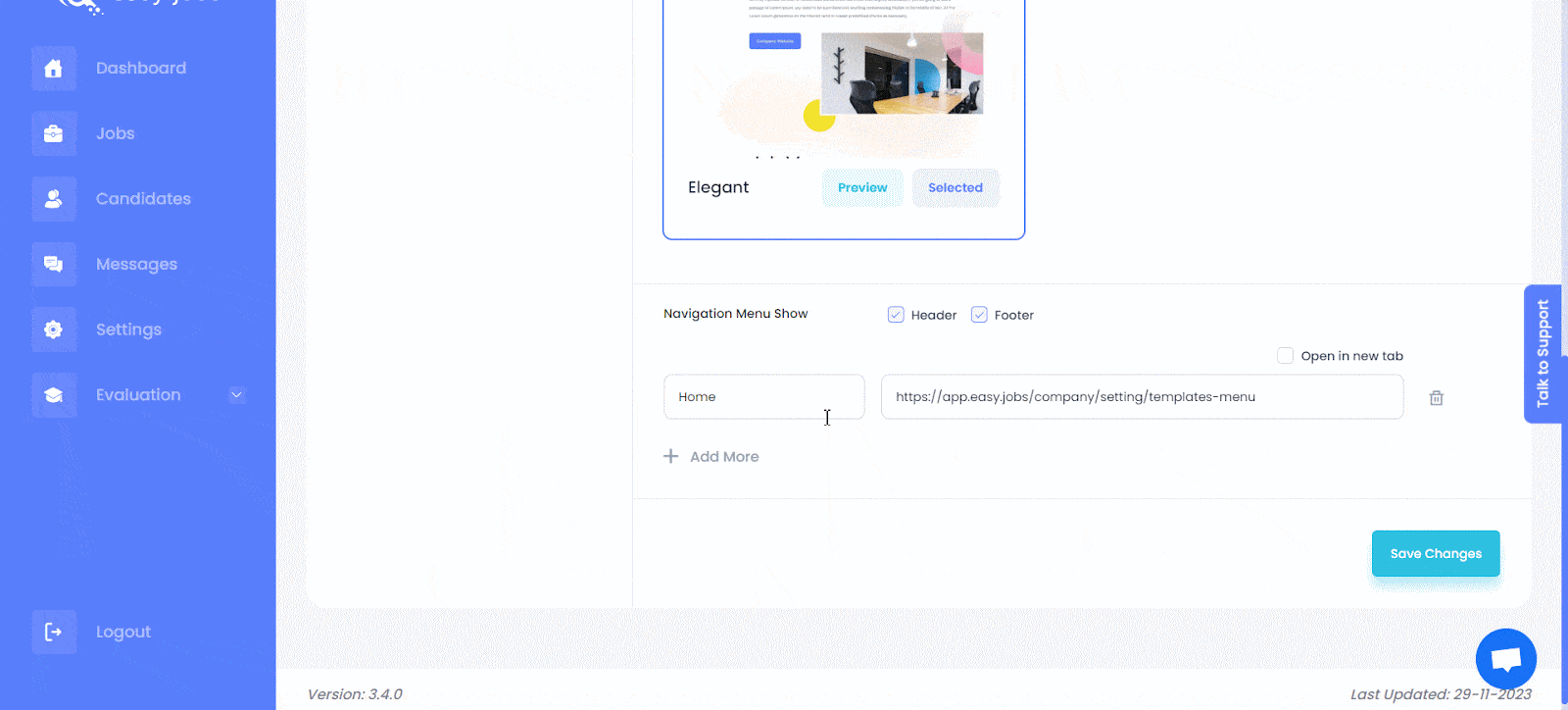
Step 3: Choose Where You Want To Display Menu Items #
Afterward, two new options will appear from where you can choose where you want to display them. Simply click on the checkboxes and select ‘Header’, ‘Footer’, or both.
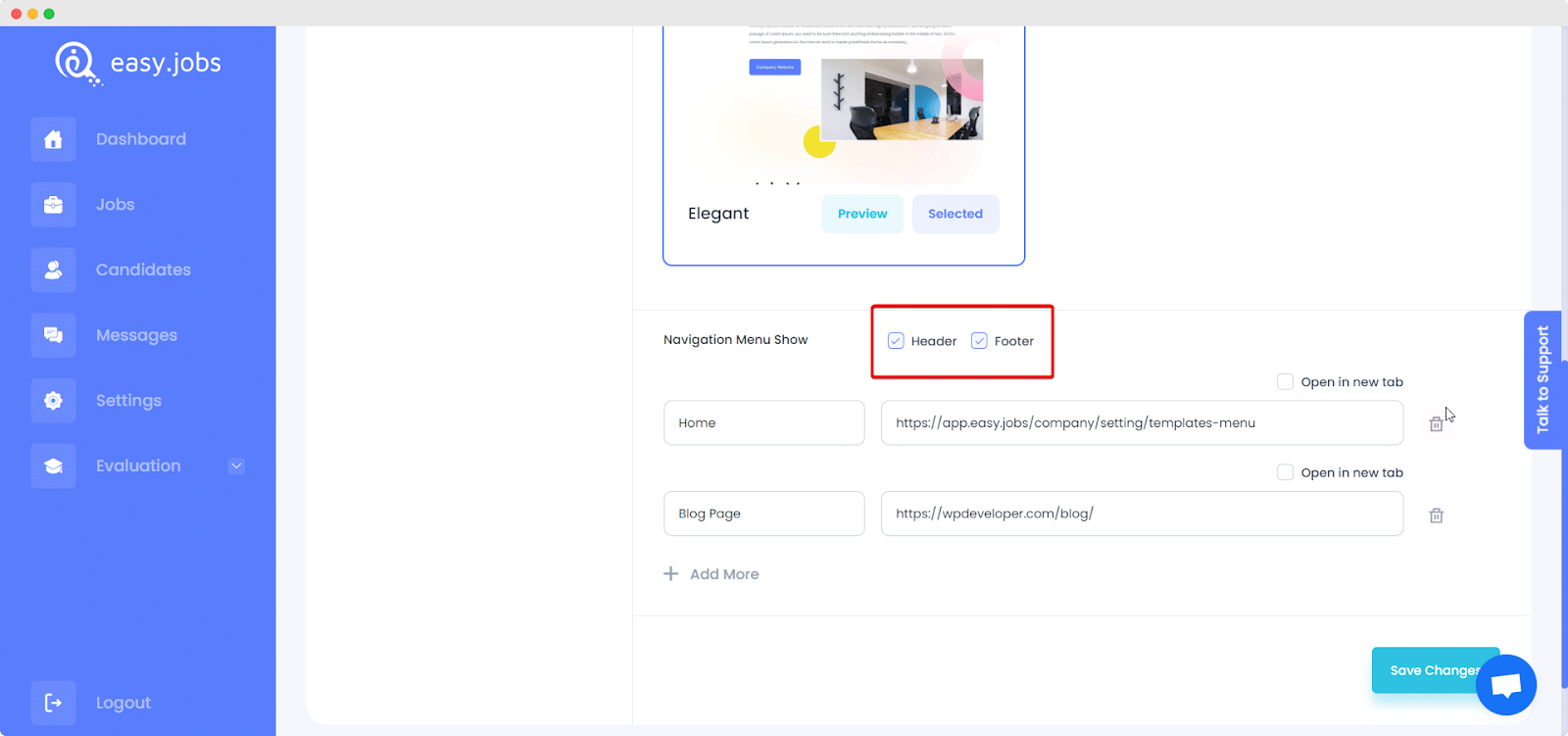
And then hit the ‘Submit’ button to make changes to your career site templates. This will add the menu items to the navigation bar of your selected career site template and will be displayed accordingly.
Final Outcome Of Your Career Site With easy.jobs Templates #
All pages on the career site appearance will be updated as soon as you select the template and modify the menu items as needed. This is how your career site will look with the new easy.jobs templates.
If you need any help, feel free to contact us or join our Facebook community to get connected with other company owners like yourself.