Zoom is a popular and easy-to-use application for online communication when face-to-face meetings are not possible. For this reason, easy.jobs gives you the flexibility to efficiently conduct remote interviews through Zoom to assist you in your remote recruiting process.
How To Retrieve Zoom API Key #
Before you can get started, you need to retrieve your Zoom API, which you can do by following the steps shown below.
Step 1: Create A New App In Zoom App Marketplace #
Go to Zoom App Marketplace and click on Develop→ Build App to create a new app. You will be asked to sign in with your Zoom account credentials.
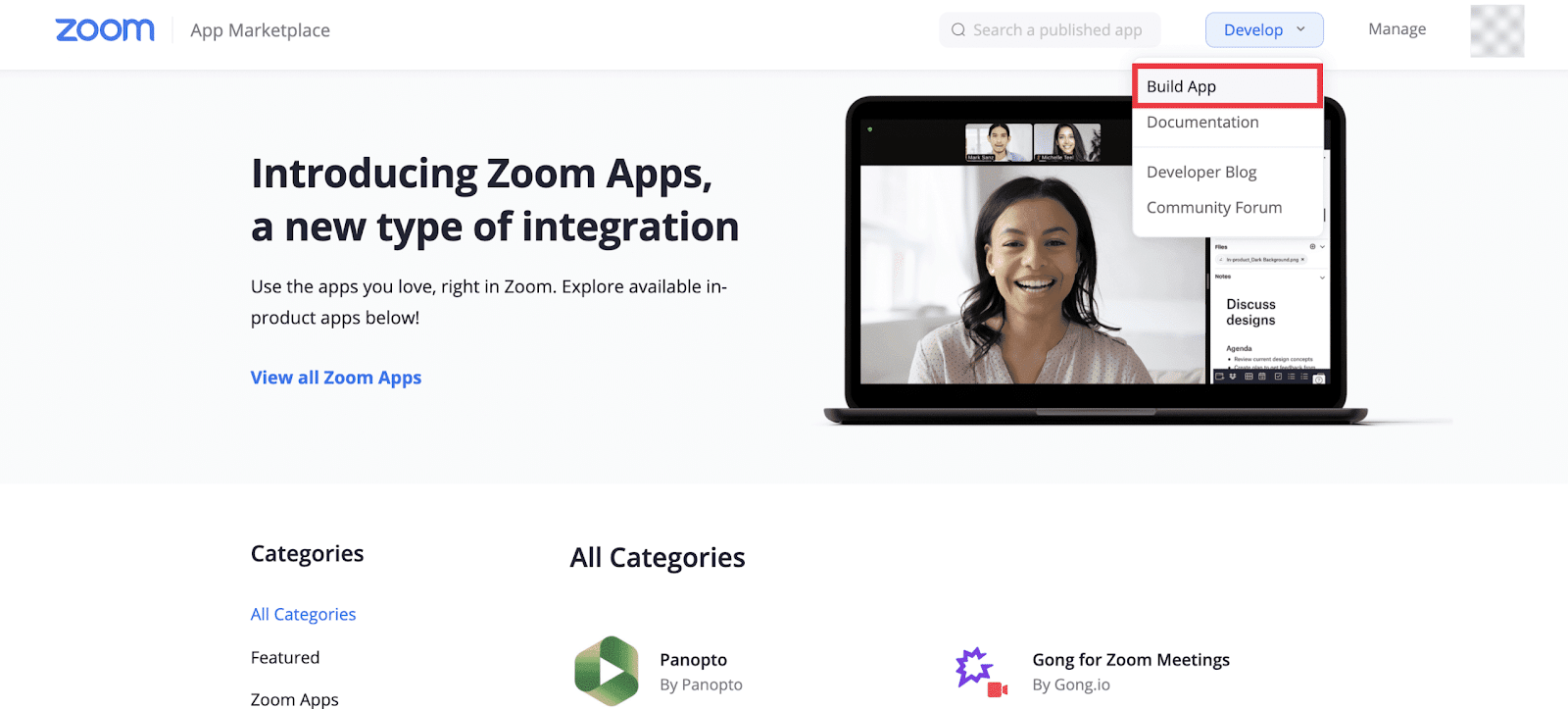
When prompted to choose your app type, select OAuth and click Create.
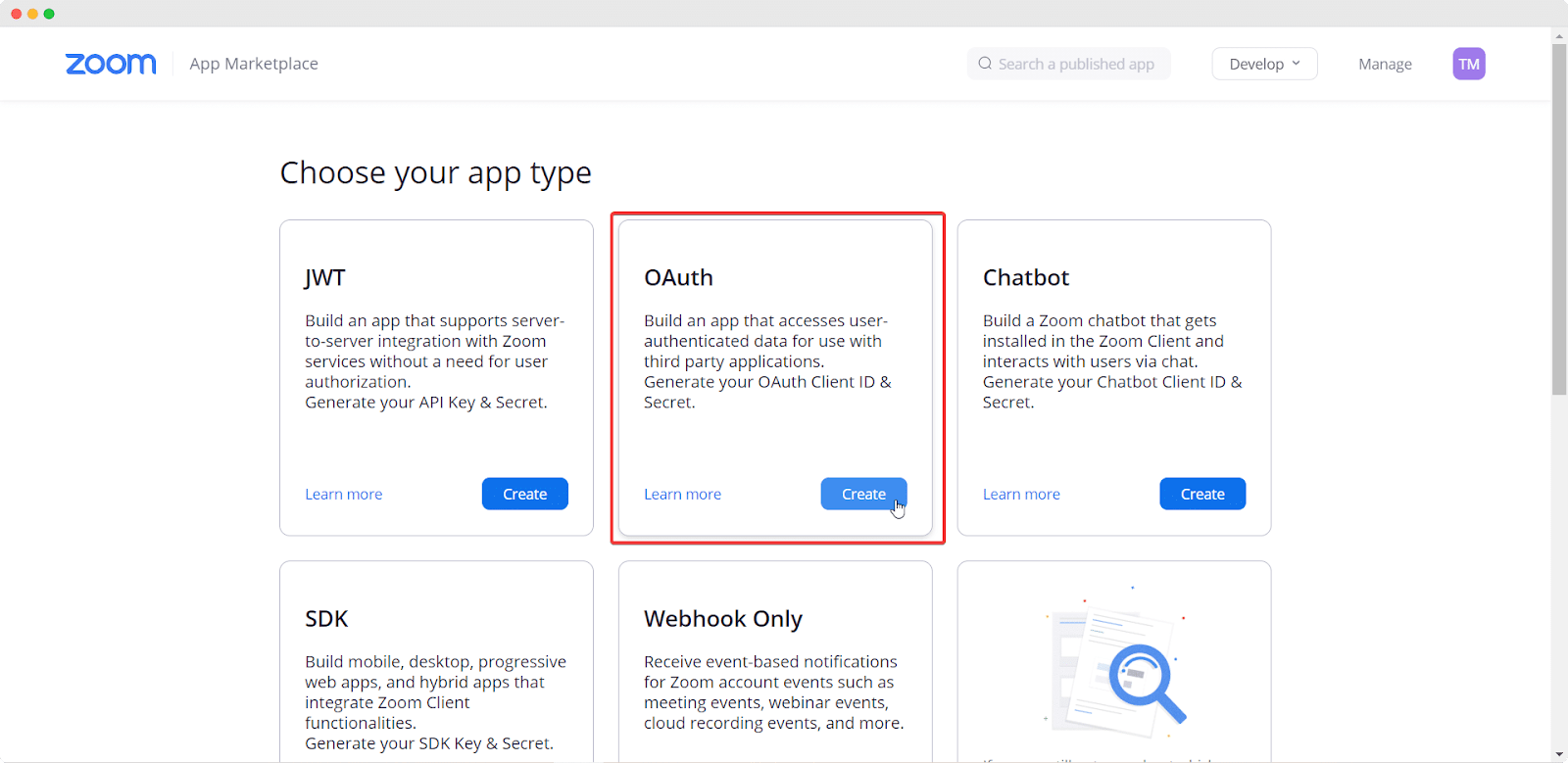
This will open a pop-up window where you need to give a name to your app, set your app type as User managed, and toggle to disable your app from being published in the Zoom App Marketplace. Click on Create when you are done.
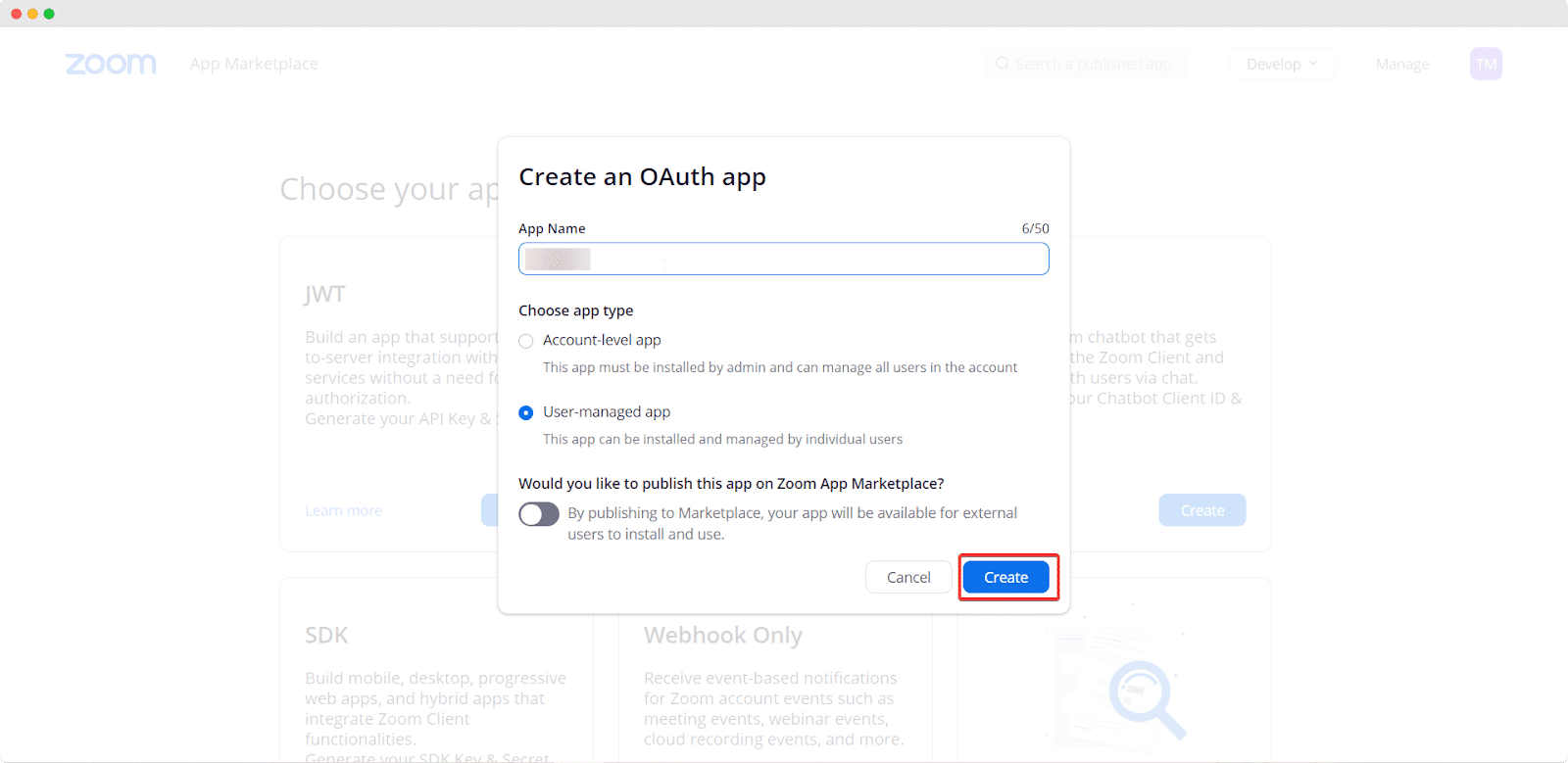
Step 2: Collect Your Zoom API Key & Set Zoom Scopes #
After successfully completing the previous step, you will be redirected to a new page where you can collect your Zoom Client ID and Client Secret by copying them. Don’t forget to add your redirect link for your app in the input field under Redirect URL for OAuth and click on the ‘Continue’ button. For Zoom App, your redirect URL should be https://app.easy.jobs/remote-interview/zoom.
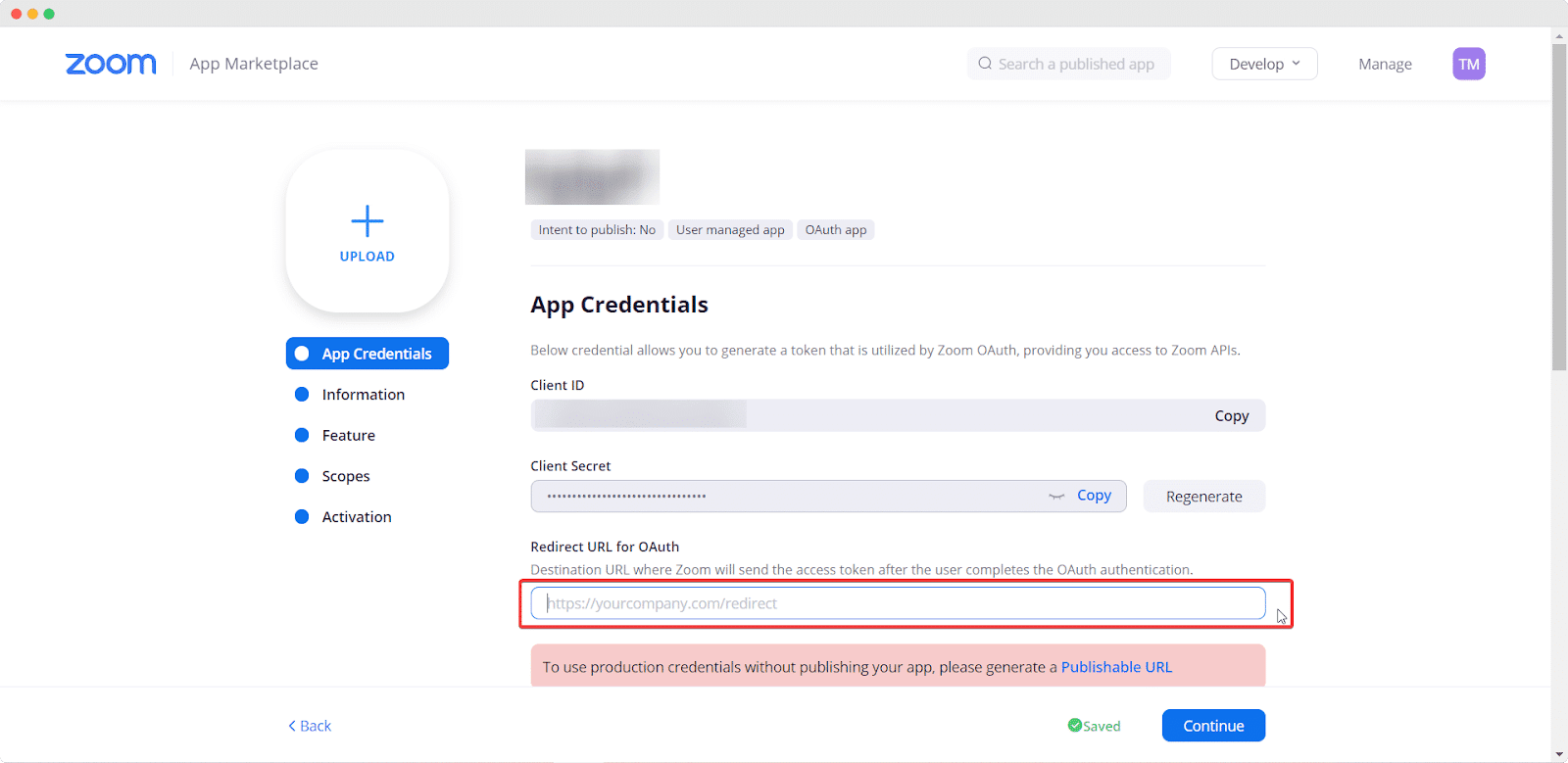
Next, navigate to Scopes and click Add Scopes so your candidates can join Zoom meetings for remote interviews. From scopes, select ‘Meeting’ and click ‘View your meetings,’ ‘View & message your meetings’; then select the ‘User’ option and tick ‘View your user information’. After selecting these options, click on the ‘Done’ button. That’s it.
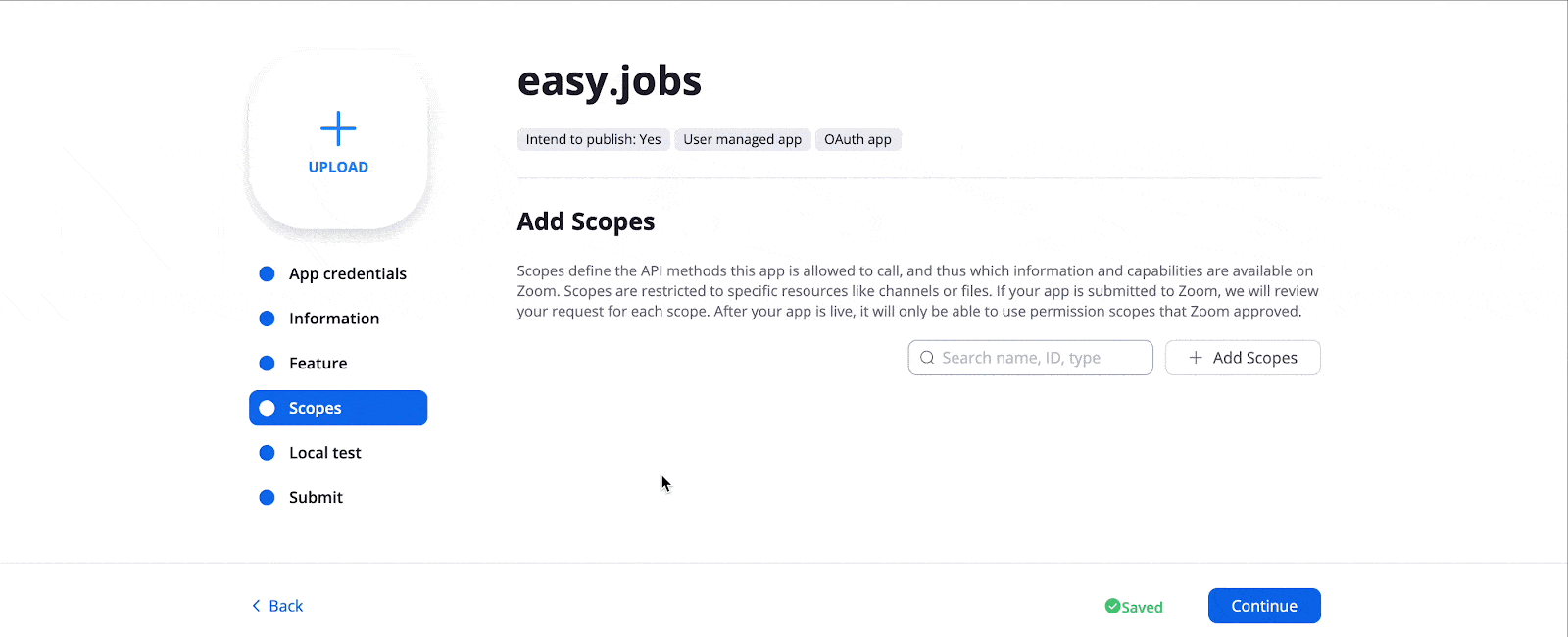
How To Configure Zoom App In easy.jobs #
Log in to your easy.jobs account and navigate to Settings → Others → Integration from your dashboard. There, you will find the Zoom app along with other integration apps. Click on the ‘Configure’ button of Zoom.
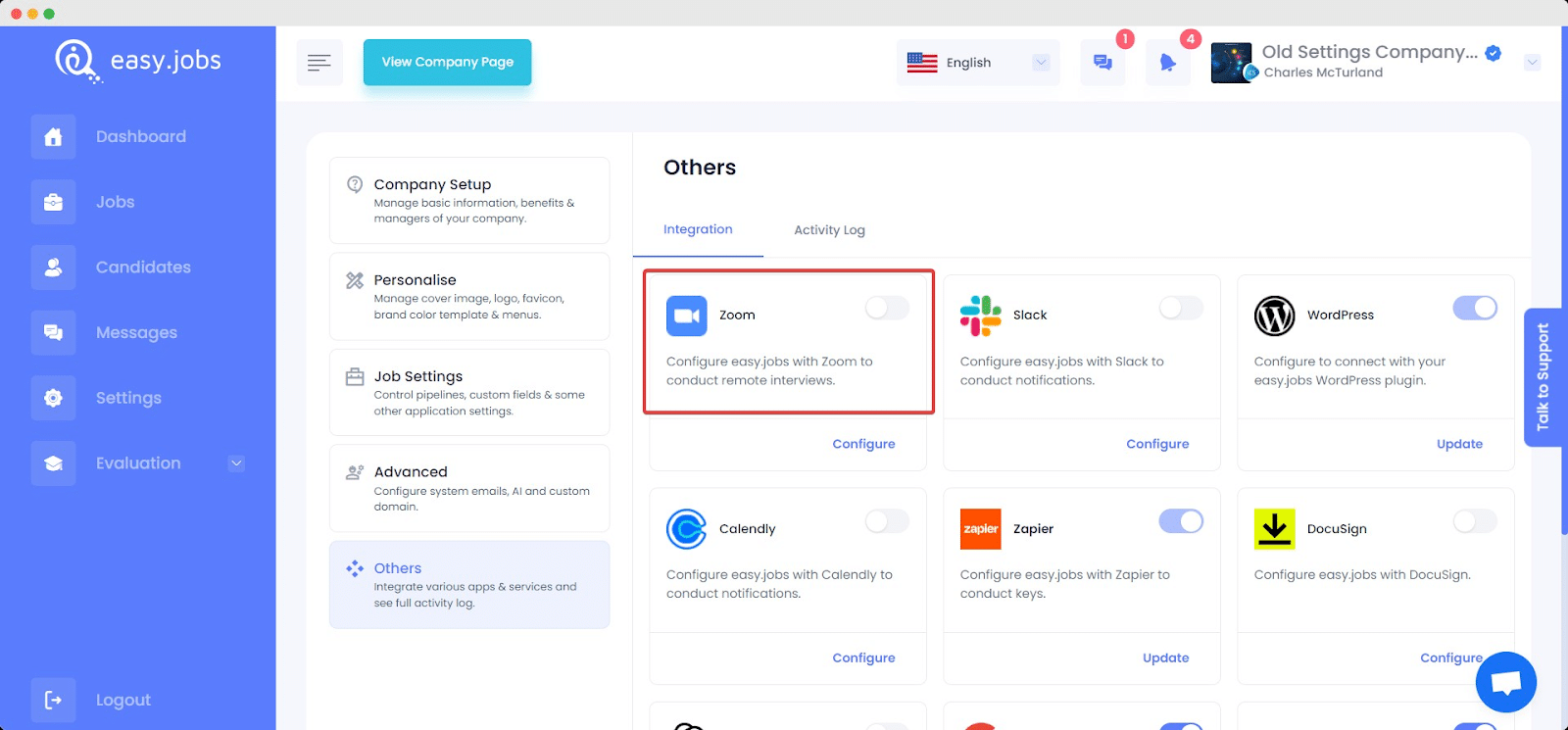
In the Zoom App Config section, paste your Client ID and Client Secret, which you copied earlier. Click on Update when you are done.
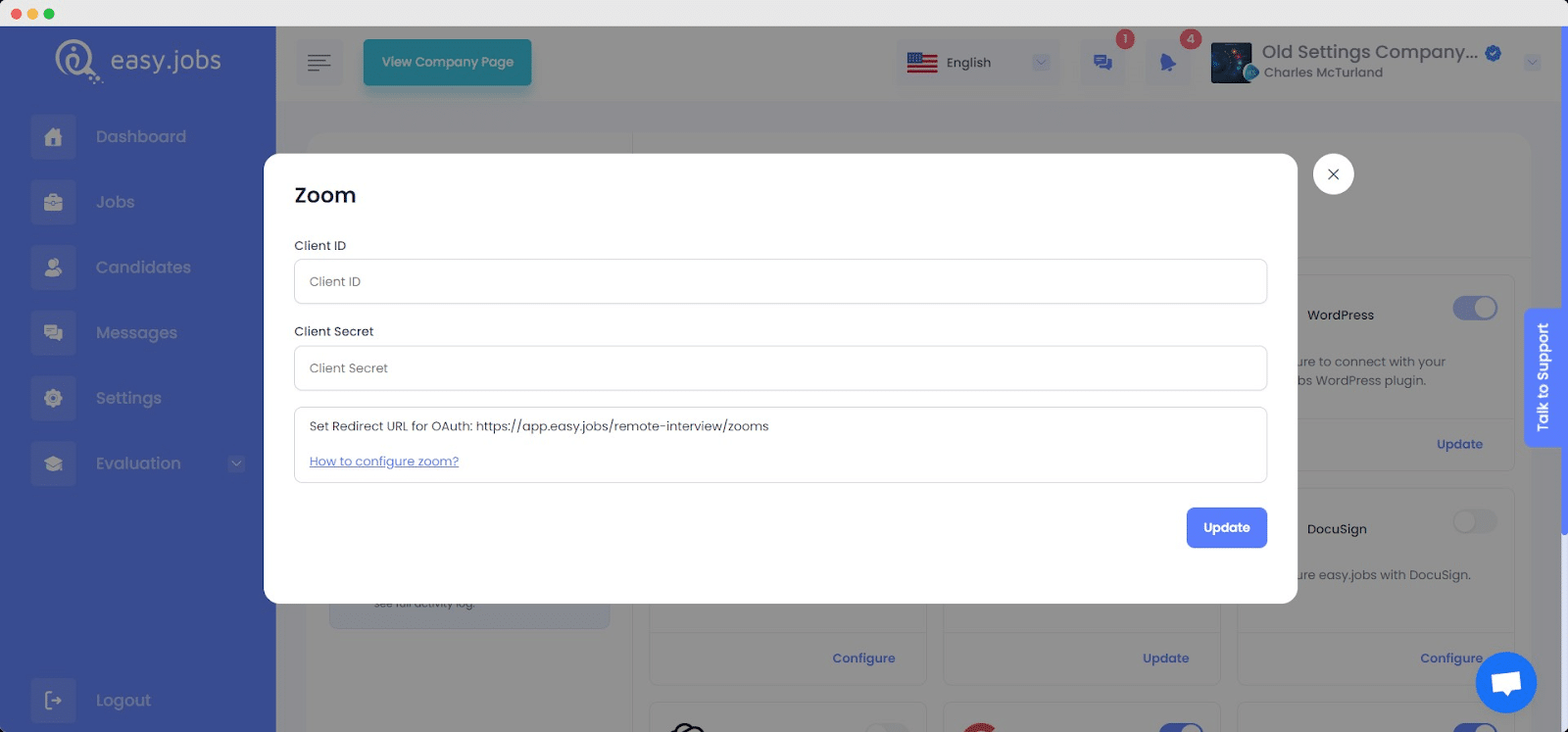
By following these steps, you can configure the Zoom App with easy.jobs to easily conduct remote interviews. If you face any difficulties, feel free to contact us for further assistance.