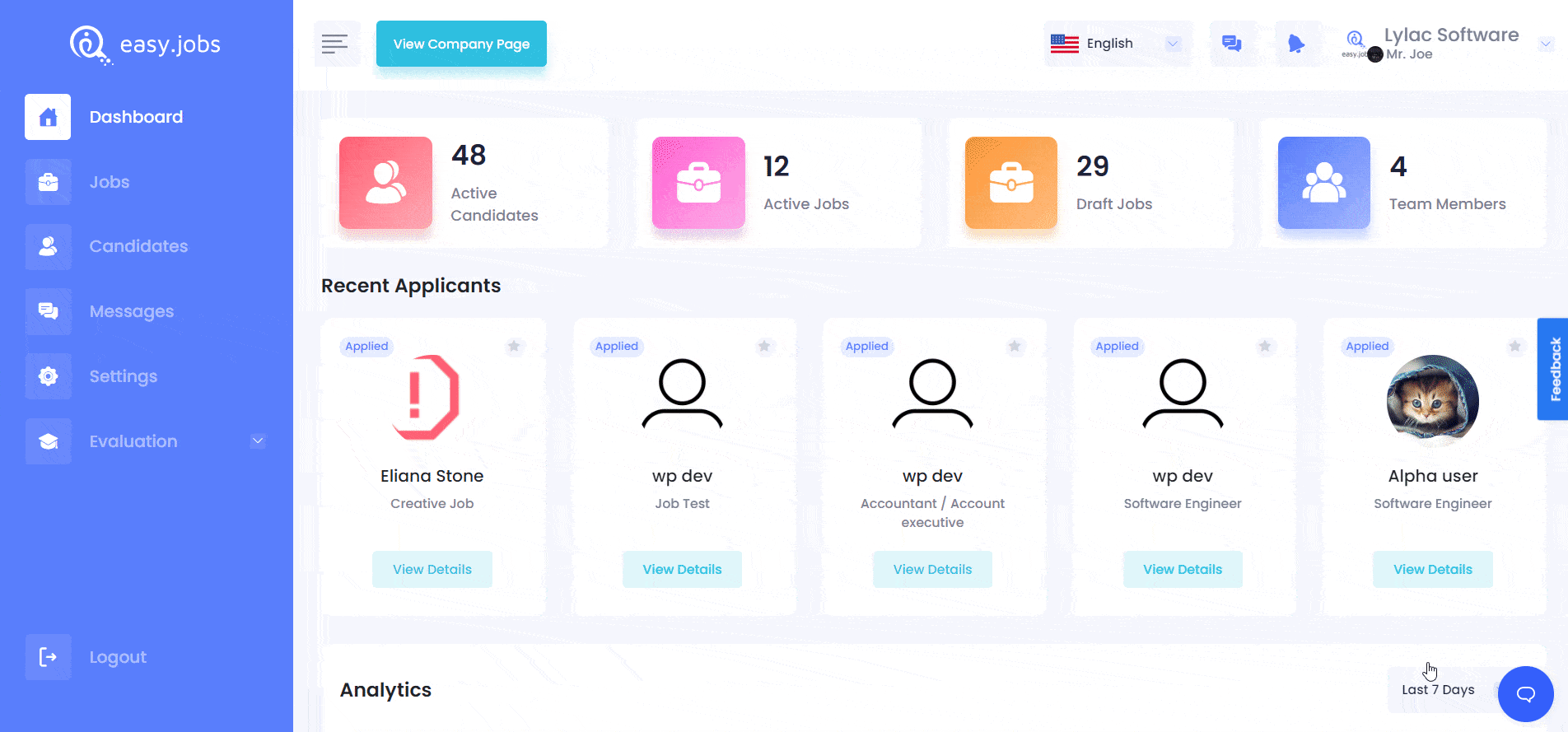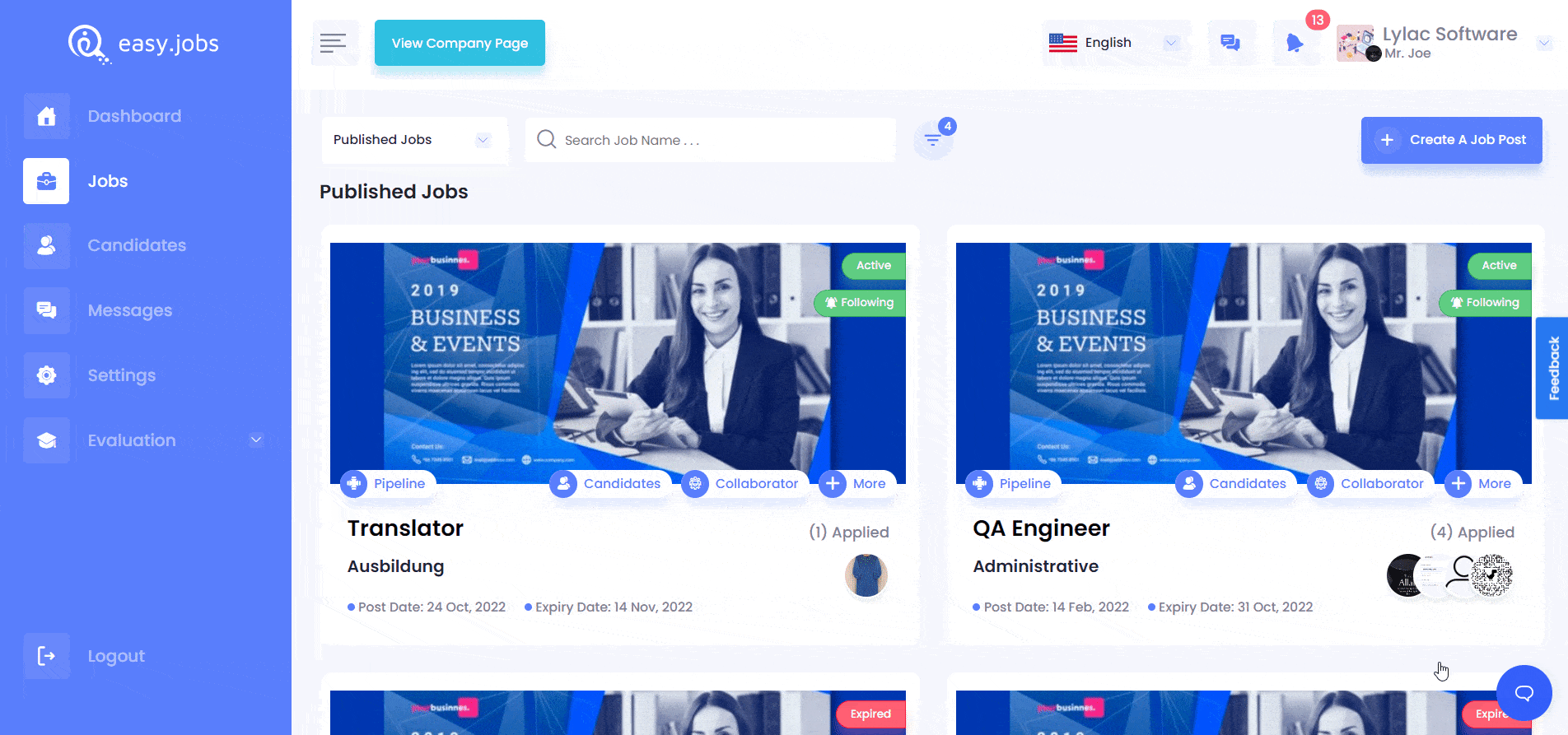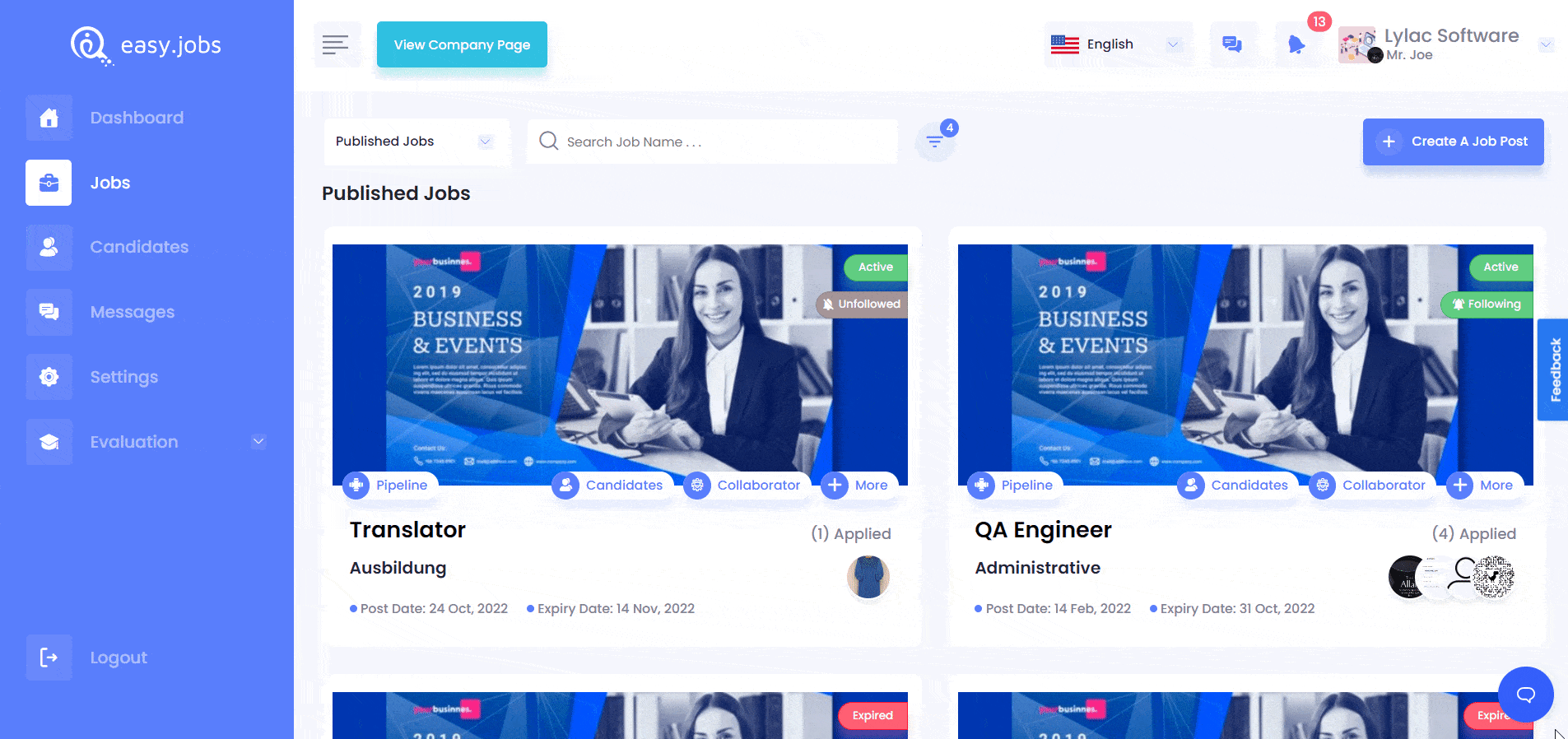easy.jobs comes with all the features you need to streamline your hiring process at ease. If there are multiple active job posts on your organization account, easy.jobs now let’s choose which ones you want to get notified about regularly. Now, you can easily follow or unfollow job posts and only receive notifications that are relevant to you.
How To Follow Or Unfollow Job Posts In easy.jobs? #
Follow these step-by-step guidelines to learn how to follow or unfollow job posts in easy.jobs with just a few clicks.
Step 1: Navigate To The Job Tab From Dashboard #
First of all, log in to your easy.jobs account and navigate to the ‘Jobs’ tab from the side panel. There you will find all the active and expired job posts that your company has created, and can follow or unfollow any job post.
Step 2: Follow Or Unfollow Job Posts #
By default, all the job posts are marked as ‘follow’, which you can see from the little ‘Bell Icon’ on the right side of the job post.
So, to unfollow any of the job posts, navigate to the post you don’t want to get any notifications. Directly, click on the ‘Bell Icon’ here to unfollow the specific job post.
Note: When a job post is unfollowed, a strike-through will appear over the bell icon instantly.
Now, if you want to get notified for any particular job post which you had previously unfollowed, all you have to do is navigate back to the job post and hit the ‘Bell Icon’ there. Instantly, notifications will be turned ON for the specific job post.
And that’s it. This is how you can follow or unfollow job posts in easy.jobs easily to narrow down which posts you want to be notified about regularly.
If you need any help, feel free to contact us or join our Facebook Community to get connected with us.