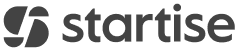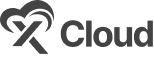Check out the guideline below to learn how to set up your recruitment team or add team member in easy.jobs.
Step 1: Log in to your easy.jobs account and navigate to ‘Settings’ → ‘Manage Users’ from the side panel. After that, you need to click on the ‘Add New User’ button from the right top corner of the page, as you can see below.
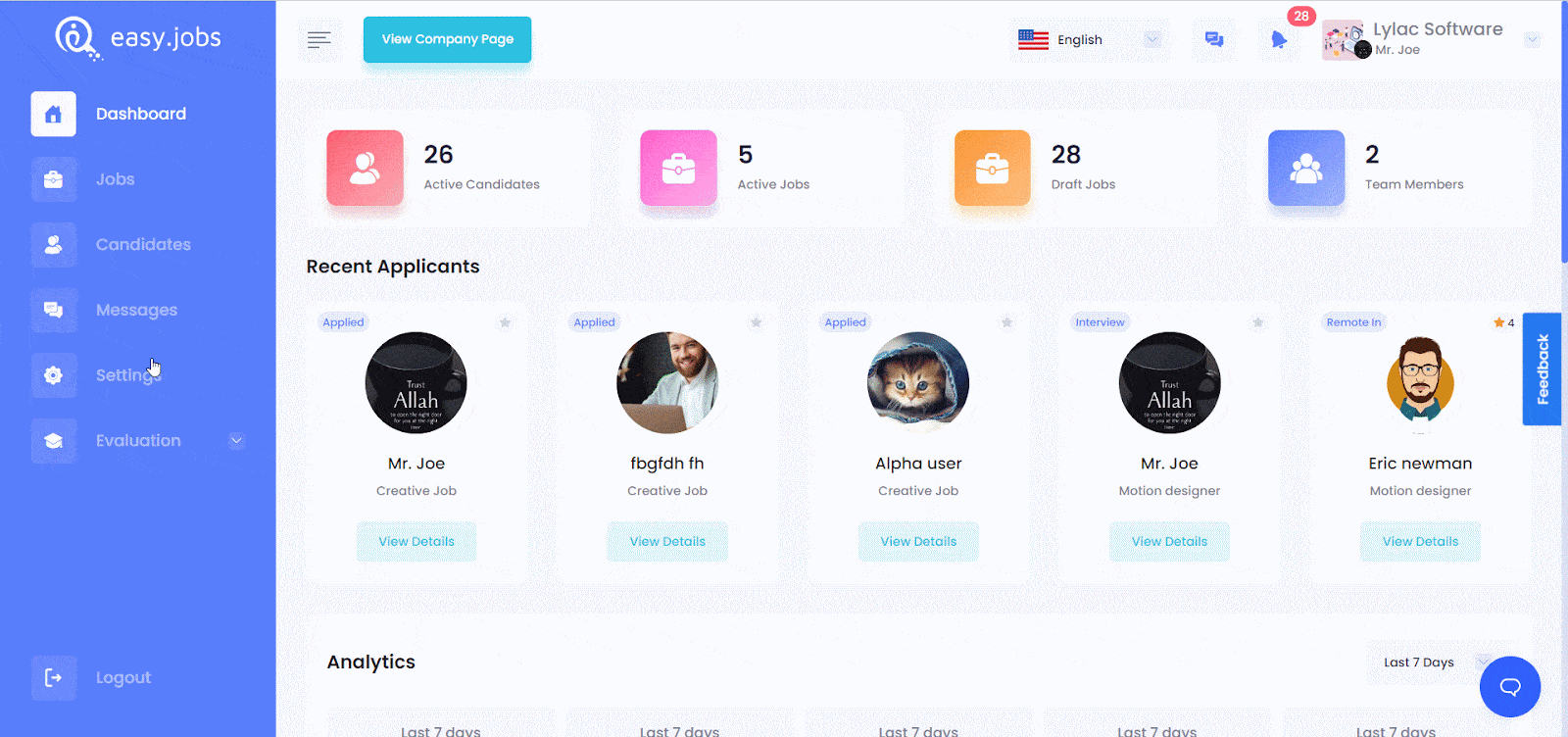
Step 2: It will redirect you to a screen where you will find the options to add your new user. Here, you will need to provide the following information:
Email – You need to put the Email address of your recruiting team member whom you want to add to the system. You can add more than one person, depending upon your easy.jobs subscription plan.
Role – Select your team member’s user role, such as Team Leader, Hr Manager, etc.
Permissions: If it’s necessary to create a boundary of access for your recruiting members, then you can do it by selecting ‘Permissions’ in the process.
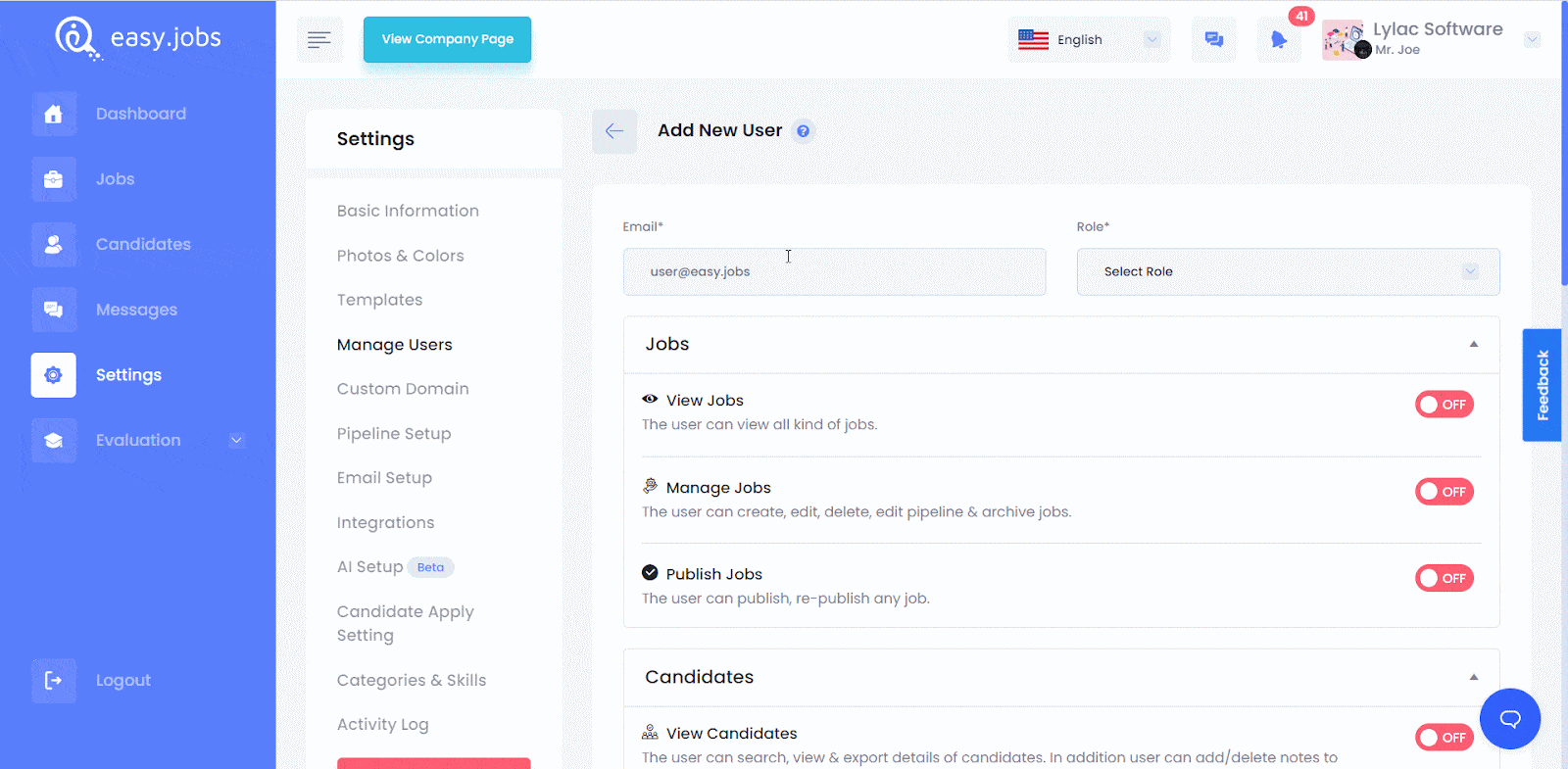
You can allow the new team member to the following accesses:
- Jobs: Select if the user can ‘view’, ‘manage’, or ‘publish’ jobs, or all three.
- Candidates: Choose whether the new user can ‘view’, ‘delete/remove’, or ‘organize’ candidates as necessary.
- Settings: Define whether the new user can manage company or team, setup pipeline or email, apply candidate settings, create assessments or quizzes, and more.
Once you have done with all these steps, hit the ‘Save And Continue’ button at the bottom right corner of the screen. Congratulations! Successfully you have set your Recruiting Team in easy.jobs.
This is how you can add team members in easy.jobs. If you need any help, feel free to contact us or join our Facebook community to get connected with other company owners like yourself.