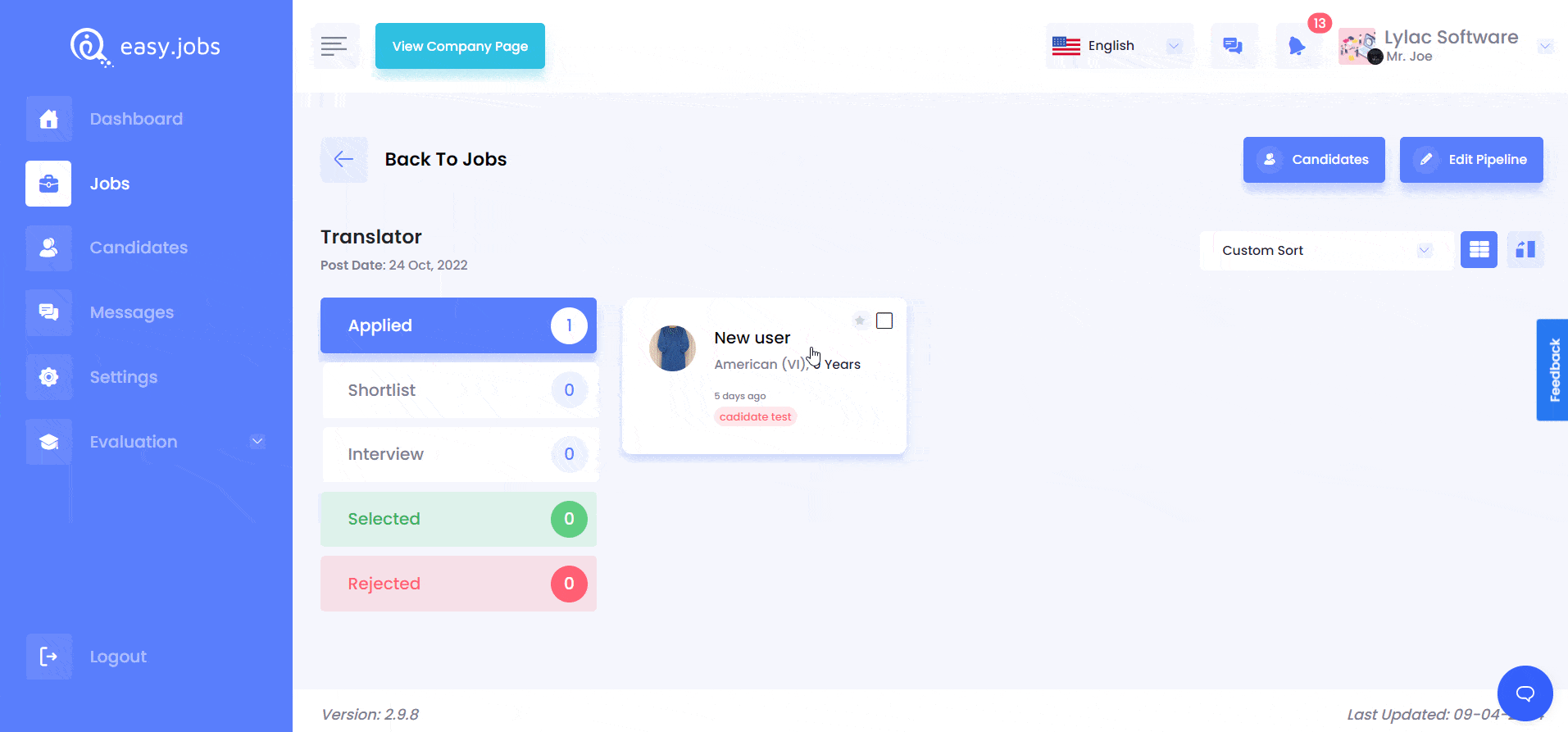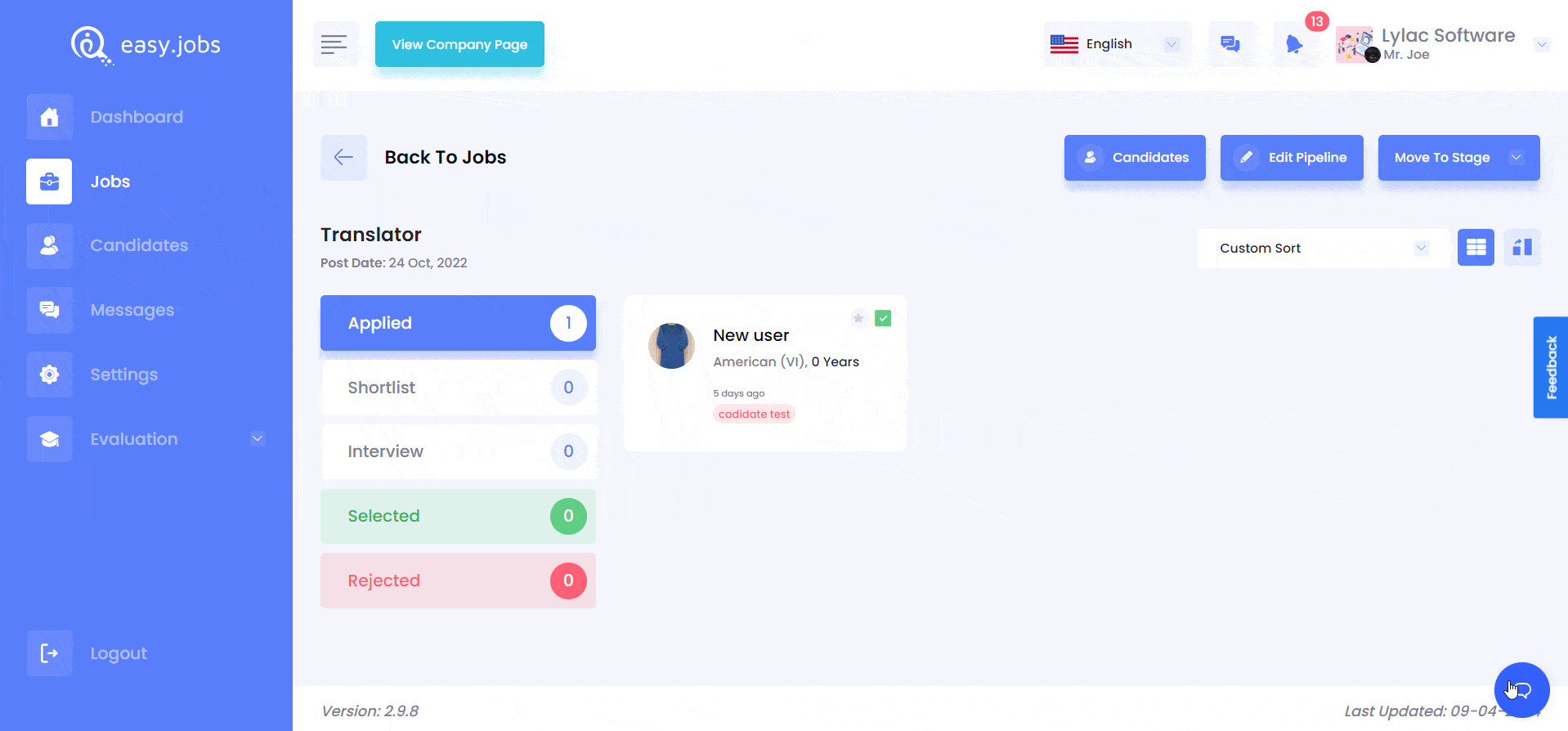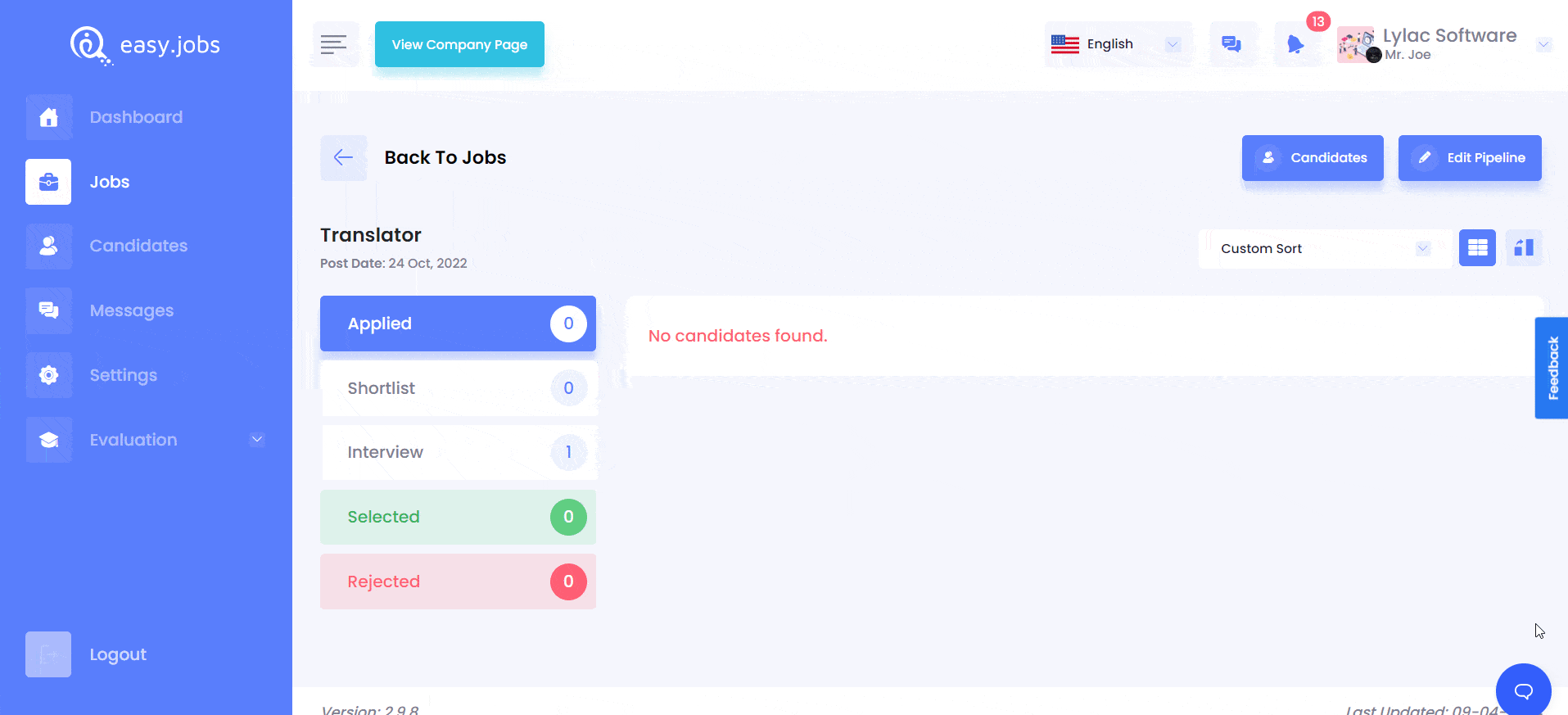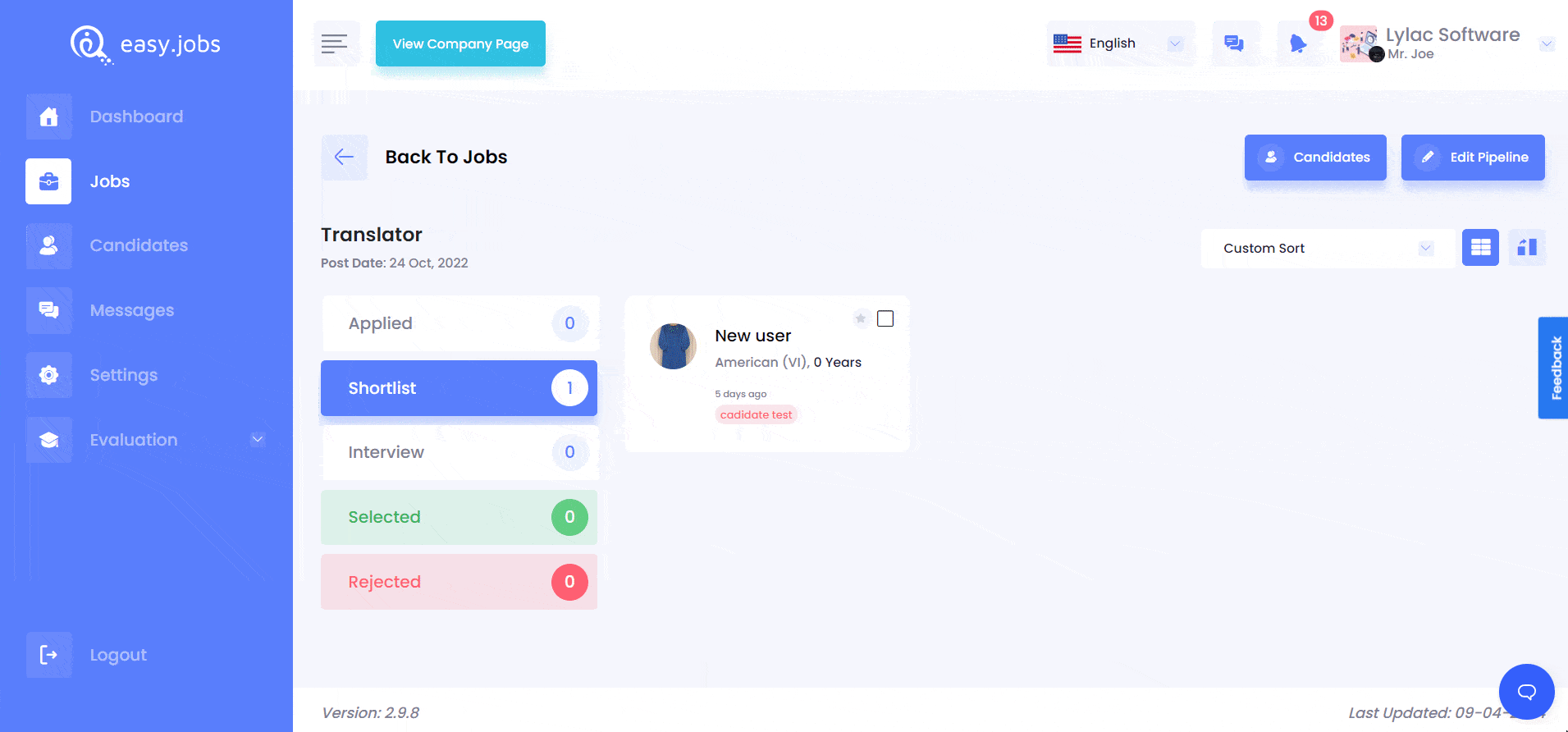- How To Manage Candidates From easy.jobs Pipeline Board?
- Grid View Of Job Pipeline Board
- List View Of Job Pipeline Board
- Click on the right-side blue icon to go to the list view of the job pipeline board. Every pipeline remains in column format and if you want, can drag and drop candidates among the pipeline stages. You can also rearrange candidates’ orders here.
If you are running job post campaigns in easy.jobs, you can sort and manage candidates’ from the job pipeline board in one place. This feature enhances accessibility and flexibility in your hiring process.
How To Manage Candidates From easy.jobs Pipeline Board? #
Follow this step-by-step guideline to manage candidates from the job pipeline board of job posts.
Step 1: Log in to your easy.jobs dashboard. From there navigate to an active job post where you want to manage the candidates’ pipeline. There you will find all the applied candidates.
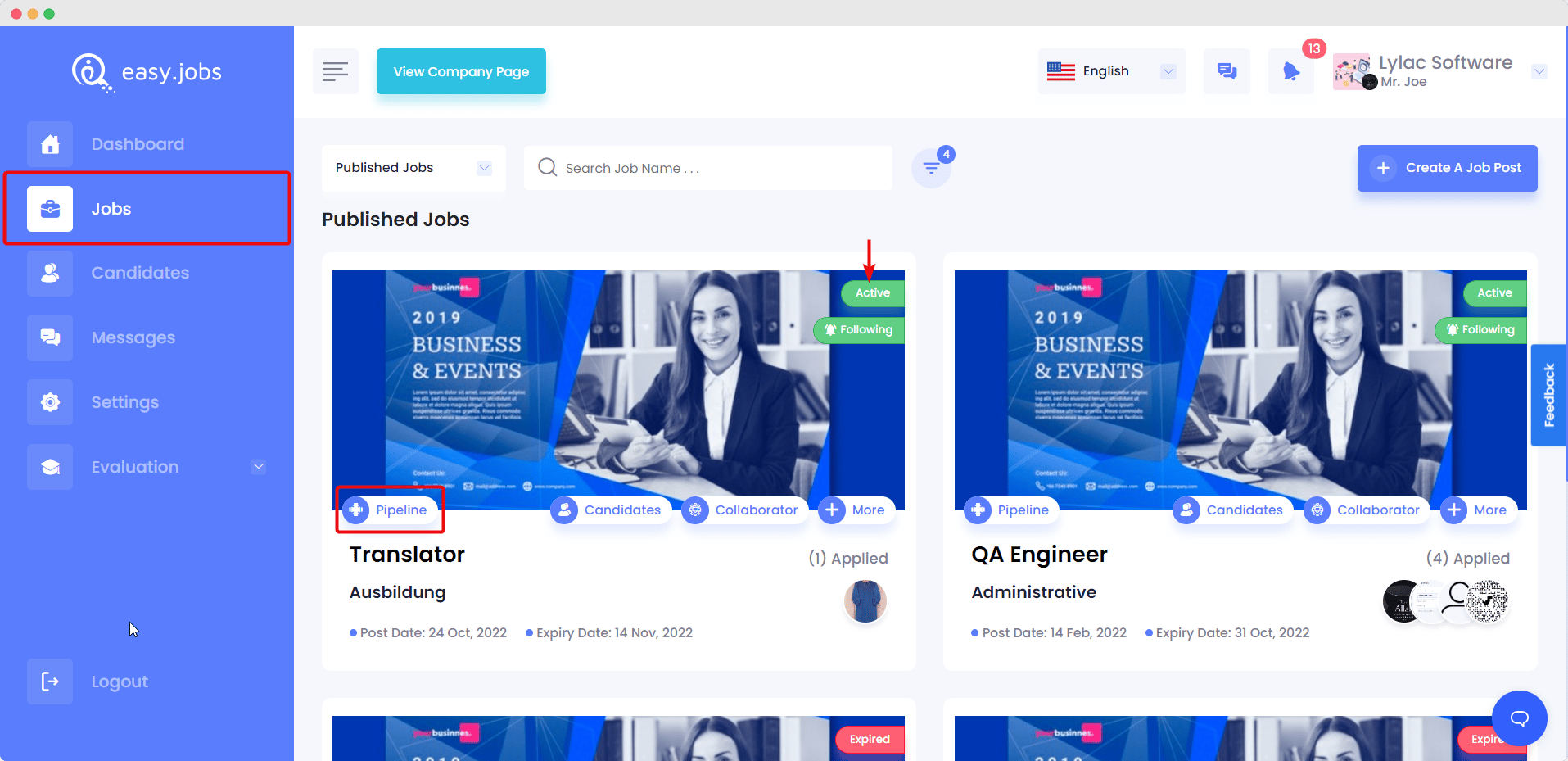
Step 2: In your job post, there are two types of views available for the candidates’ pipeline. Let’s find out how to manage candidates from both pipeline board views.
Grid View Of Job Pipeline Board #
By default, the job pipeline board stays in grid view. From the grid view, you will find pipelines on one side and candidates on the other side. By drag and drop, you can customize the candidate’s serial for your flexibility.
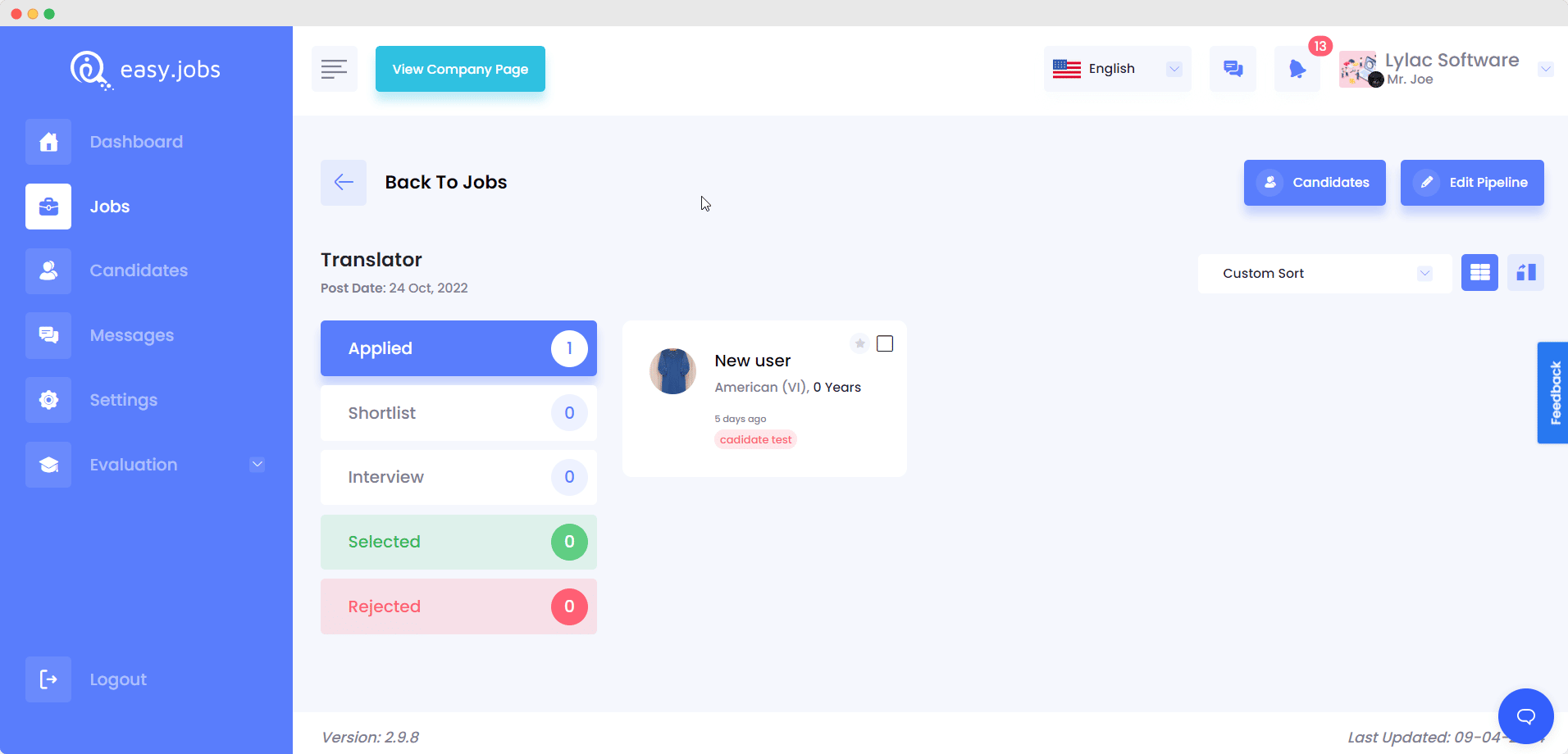
Moreover, you can easily send applied customers in different pipelines simply by drag and drop. Candidates can be redirected into the previous pipeline at any time in the same process.
You can take bulk actions on candidates and move to another stage. To do so, select single or multiple candidates’ cards you want to take action on.
Afterward, hit the ‘Move To Stage’ button that will come up with a drop-down showing your preferred pipeline.
List View Of Job Pipeline Board #
Click on the right-side blue icon to go to the list view of the job pipeline board. Every pipeline remains in column format and if you want, can drag and drop candidates among the pipeline stages. You can also rearrange candidates’ orders here. #
When you move candidates to the final stage like Selected or Cancel, automatically Candidate Onboard email template modal or rejection email template modal will be opened. Need to mention that, you have to configure them earlier from Email settings.
This is how easily you can complete your hiring process and manage onboarding new employees from the job pipeline board in easy.jobs.
If you need any help, feel free to contact us or join our friendly Facebook community.