When you integrate Testlify with easy.jobs, it empowers you to streamline your recruitment process by assigning candidates pre-built or custom skill assessments directly within the easy.jobs platform. This allows you to efficiently evaluate their abilities and knowledge relevant to the job requirements.
How to Create Testlify Account, Assessment & Collect Workspace URL? #
To integrate Testlify with easy.jobs, a valid Testlify account is required. This account must utilize the same email address associated with the company profile established within easy.jobs. Having a separate email address for each platform will prevent successful integration.
Step 1: Create And Login to Testlify Account #
First, go to the Testlify website, click on ‘Register’ and fill up your account information with the same one you used to open easy.jobs company profile. Hit the ‘Sign up’ button.
Note: You need to sign up with the same email address used for the easy jobs.
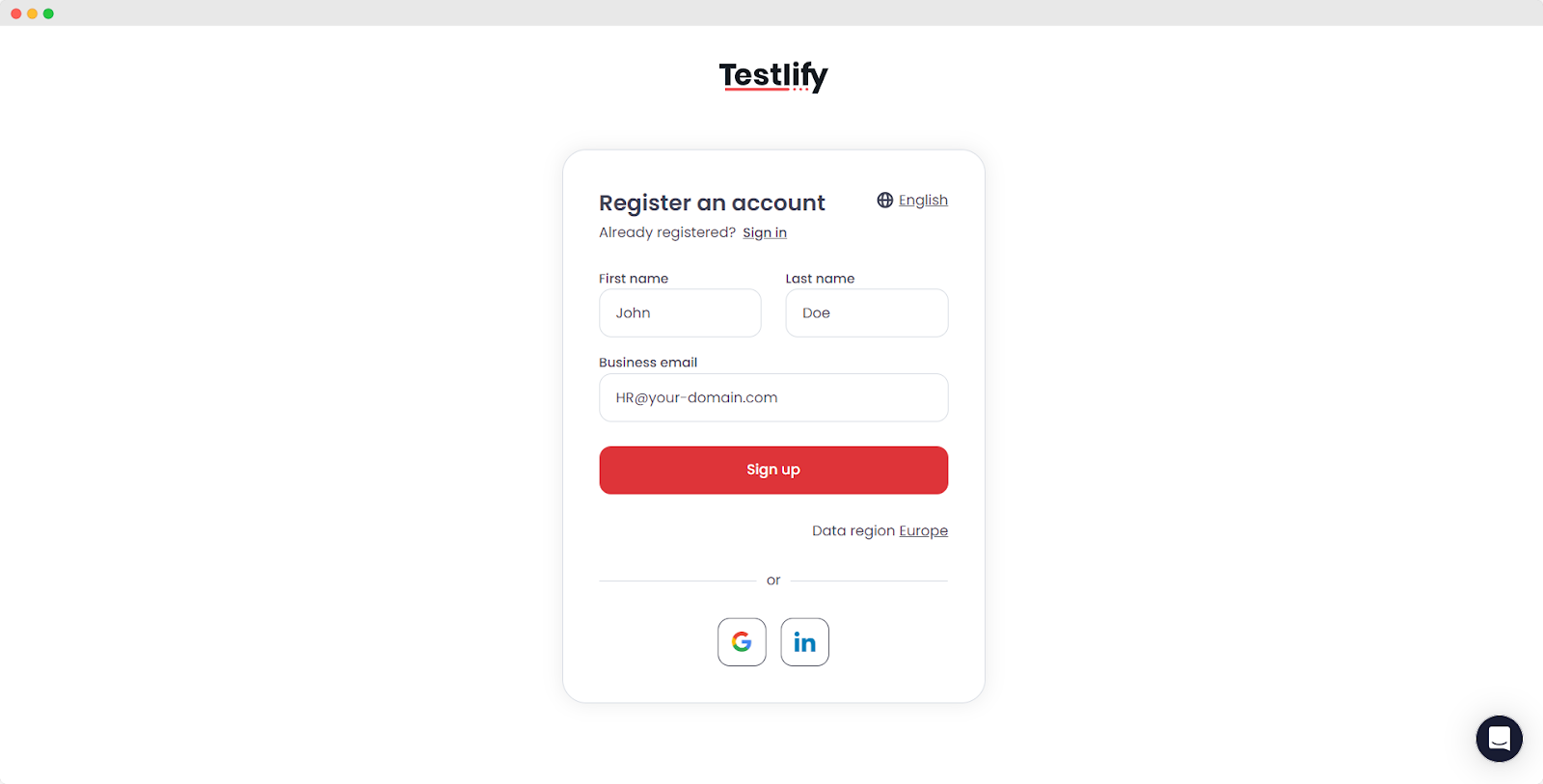
A verification code will be sent to your email address, insert the code in Testlify and click on the ‘Verify’ button.
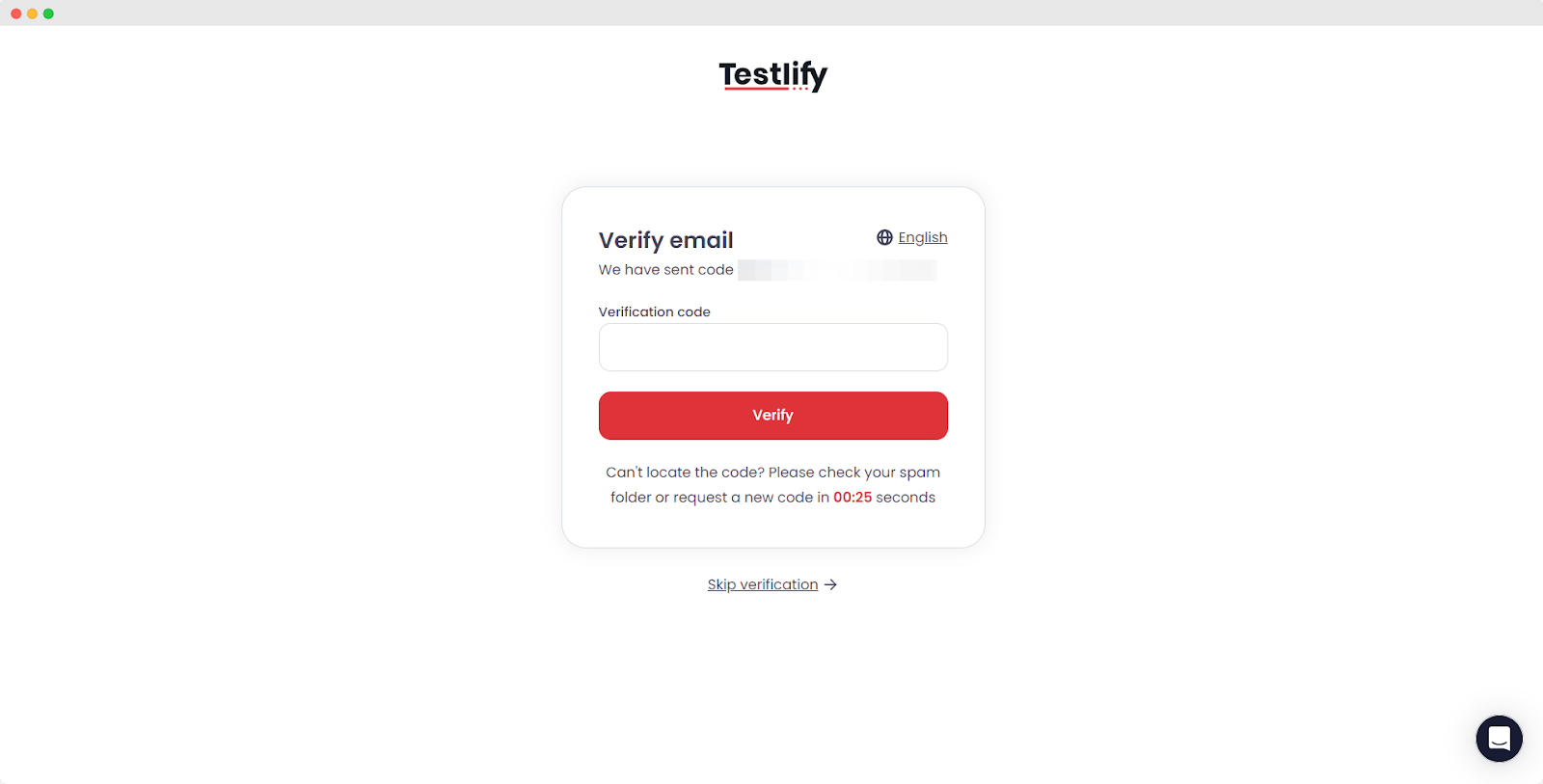
A welcome message will appear directing you to the Testlify dashboard to guide you. Click on ‘Next’ to learn more about it.
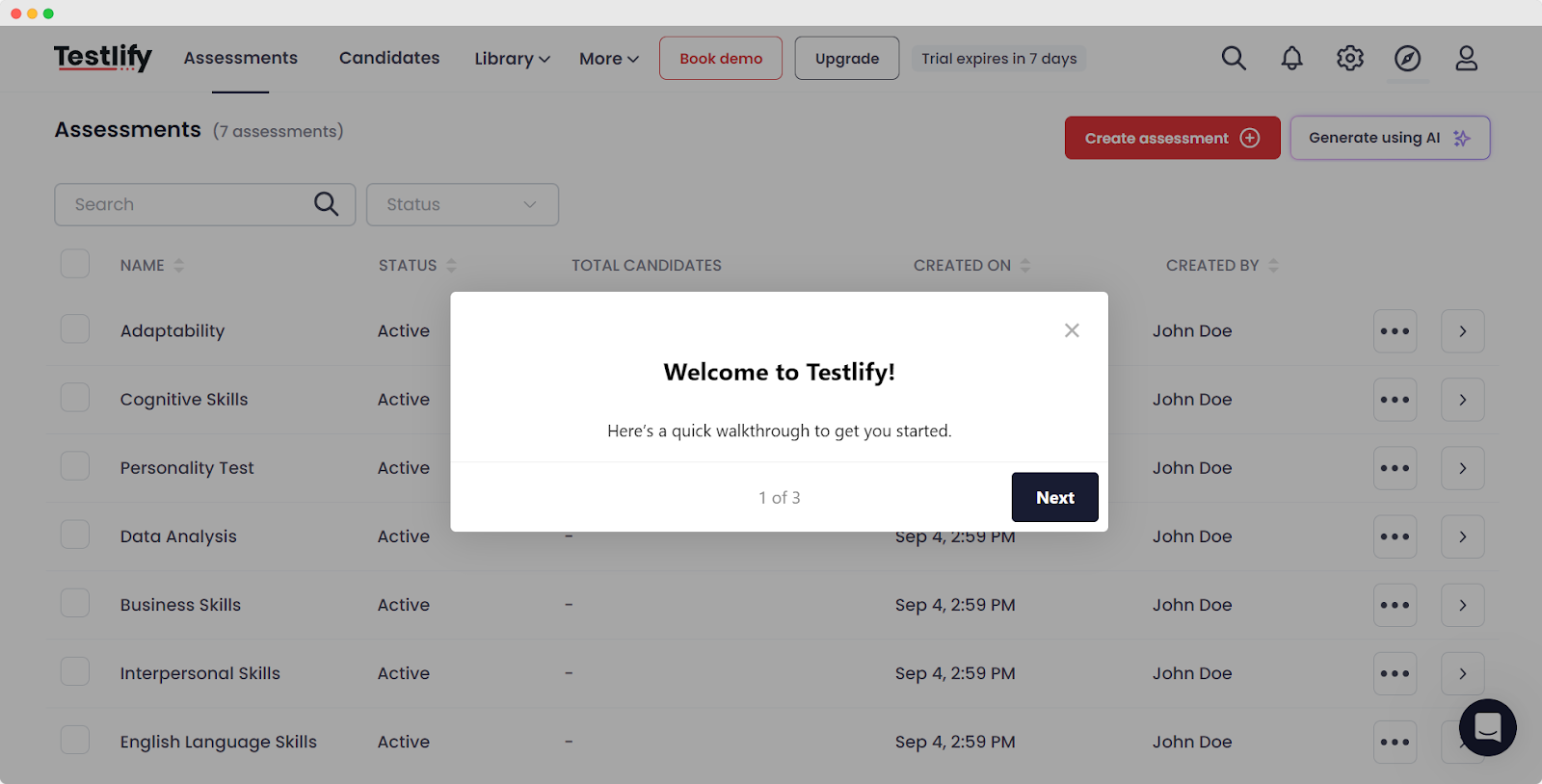
Step 2: Create an Assessment #
Before initiating the integration, ensure you have created the desired skill assessments within Testlify. These assessments will be used to evaluate candidate skillsets. To do that click on the ‘Create Assessment’ button on the Testlify dashboard.
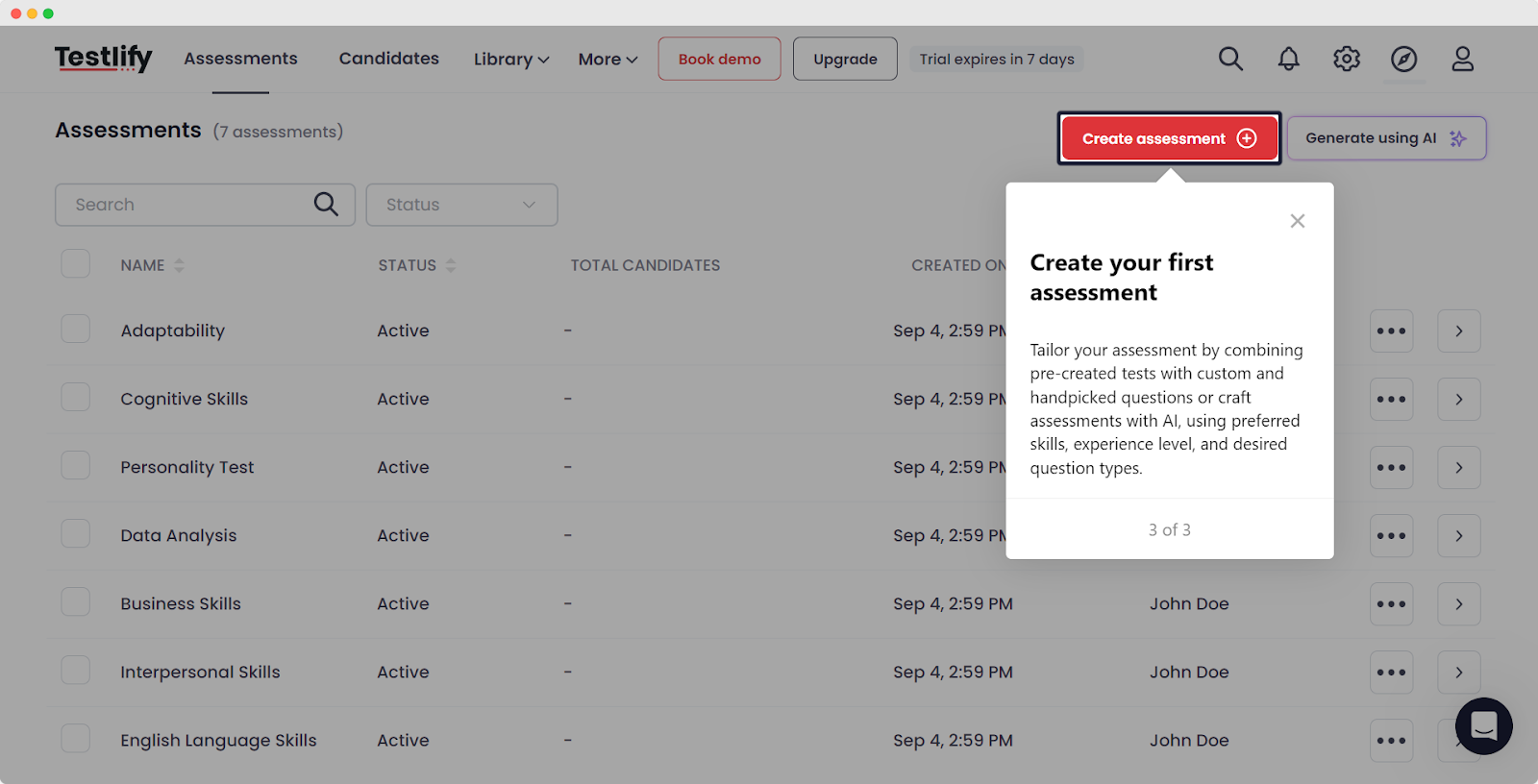
To begin the assessment process, first input the assessment name and your designated role. Then, click the ‘Add’ button located within the test options to select the appropriate test for your role. Once this selection is made, proceed by clicking ‘Next.’
In the following step, choose your desired questionnaire and then click ‘Next’ again. Finally, conclude the process by adding your evaluation questions and clicking ‘Save’.
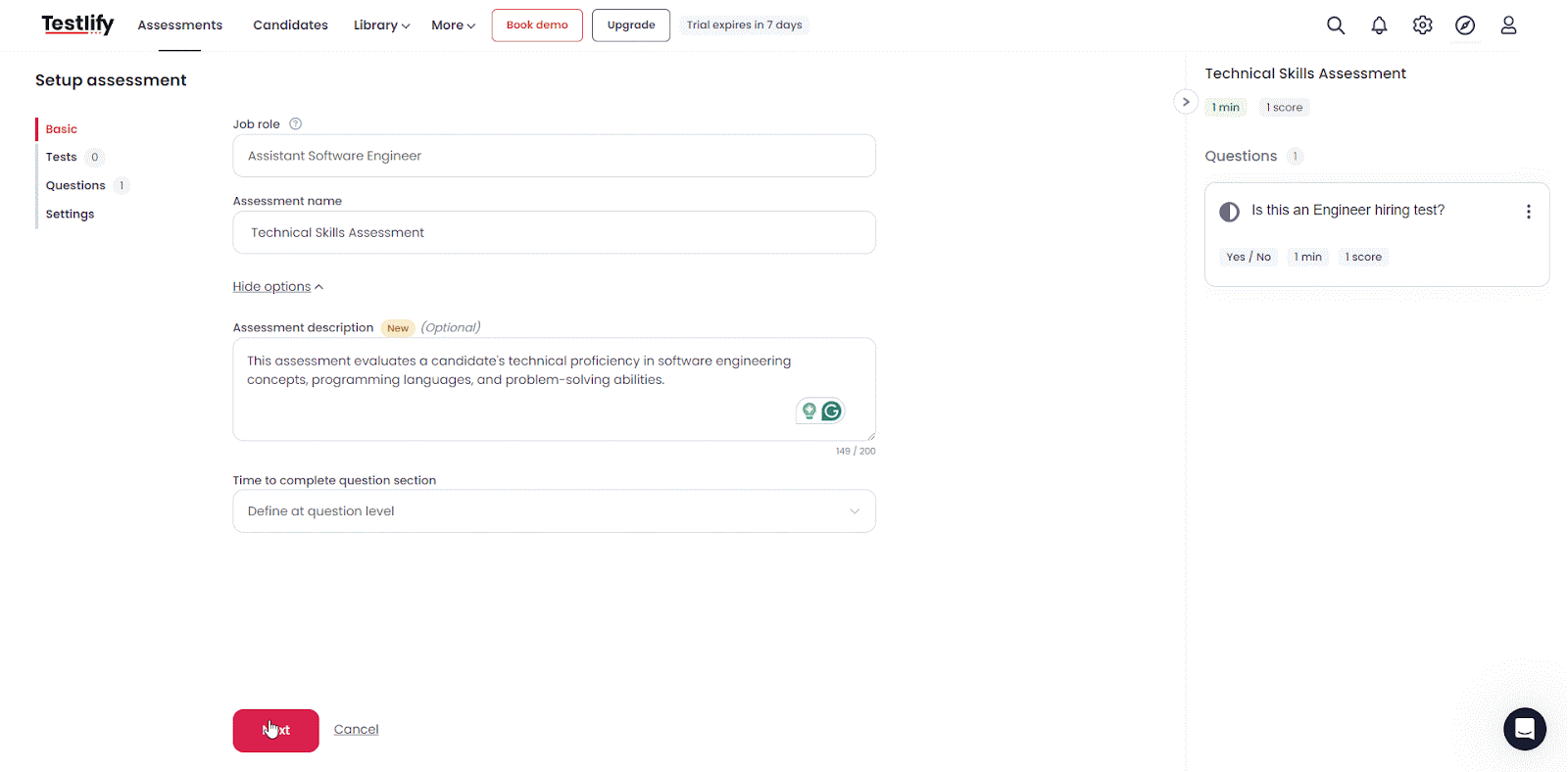
Step 3: Collect Your Testlify Workspace URL #
You will need to retrieve the unique URL for your Testlify workspace to configure it with easy.jobs. To collect this URL from your Testlify Account Dashboard go to ‘Settings‘ then the workspace tab and copy the workspace URL.
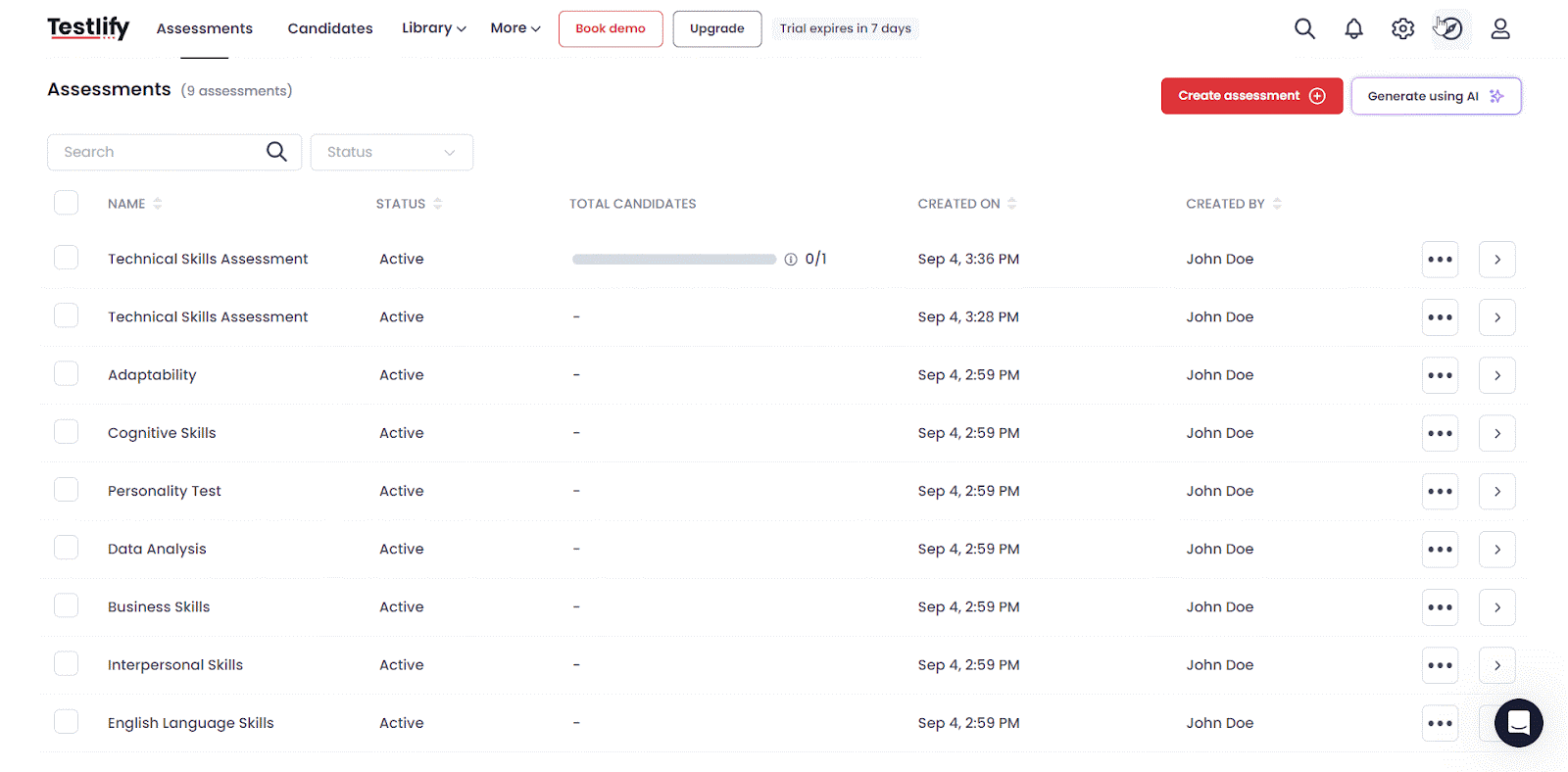
Integrate Testlify with easy.jobs for Assigning Skills Assessment #
Follow the step-by-step guidelines below to learn how to integrate Testlify with easy.jobs.
Step 1: Login to Your easy.jobs Dashboard #
First, log in to your easy.jobs account and navigate to your dashboard. From your easy.jobs dashboard, go to ‘Settings → Others’ → ‘Integration’.

Step 2: Configure easy.jobs with Testlify #
Find Testlify on the ‘Integration’ tab and click on the ‘Configure’ button. To connect with easy.jobs, you need to add an OTP and the Testlify workspace URL and click on the ‘Update’ button.
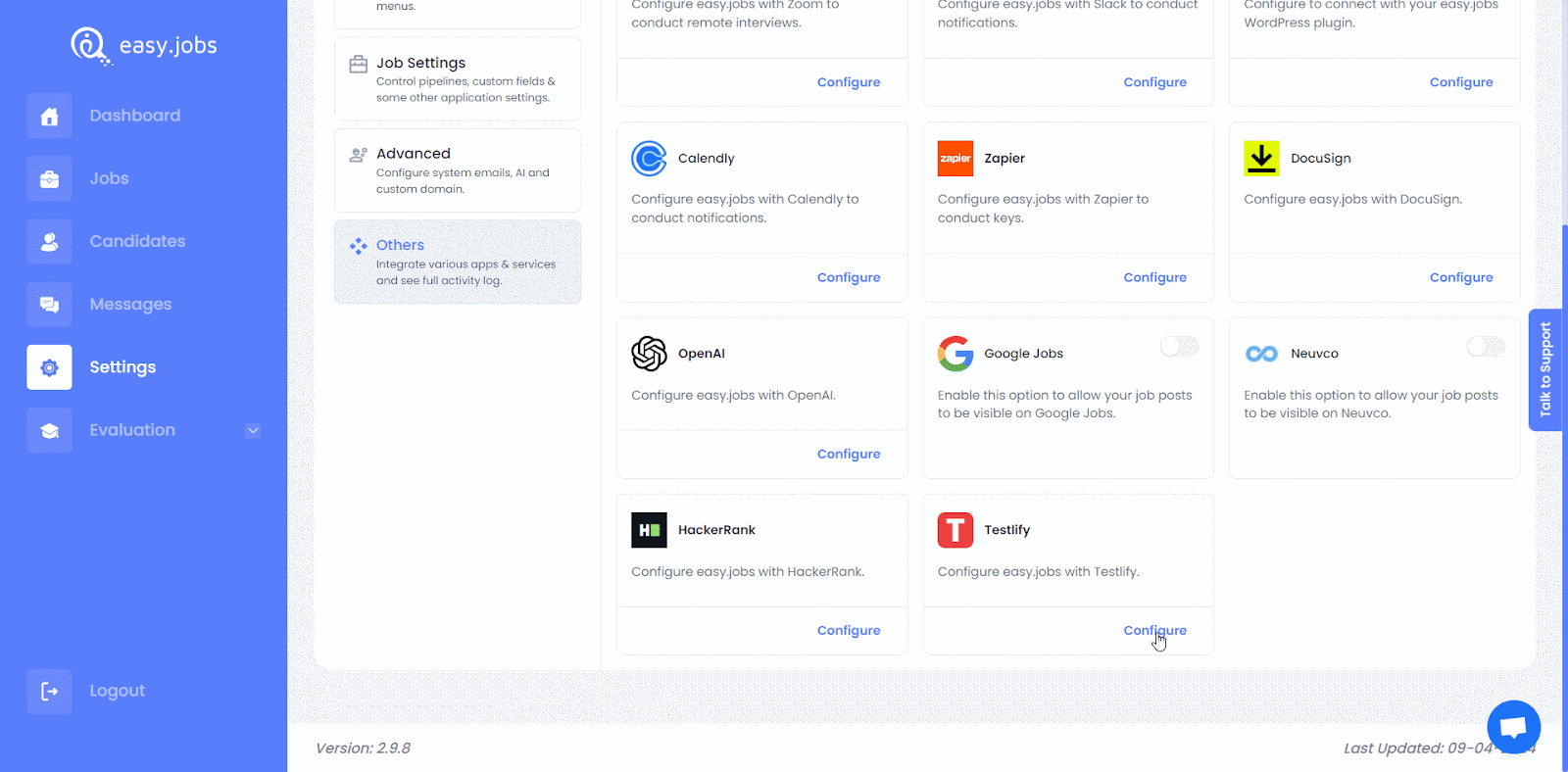
Step 3: Send the Assessment to the Candidate #
Now, to assign an assessment to a candidate choose the ‘View Details’ button, click on the 3 dots on the right and choose the ‘Assign Assessment’ option. In the popup, choose ‘Testilify’ as the platform, select one assessment and then hit the ‘Assign Assessment’ button to send it to the candidate.
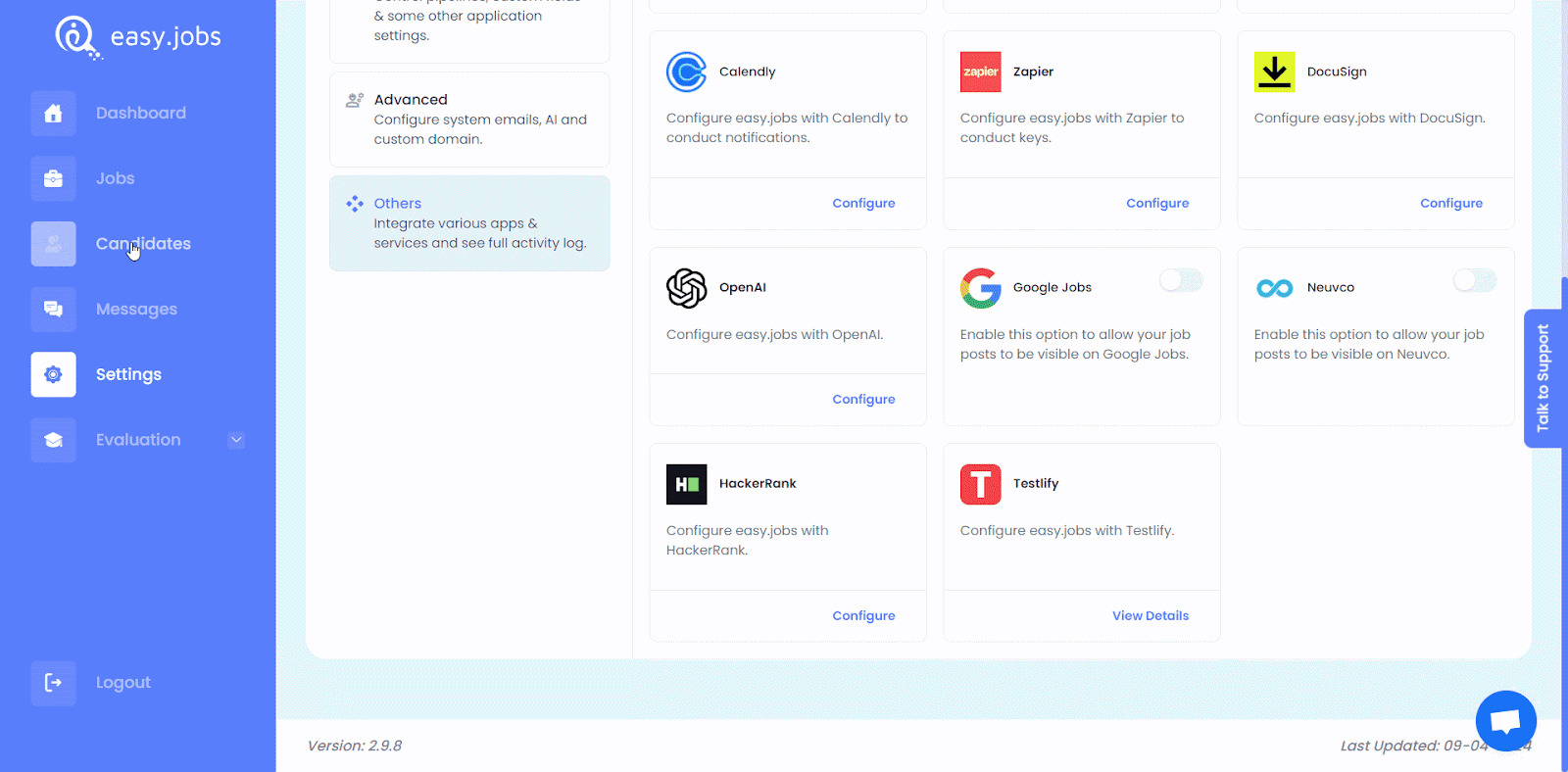
However, another way exists to assign an assessment to one or multiple candidates simultaneously. To do that, head over to the ‘Jobs’ tab from your easy.jobs dashboard and click on the ‘Candidates’ option for any job as shown below.

Select one or multiple candidates then click on the ‘Assign Assessment’ button. In the popup, choose ‘Testlify’ as the platform, and select the relevant assessment. Then, hit on the ‘Assign Assessment’ button to send the test to the candidate.
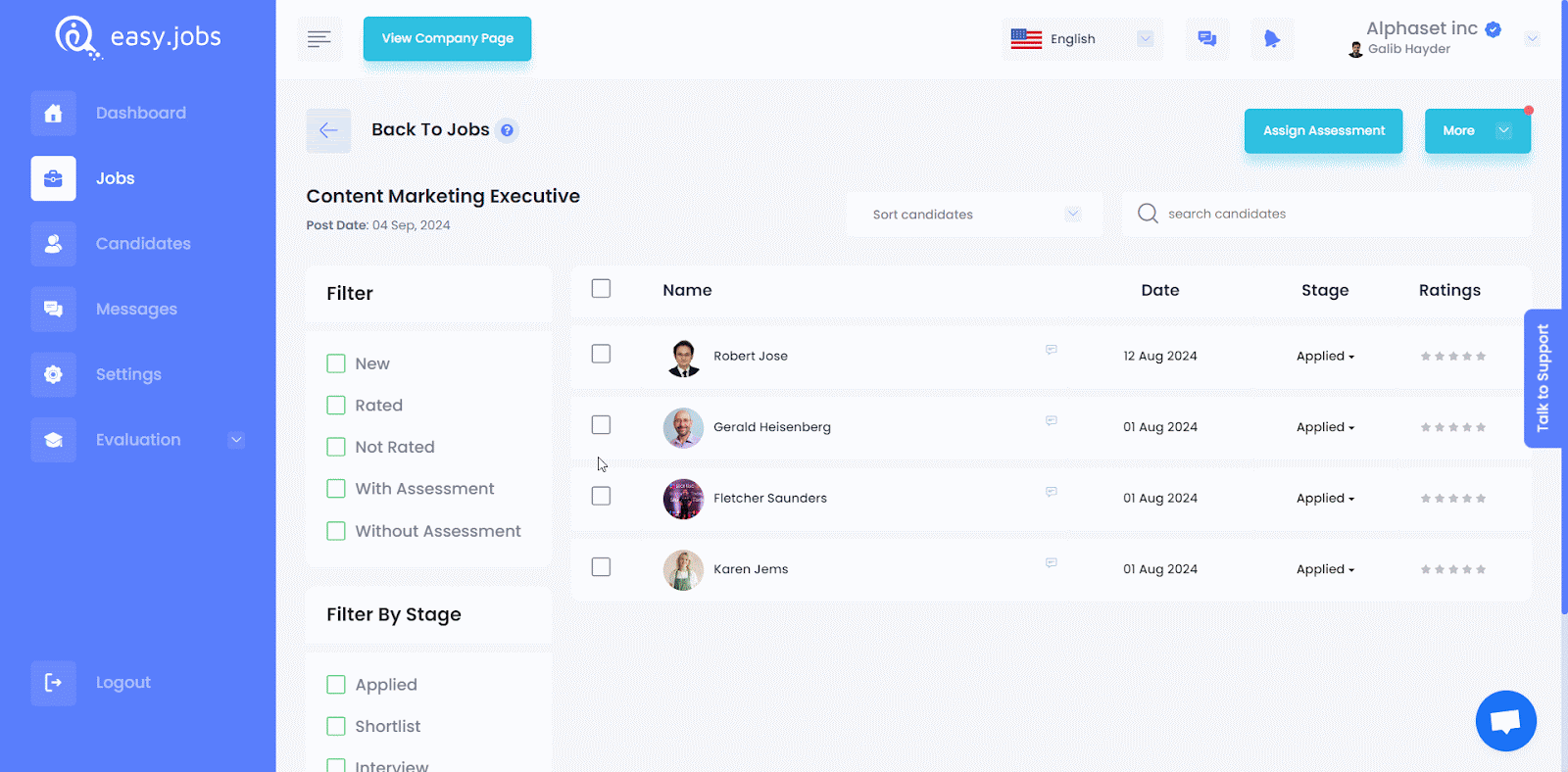
Now, in both ways, the assigned candidates will get an email notification for the Testlify assessment links. They will also get Testlify assessment links through the easy.jobs messages inbox.
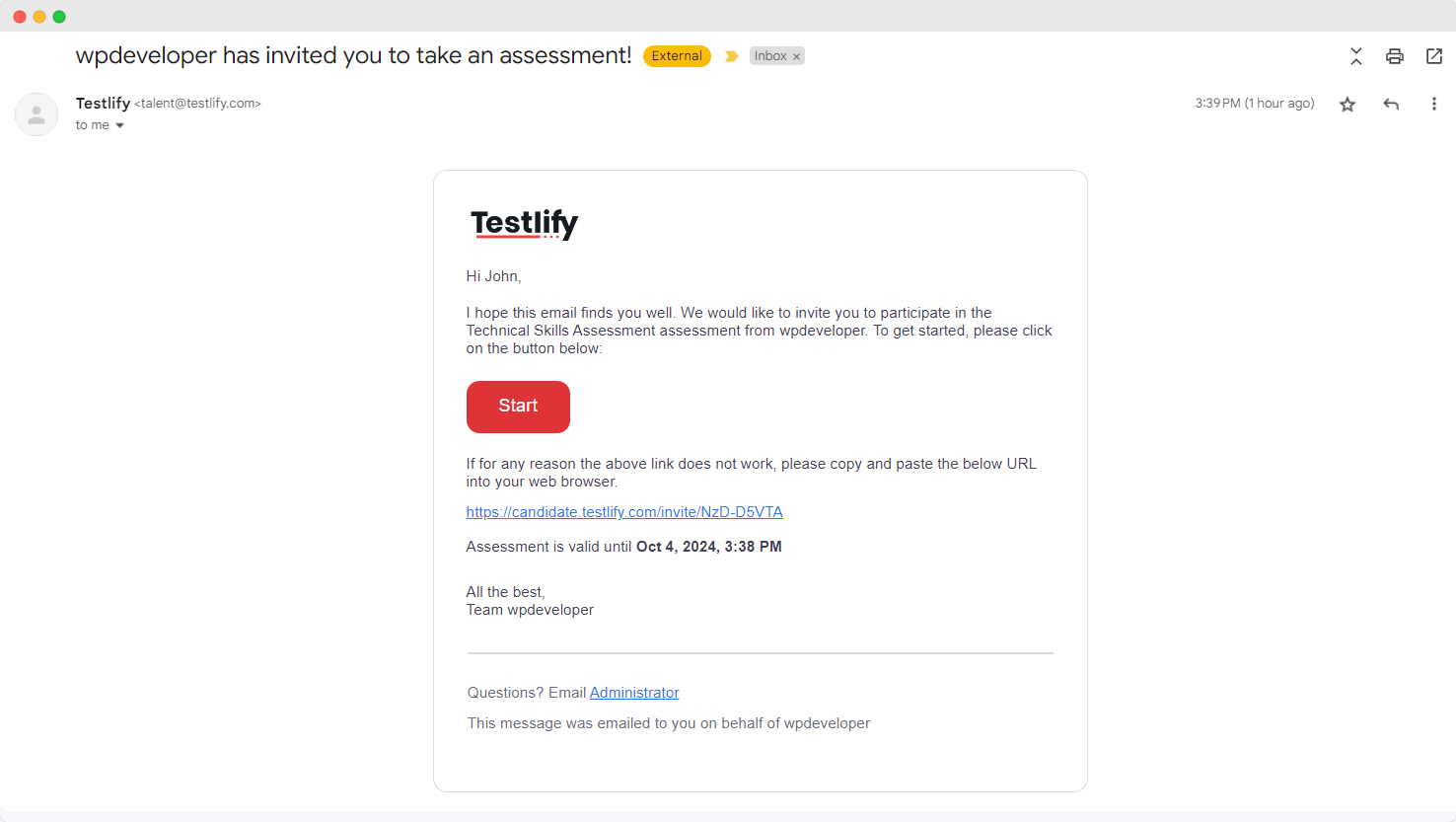
Step 4: View the Assessment Result #
After any candidate completes the Testlify assessment, you can evaluate the candidates according to their test taken. Click on the ‘View Details’ button on the candidate then select the ‘Evaluation’ tab and choose the ‘Assessment’ tab, as shown below, to see the test results and evaluate.
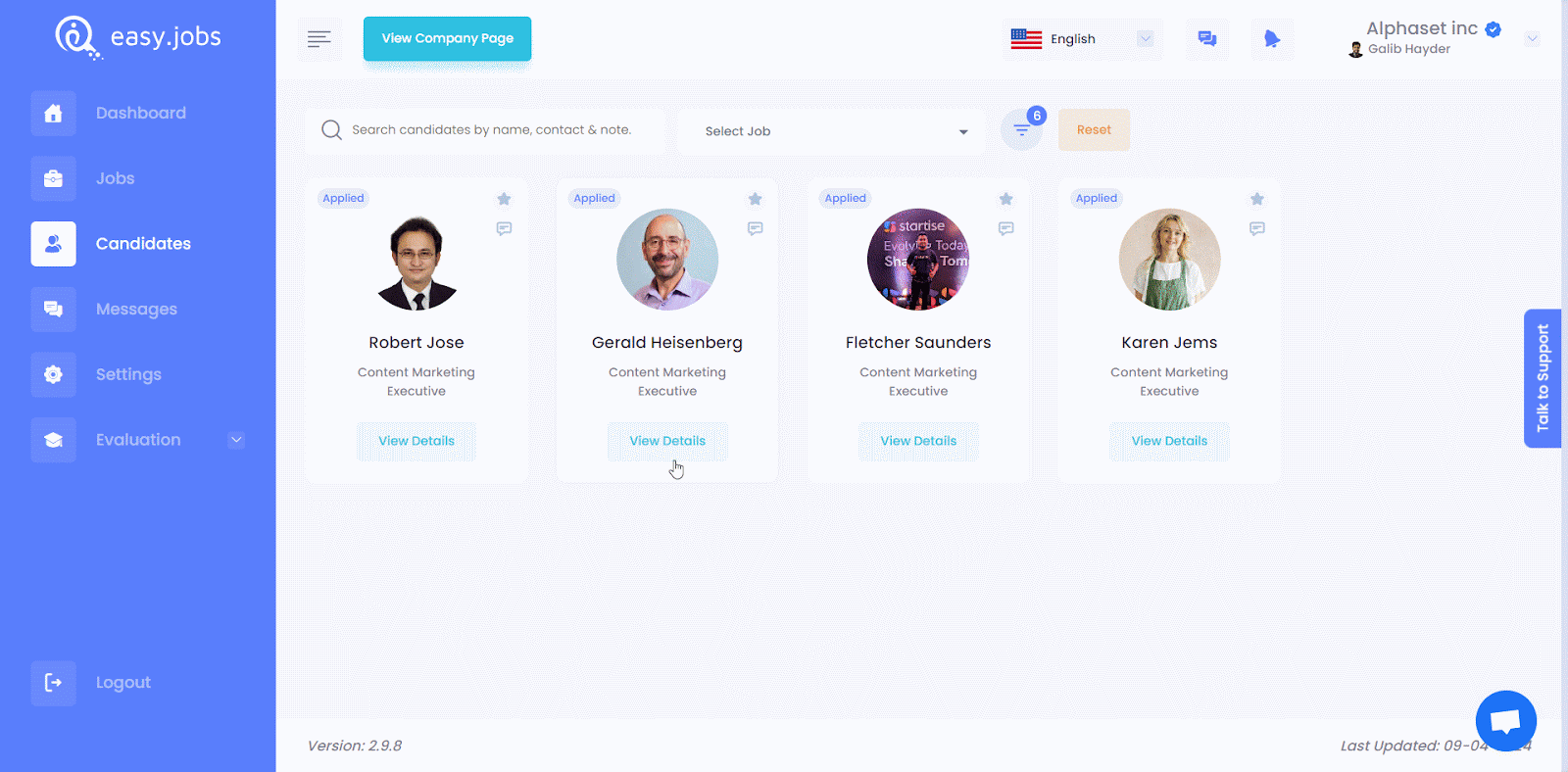
This is how you can easily integrate Testlify with easy.jobs and simplify your assessment process to hire the right candidate for your company.
Still stuck? Feel free to contact our support team for further assistance or any questions.





