easy.jobs lets you import candidates in a quick and efficient way to manage hiring inside your account dashboard, if you have a PRO plan activated. You can add multiple candidates to a job in just a few steps using a CSV file. This saves your time and helps your hiring process run smoothly.
Prerequisite #
Before you start, make sure you have the following:
- An easy.jobs account with a PRO plan subscription.
- An active job post that has already been created where you want to import the candidates.
- A CSV file containing the candidate details in order (First Name, Last Name, Email, Phone, Resume Link).
Note: Make sure the CSV file is properly formatted with the correct headers and data. You can download sample CSV file here also in the Step 3 section of the guide below. Also, if you add a public resume URL, it generates scores from our easy.jobs AI CV parsing feature.
Let us follow the step-by-step guide below to learn how to import candidates into jobs in easy.jobs easily.
How to Import Candidates Using A CSV File? #
If you want to add candidates you already know or have a list to one of your active jobs in easy.jobs without requiring them to apply manually, follow the steps below to import candidates using a CSV file.
Step 1: Navigate to Candidates in Jobs #
From your easy.jobs dashboard, navigate to ‘Jobs’ in the dashboard menu and select ‘Candidate’ settings on the job you want to import new candidates.
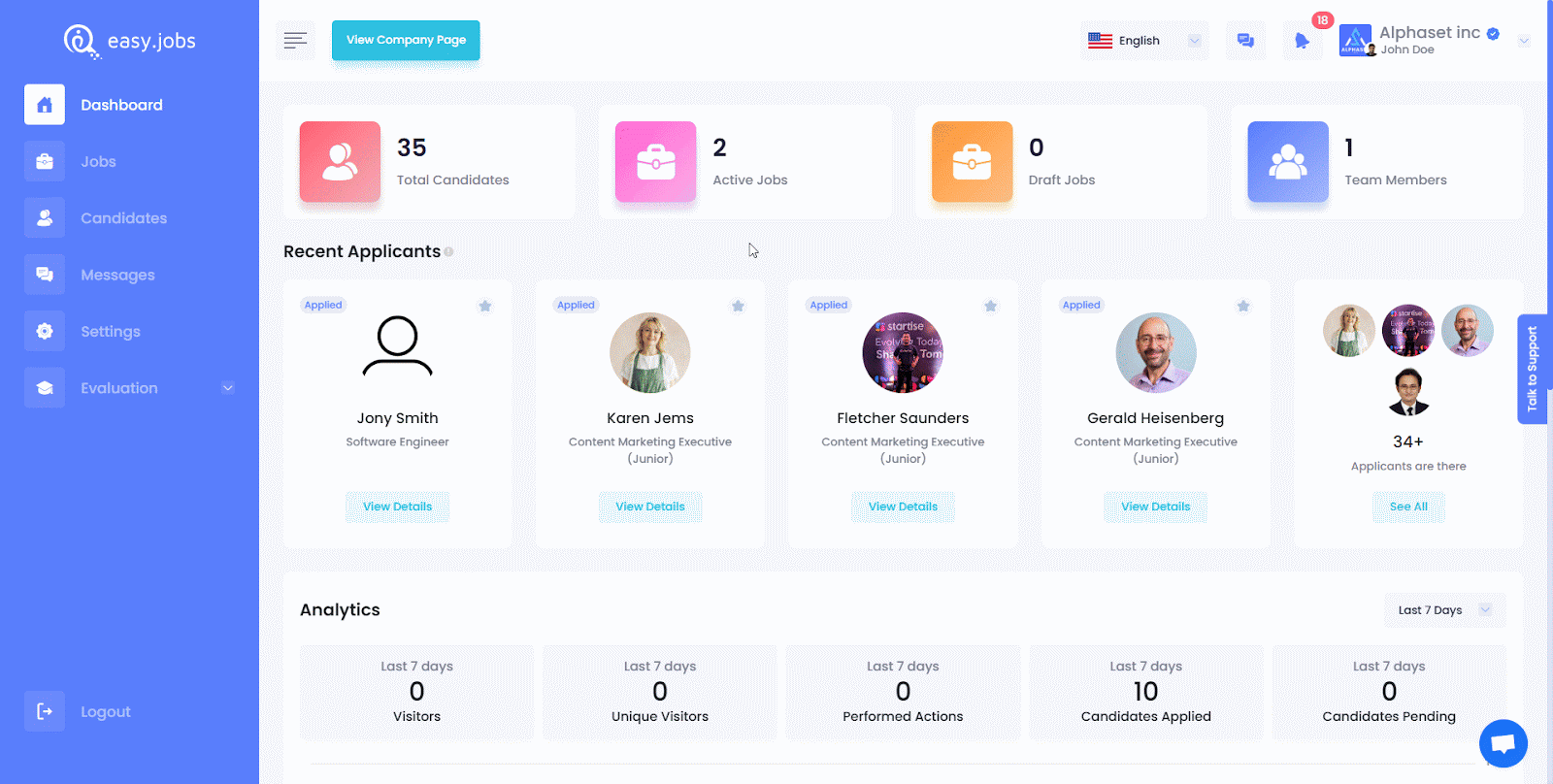
Step 2: Go to Import Candidate Settings #
Here, click on the ‘More’ option dropdown icon and select the ‘Import Candidate’ option from the dropdown options. A pop-up will appear to upload a CSV file to import new candidates.
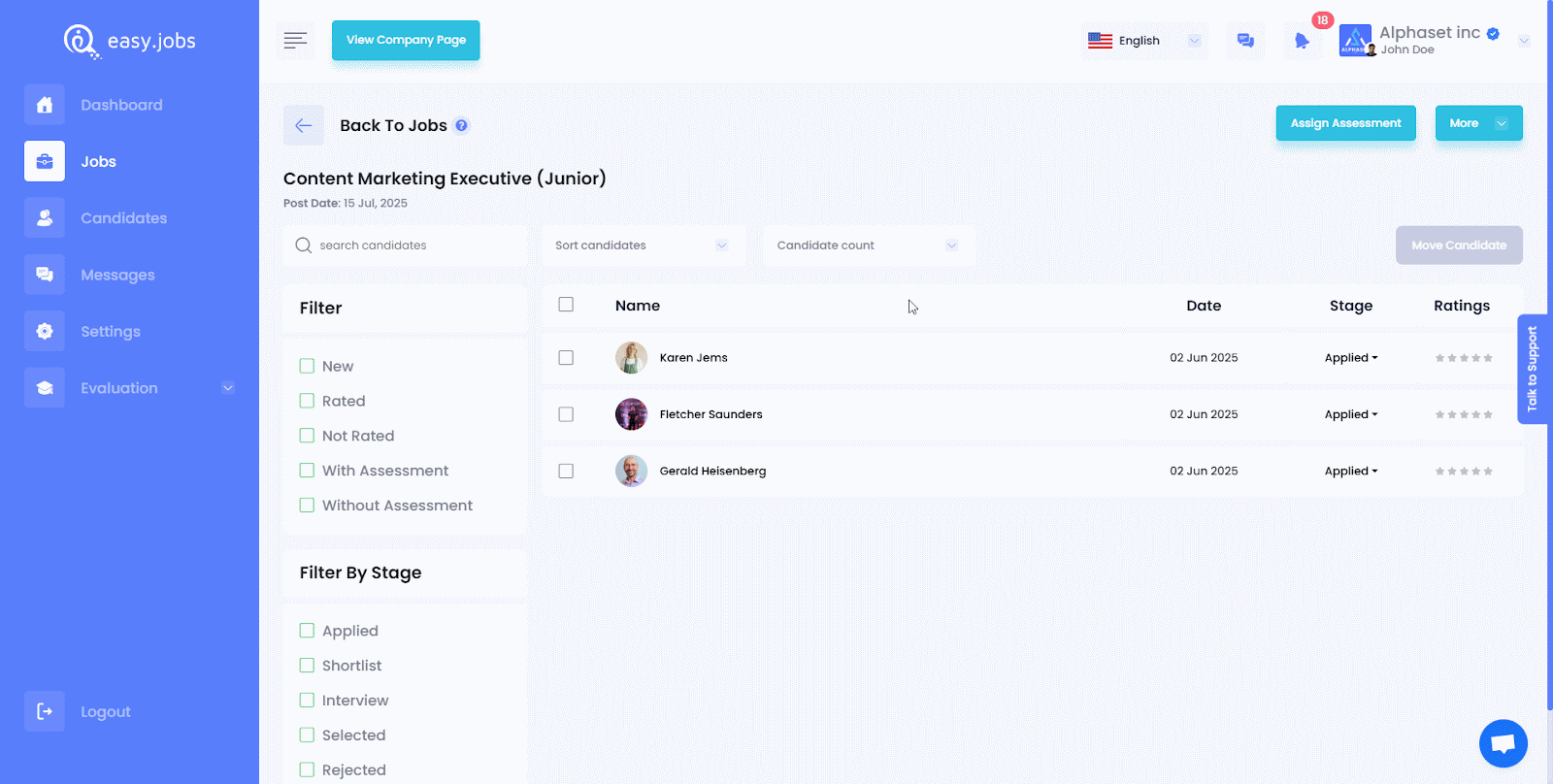
In the popup, you will find a sample CSV file that shows the correct structure required for importing candidates. You can download the sample file by clicking on the hyperlink shown below.
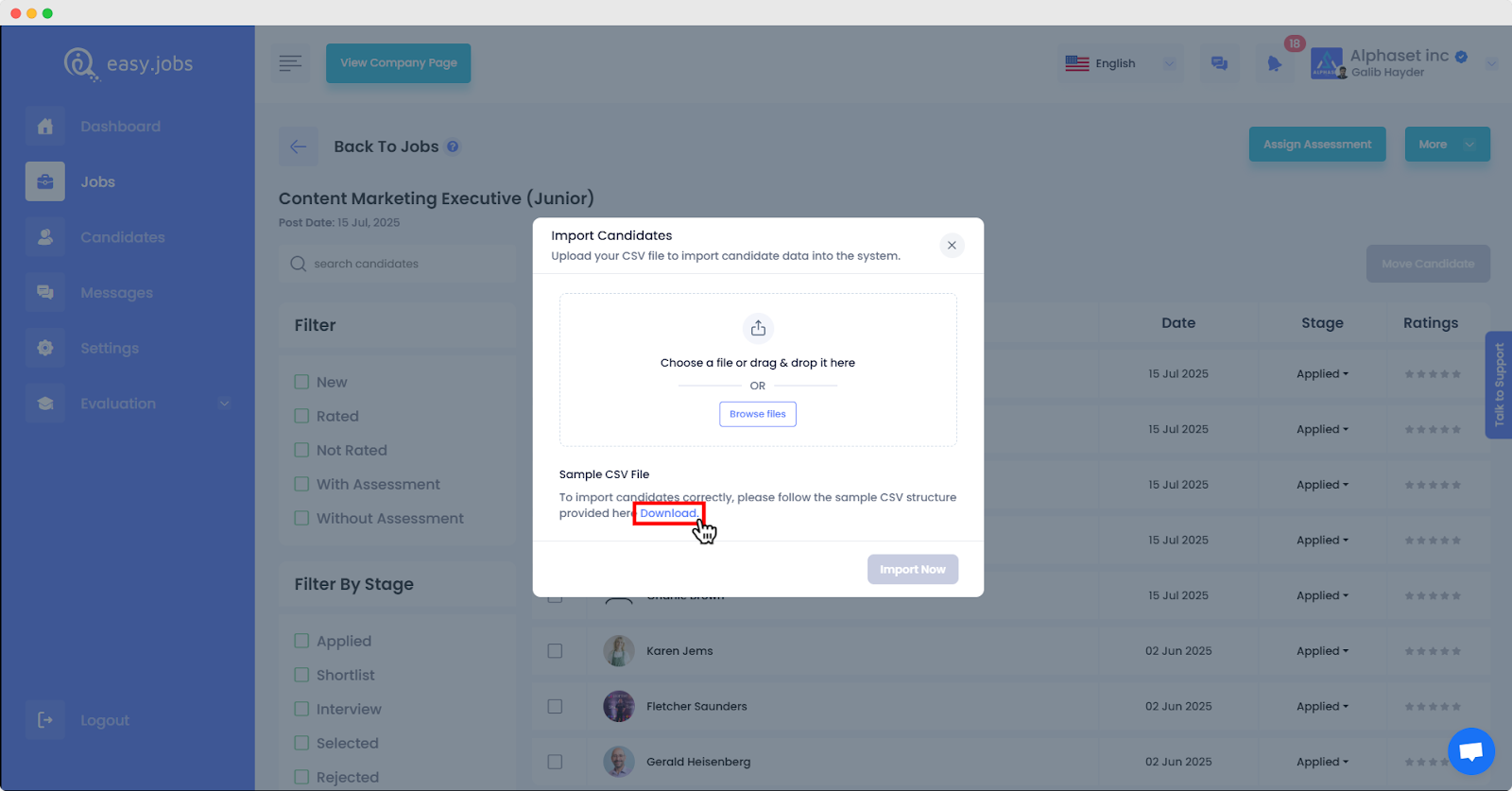
After downloading the sample CSV file, make sure to input candidate details in the order structure shared in the file and shown below (first_name, last_name, email, phone, public resume URL).
Note: The resume must be shared as a publicly accessible PDF link that anyone with the link can view.
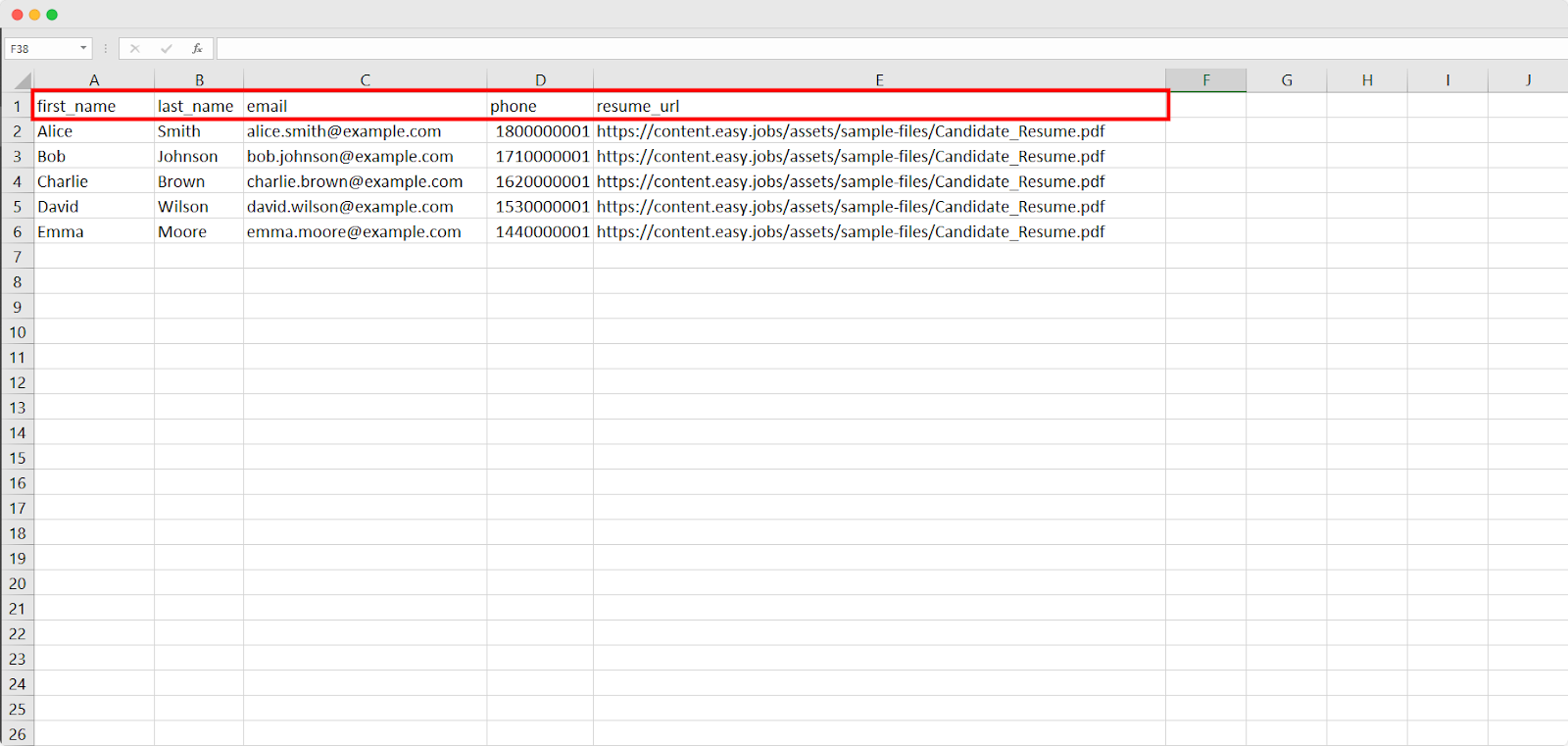
Step 3: Upload CSV File And Confirm Import #
Now, drag and drop the CSV file you want to import, or click on ‘Browse Files’, select your prepared file and then click ‘Open’ to upload it. Once the upload is complete, click the ‘Import Now’ button. A confirmation message will appear once the candidates are successfully imported.
Note: Candidates will get an email notification based on new or old candidates in easy.jobs.
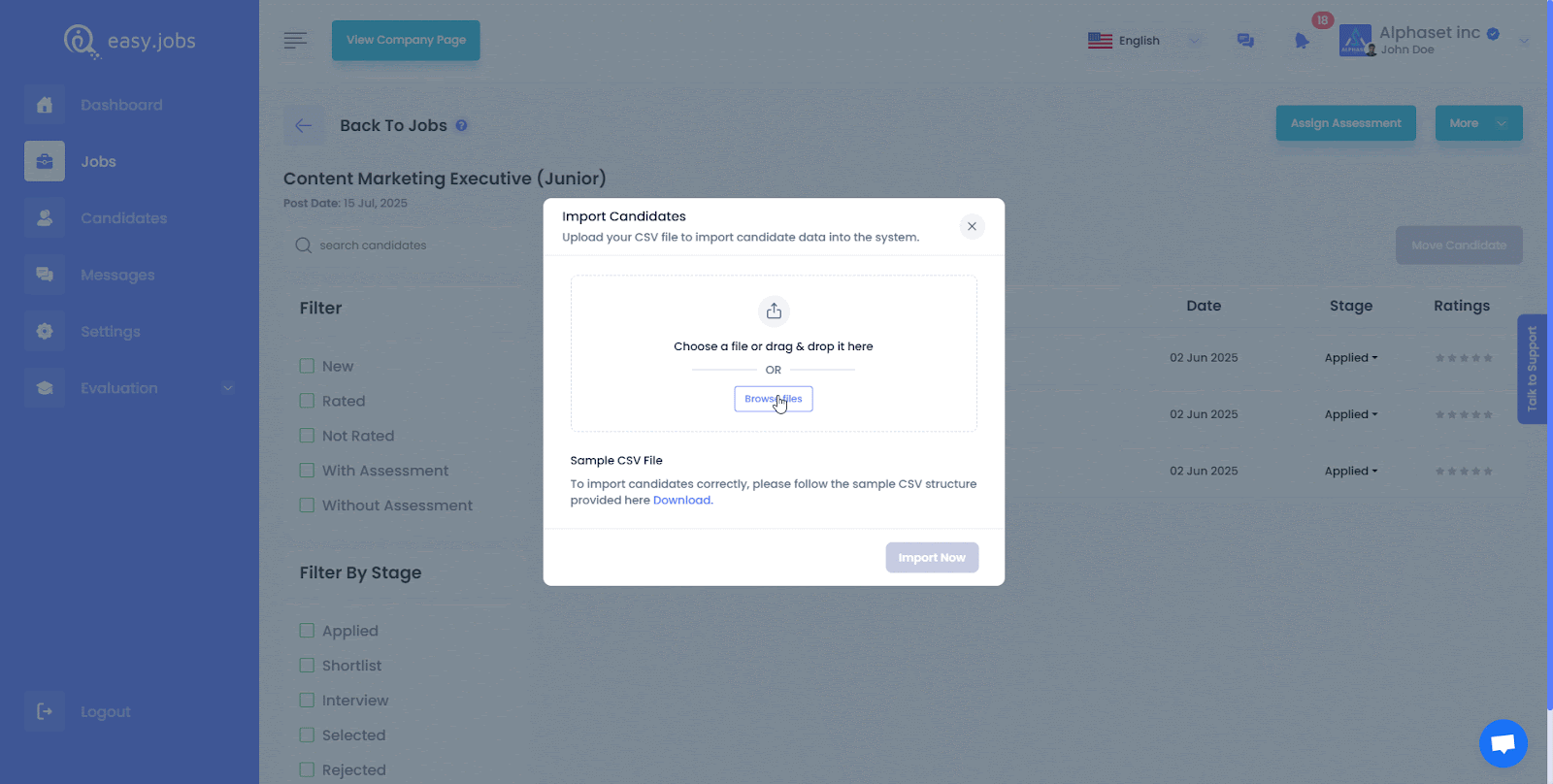
Click on the ‘View Results’ button to see your newly added candidates in the list of the job you intend them to appear in.
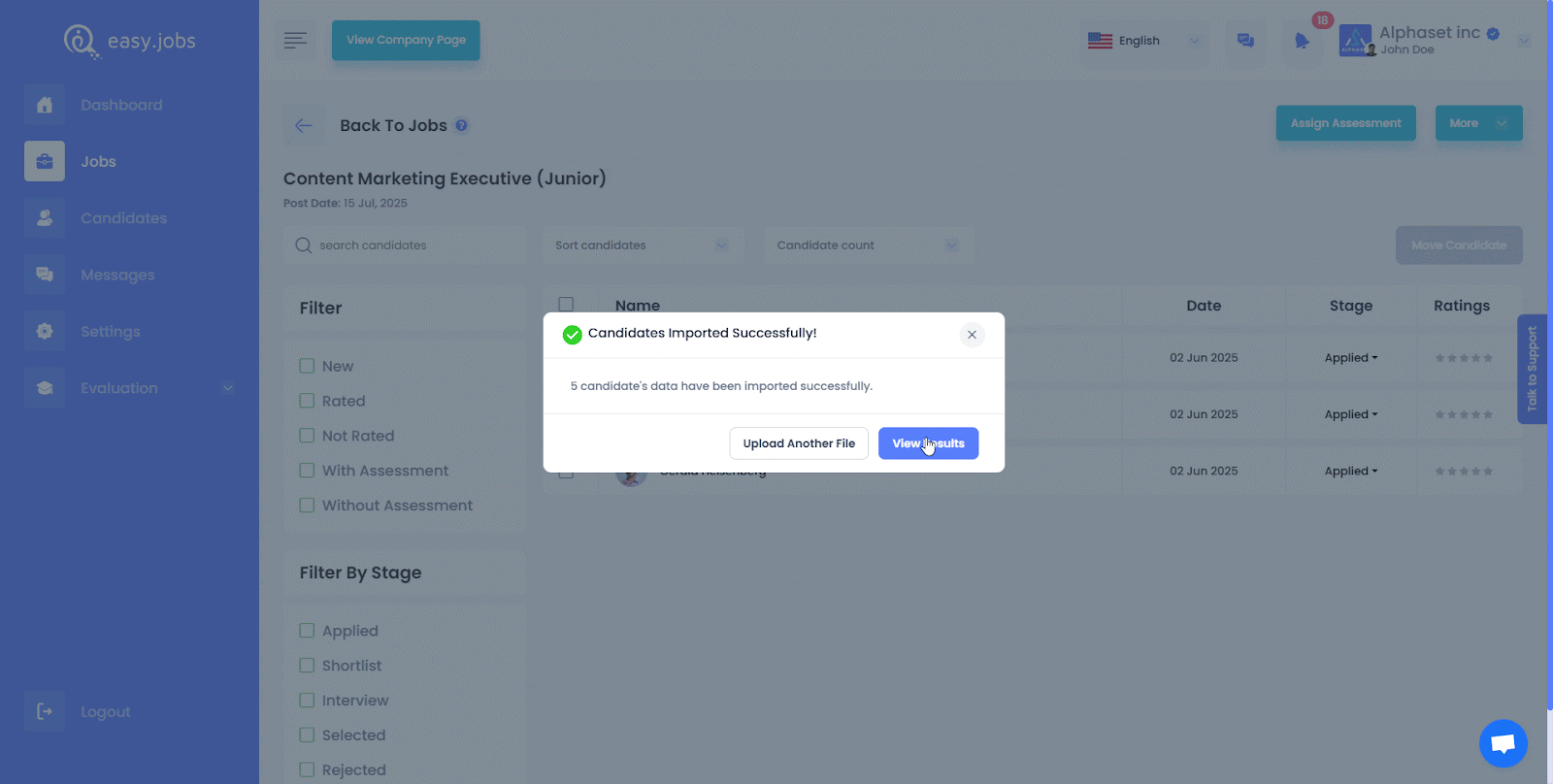
Troubleshooting Errors in Import Candidates #
Here are some common errors and how you can solve them while importing candidates for a job in easy.jobs:
Error 1: Repeated Candidate Data Uploaded #
If you attempt to upload the candidates again, the easy.jobs system will display an error message similar to the one below. Make sure to select the correct file and update the new candidate list in the file before re-uploading.
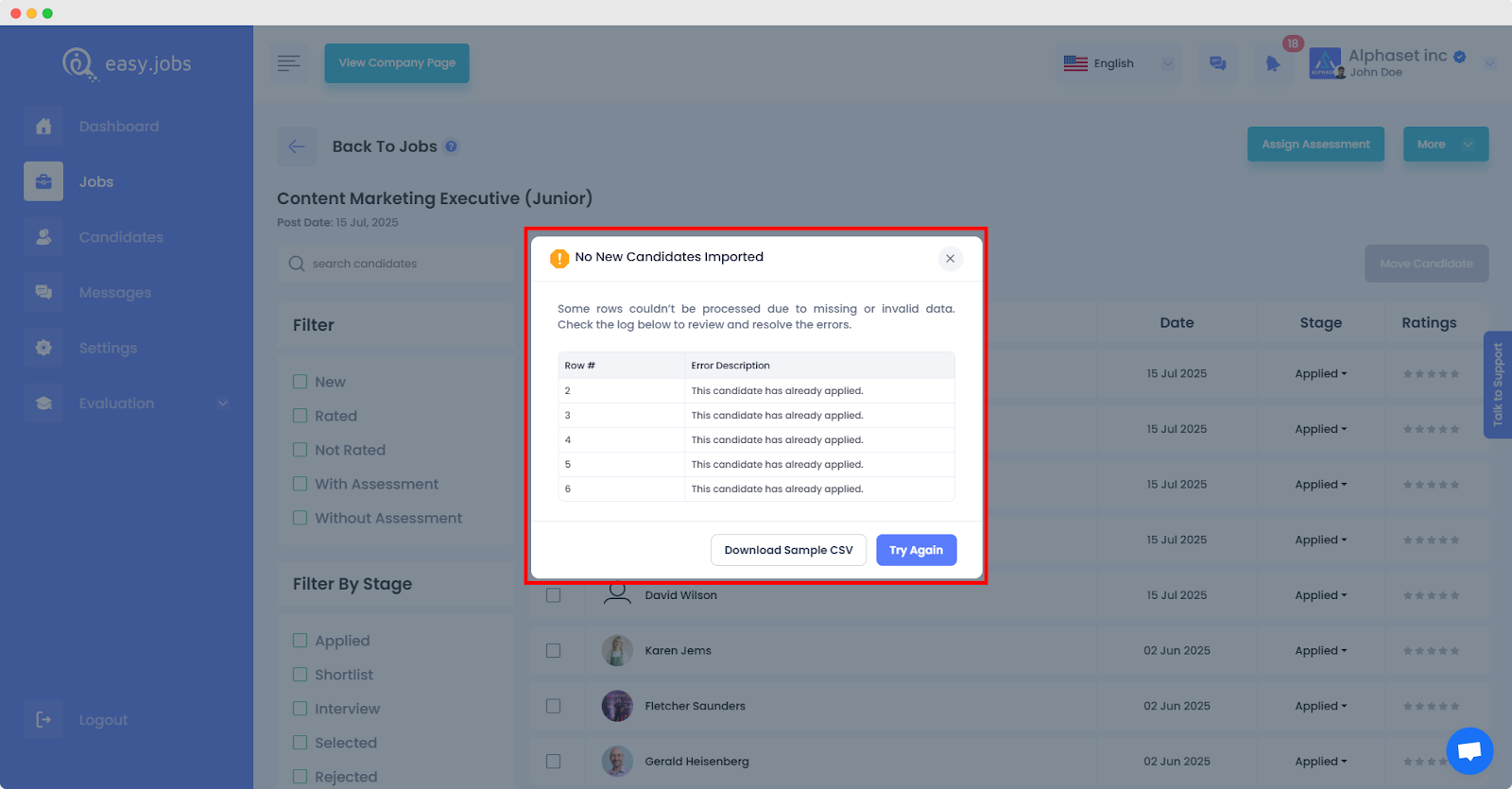
Error 2: Invalid CSV File Structure #
The import may fail if the file headers are wrong or if required fields are missing. Always follow the sample format and check your data before uploading.
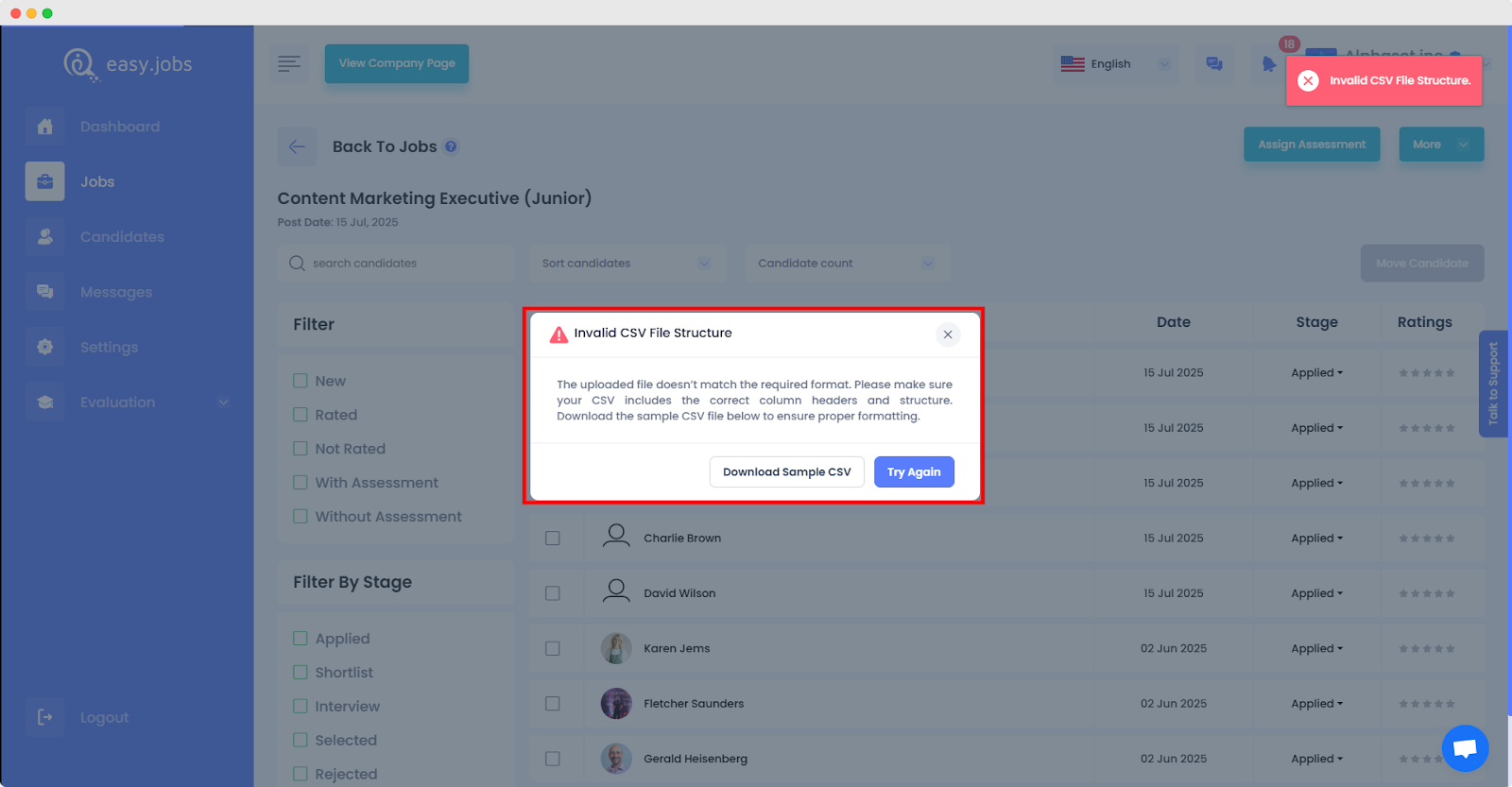
Error 3: Candidates Partially Imported #
Sometimes, you may see an error message shown below. This means only a portion of your candidate list was imported. Sometimes, not all candidates are added. This can happen due to missing fields or duplicate emails. Double-check your CSV file and try again.
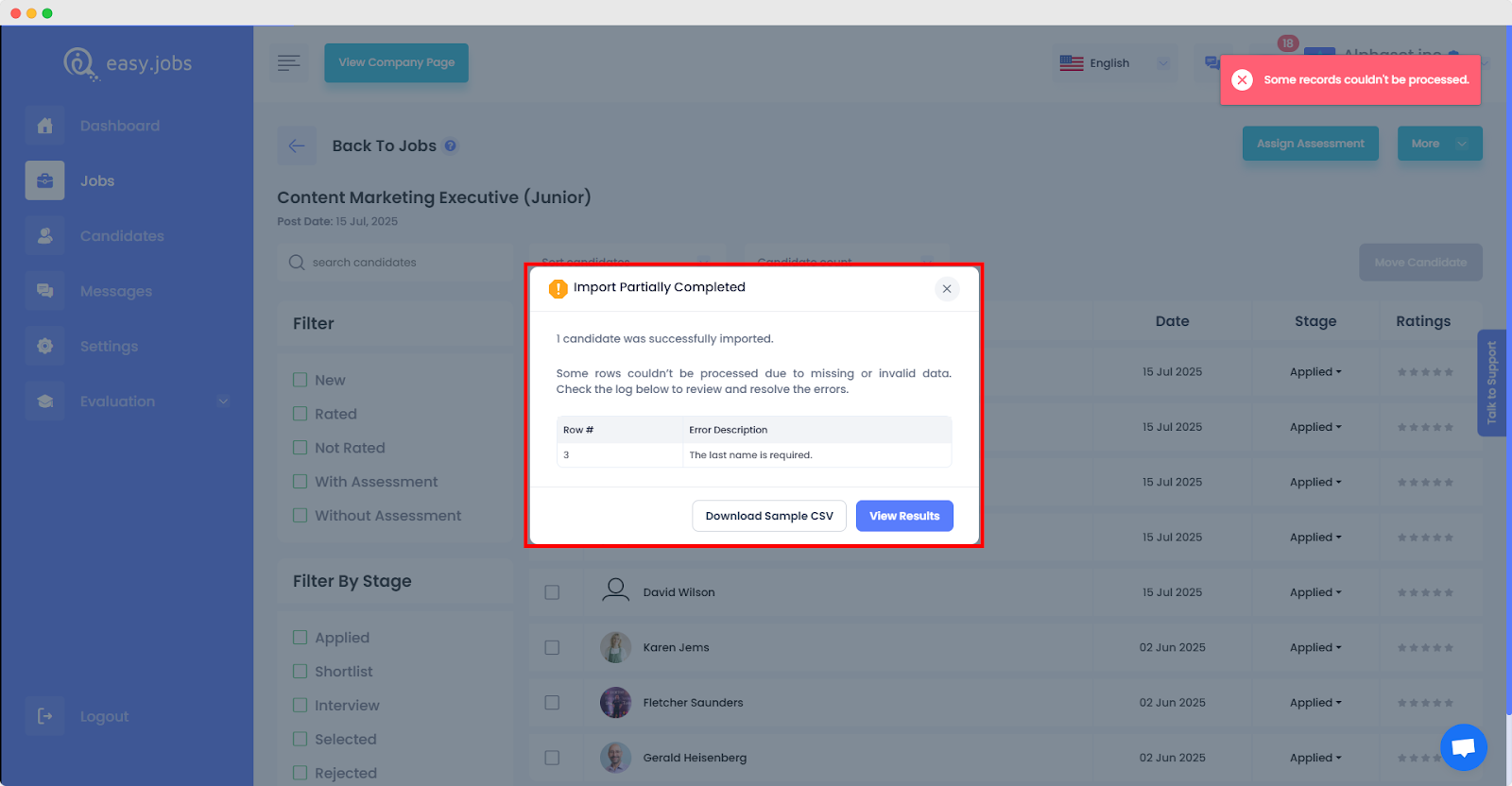
This is how easily you can import candidates and keep your hiring process fast and organized in easy.jobs. If you need assistance, contact our Support team.





