With easy.jobs, you can instantly configure a candidate pipeline change email and send it to the applicant straight from your dashboard. This way, a candidate will receive email notifications immediately when they move through stages in your recruitment pipeline.
How To Configure Candidate Pipeline Change Email? #
Check out the complete guideline below to learn how you can easily configure candidate pipeline change emails in a single click using easy.jobs.
Step 1: Set Up Pipeline Change Email In easy.jobs #
Log in to your easy.jobs account and navigate to the Settings→ Email Setup option from the Dashboard as shown below. It will take you to this page from where you can configure your email to notify candidates about changes in the pipeline.
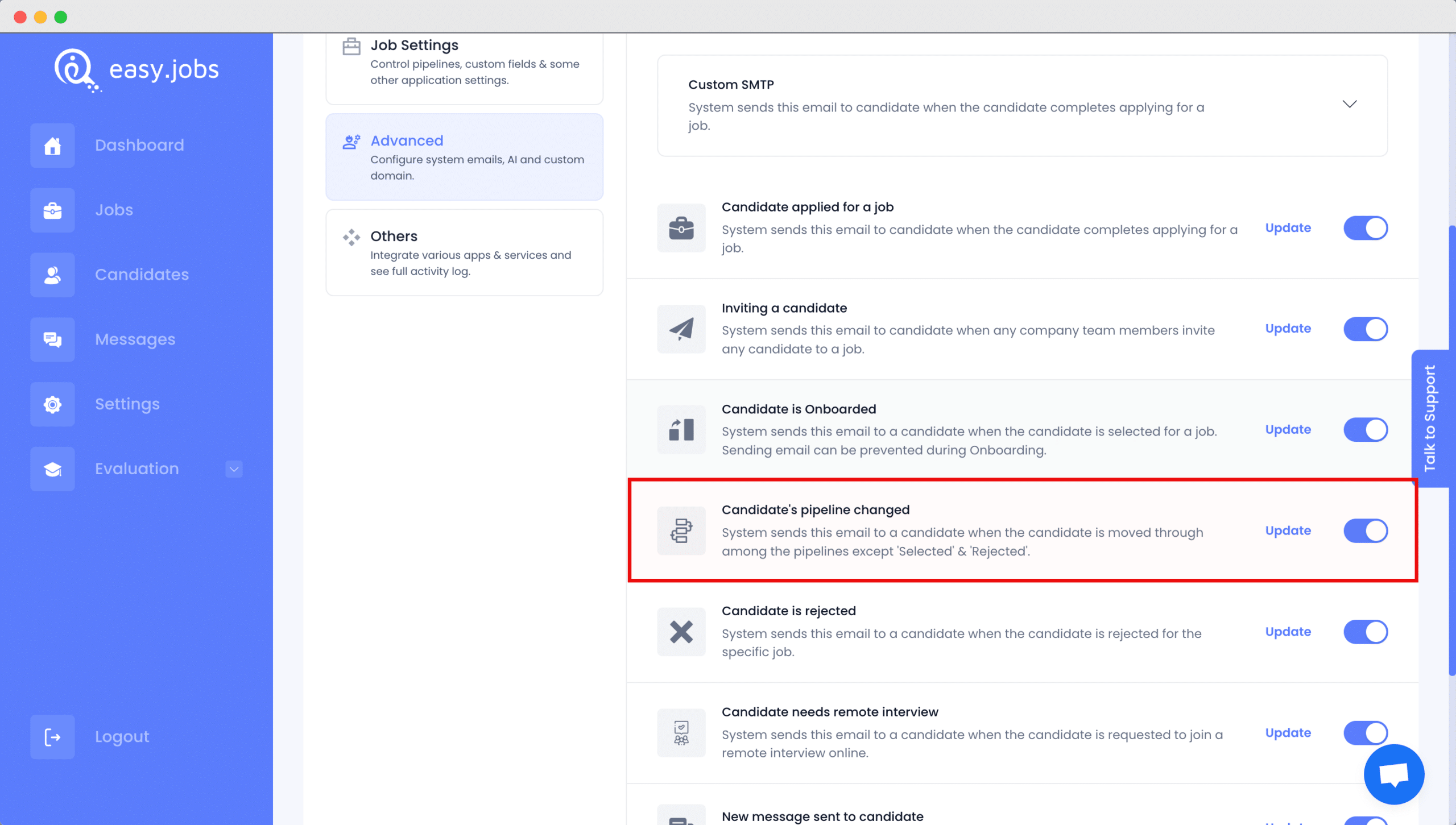
Ensure the ‘Candidate’s pipeline changed’ email option is enabled. If not, click on the toggle button to turn it on.

Note: If you want to add a new pipeline for any job posts, then follow this guideline.
Step 2: Configure Content For Pipeline Change Email #
After that, click the ‘Update’ button and you should see a pop-up appear with a default email template that includes several presets for you to choose from. Add your own content to create your custom email message template to notify candidates about pipeline changes. And then click on the ‘Update’ button on the pop-up window to confirm your changes.
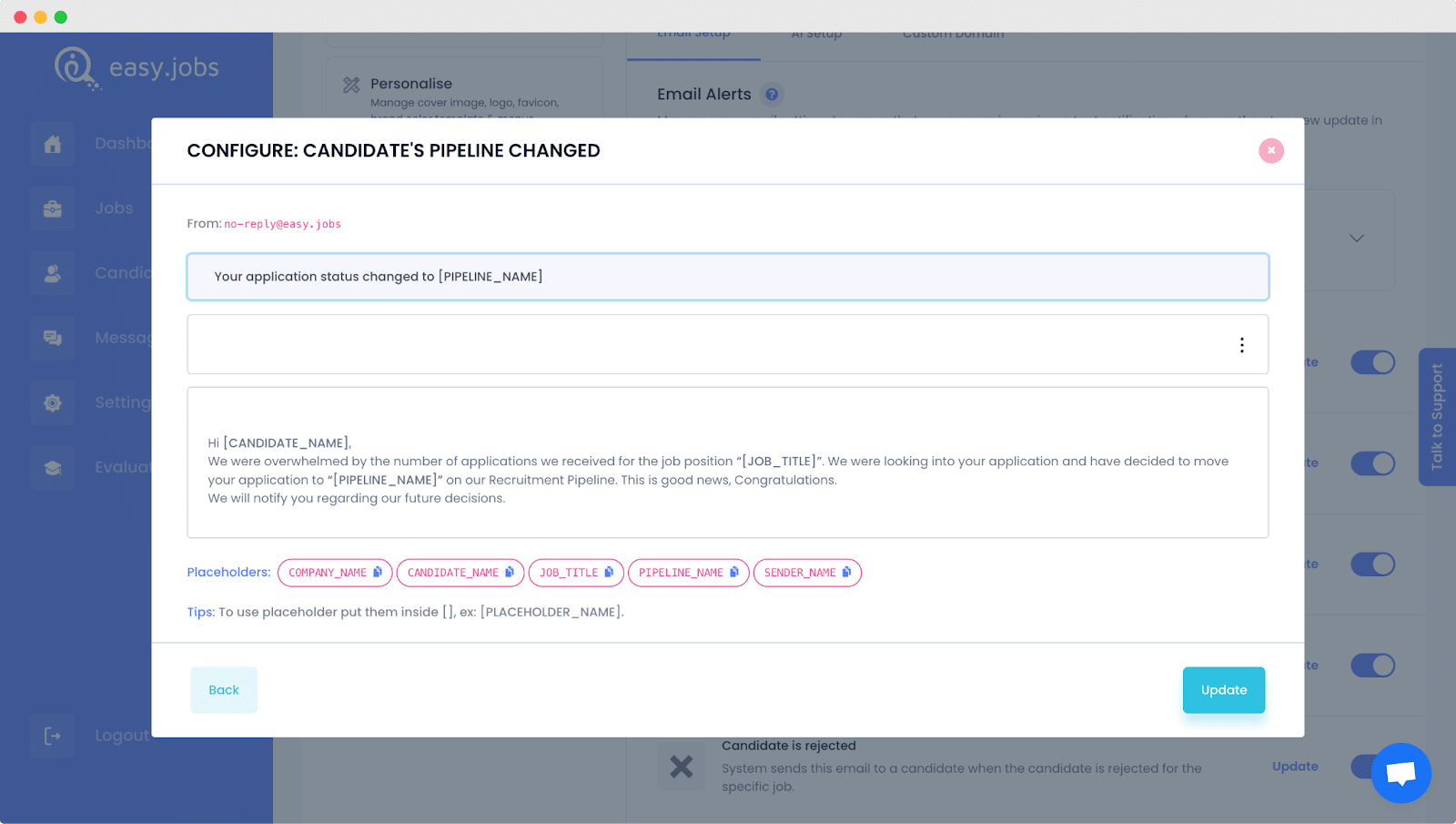
Note: If you don’t want to notify the candidate about the pipeline changes then you can just turn off the candidate notification option. For this, you need to toggle the ‘Notify’ button to disable the option.
If you have followed all the steps, congratulations! You have successfully learned how to configure candidate pipeline change email setup settings in easy.jobs.
Need any help? Feel free to contact us or join our Facebook Community for more.





