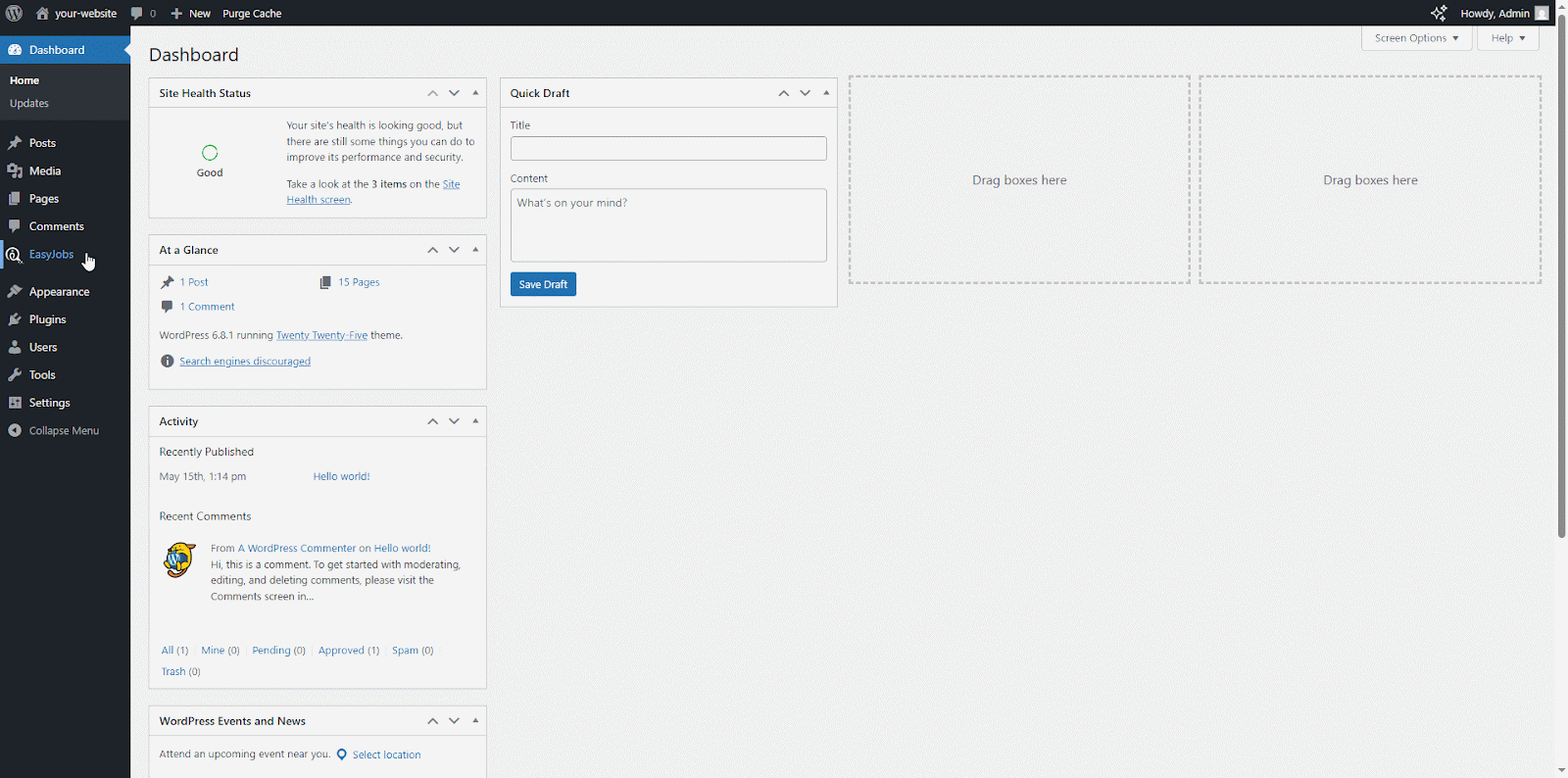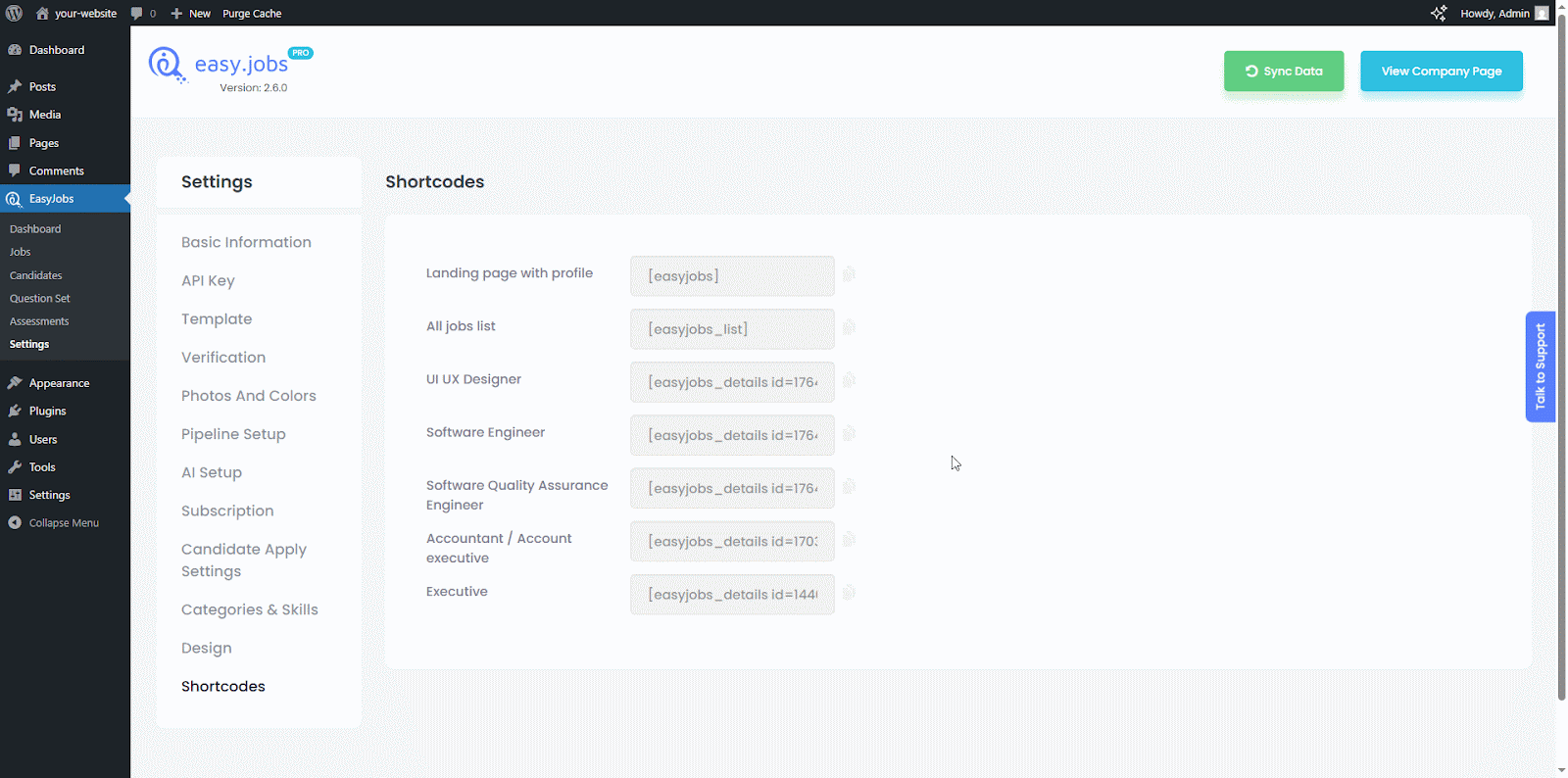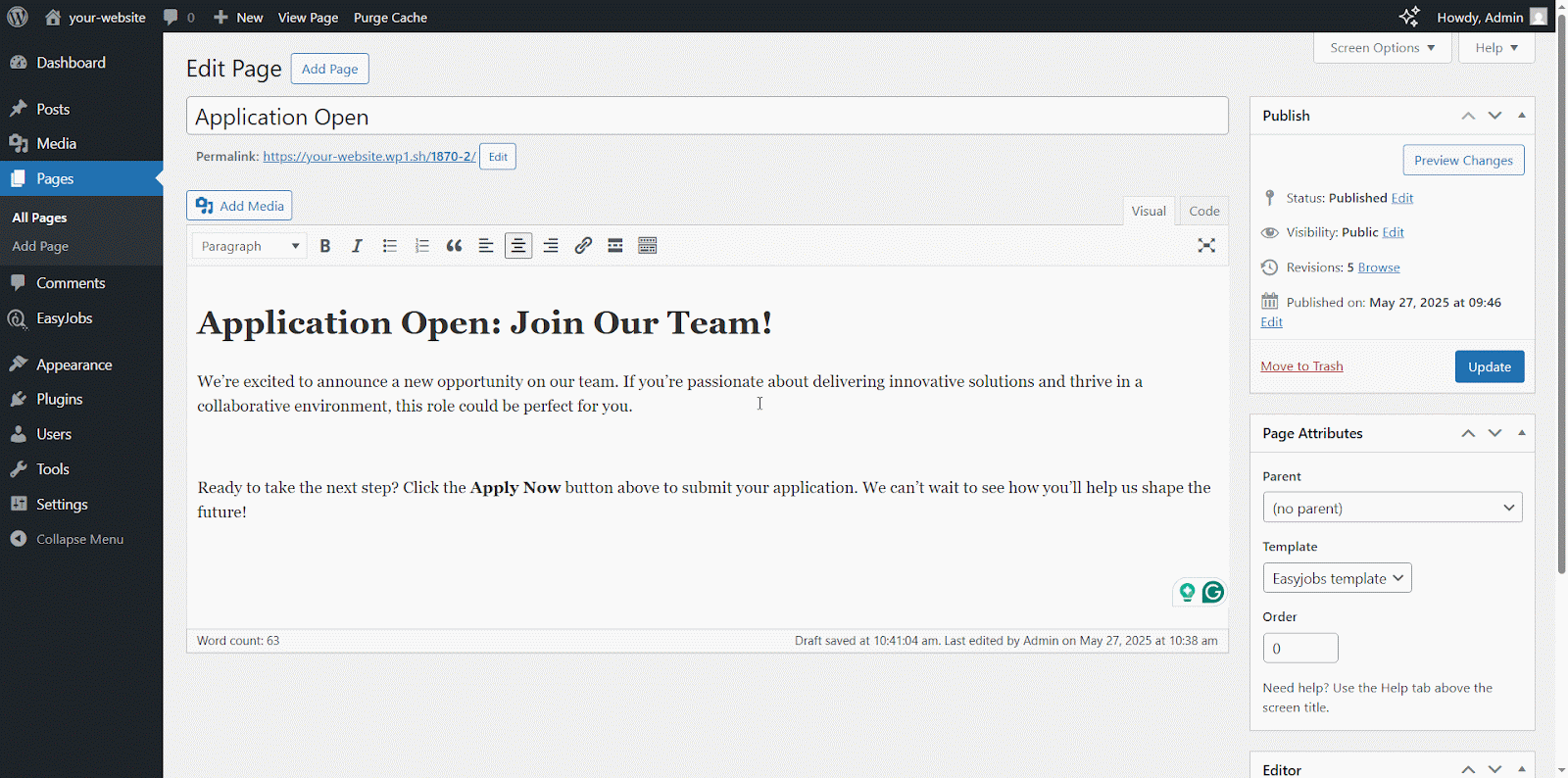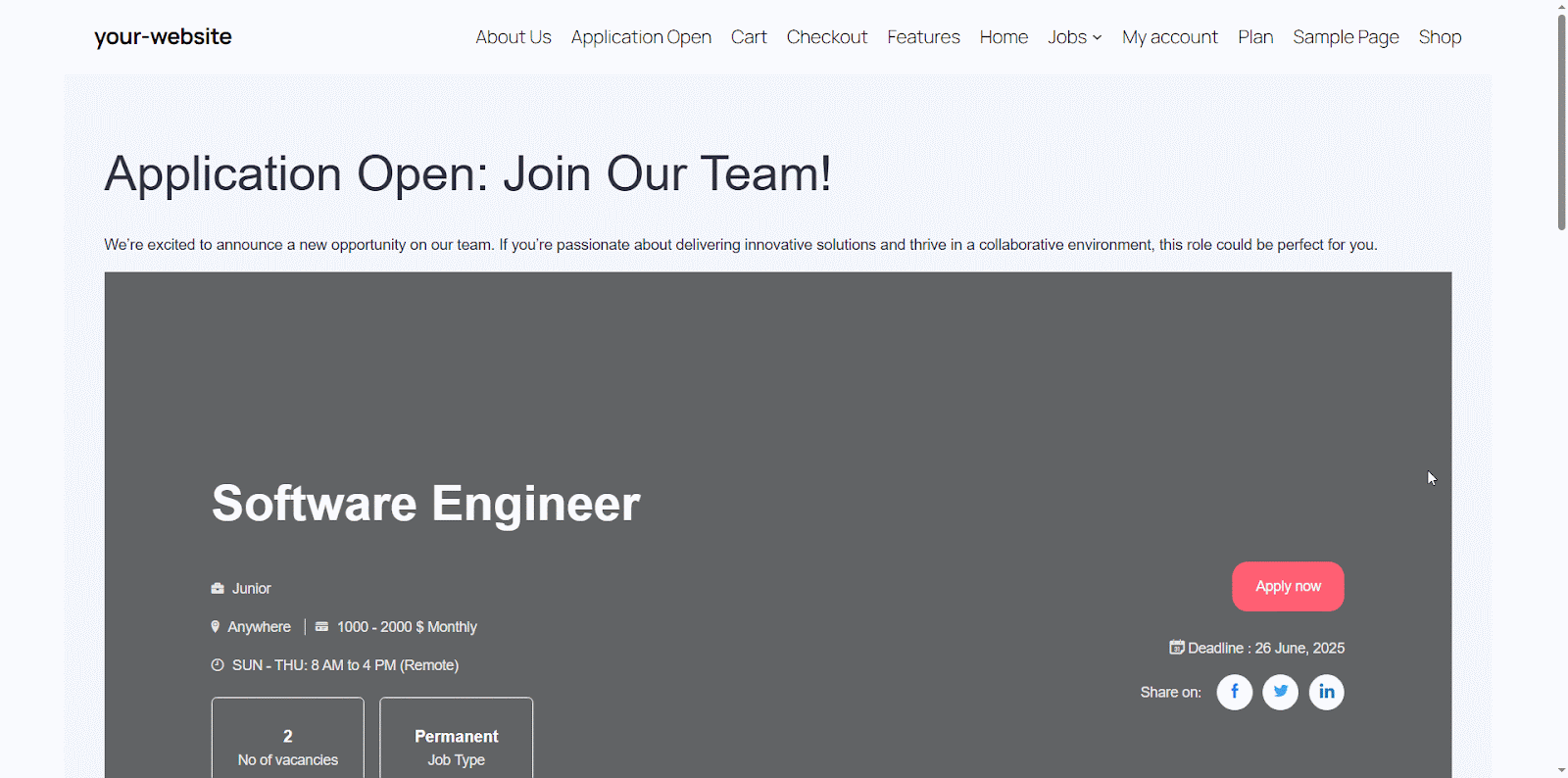With easy.jobs, you can seamlessly enhance your WordPress site by embedding key recruitment components using auto-generated shortcodes. Whether you want to showcase a single job post, display your full career landing page, or list all open positions, easy.jobs provides flexible shortcode options that integrate directly into any post or page editor.
Follow the steps outlined below to make the most of these powerful embedding features.
How to Use Shortcodes in easy.jobs in 3 Steps? #
In easy.jobs every published job post, full career page, and the list of all jobs comes with a unique Shortcode. Let us walk through the quick, 3-step process to embed your easy.jobs shortcodes to add a job post in the classic editor:
Step 1: Navigate to easy.jobs Plugin Settings #
From your WordPress dashboard, navigate to the easy.jobs plugin ‘Settings’, then select the ‘Shortcode’ option.
Step 2: Copy easy.jobs Shortcode #
Click on the icon to copy the shortcode of the available options, such as an entire career landing page, an all-jobs list, or a specific job post.
Step 3: Paste Shortcode And Publish #
Now, in your post or page editor, paste the copied shortcode where you want to show the specific job. And hit the ‘Update’ button to make your changes published.
How It Looks When Using A Shortcode? #
Visit the live post or page to view the embedded job post we have just added using the shortcode. This is how you use shortcodes in easy.jobs.
Or Use the easy.jobs Gutenberg Block & Elementor Widget #
If you prefer a direct visual element over shortcodes. In that case, easy.jobs also provides a dedicated Gutenberg Block and an Elementor Widget that let you drop any job post directly into your page or post with just a few clicks.
If you are working in the Gutenberg editor, head over to our easy.jobs documentation for the block editor guide to learn how to display a job listing with step-by-step instructions. If you are using Elementor, check out the easyjobs documentation to quickly drop a job list into your posts or pages.
Still stuck? Feel free to contact our dedicated support team for further assistance. Join our Facebook Community to share your experience.