With easy.jobs, you have the flexibility to configure email setup settings to send automatic emails to candidates for many purposes. For example, you can send emails for pipeline changes, to notify them about job rejection, or when you assign the candidate to an assessment. You can configure different email settings and keep a smooth communication system with your candidates, all from one place with a single click in easy.jobs.
How To Manage & Configure Email Setup Settings #
Follow the detailed guideline provided below to manage and configure email setup settings in easy.jobs.
Step 1: Set Up Email Settings In easy.jobs #
First, log in to your easy.jobs account. Then, navigate to the Settings → Advanced → Email Setup option from the dashboard side panel as shown below.
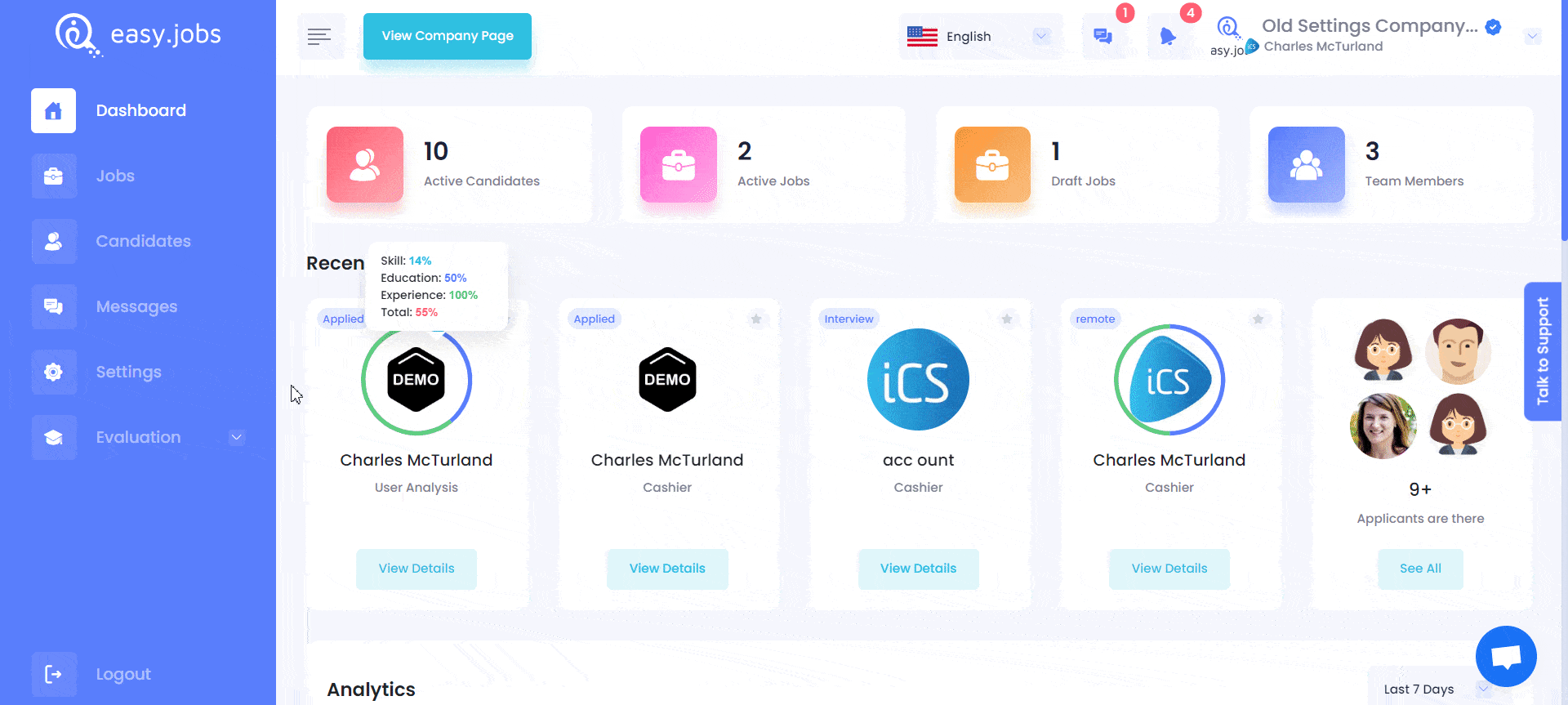
Here, you can choose and configure email setup settings for all the different purposes you need. You simply have to toggle to enable or disable the options you prefer using easy.jobs’ advanced feature to send automatic emails to candidates.
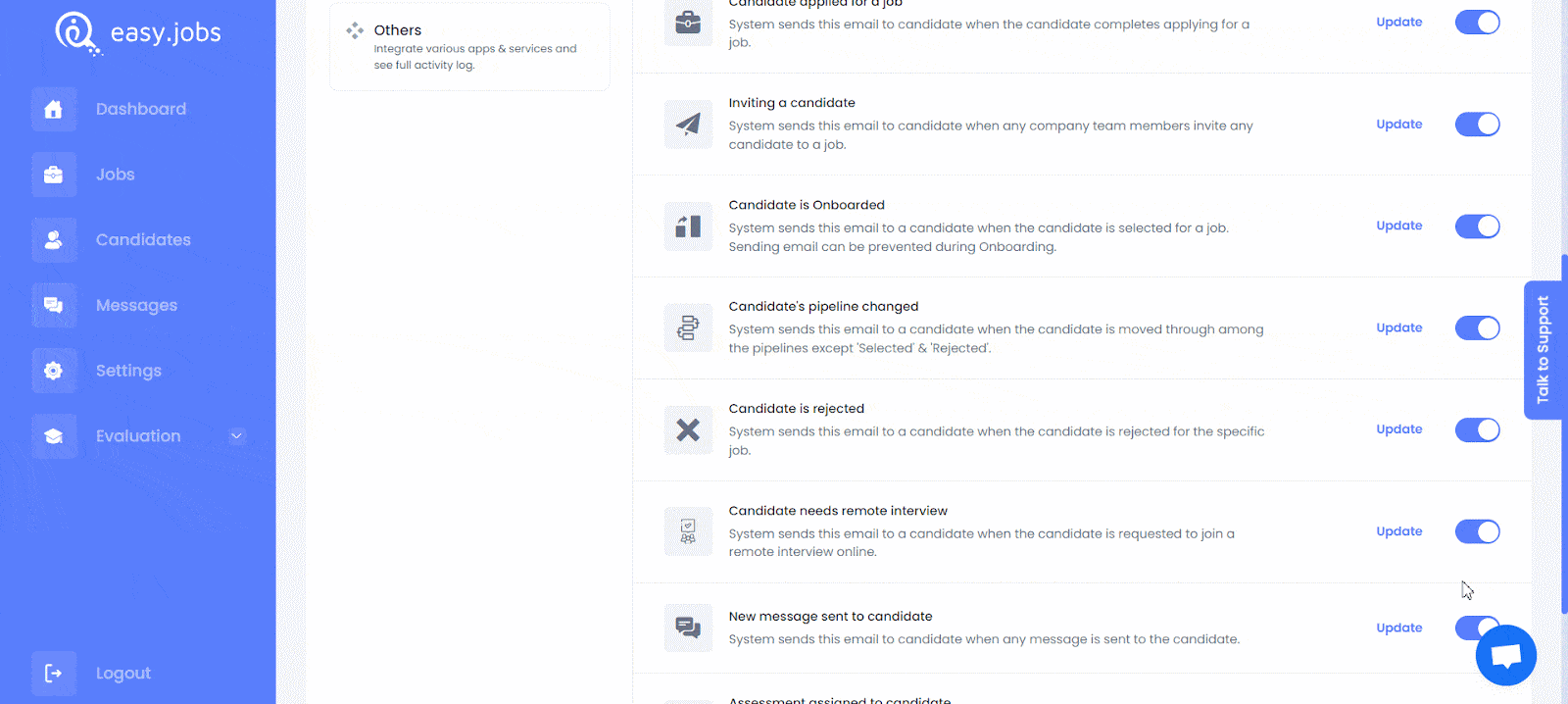
Step 2: Add Your Personalized Email Content #
Next, you have to add your personalized email content. To help you do this easy.jobs come with a default email template for each email type. Just click on the ‘Update’ button as shown below. A popup will appear showing the default email content, which you can modify according to your needs.
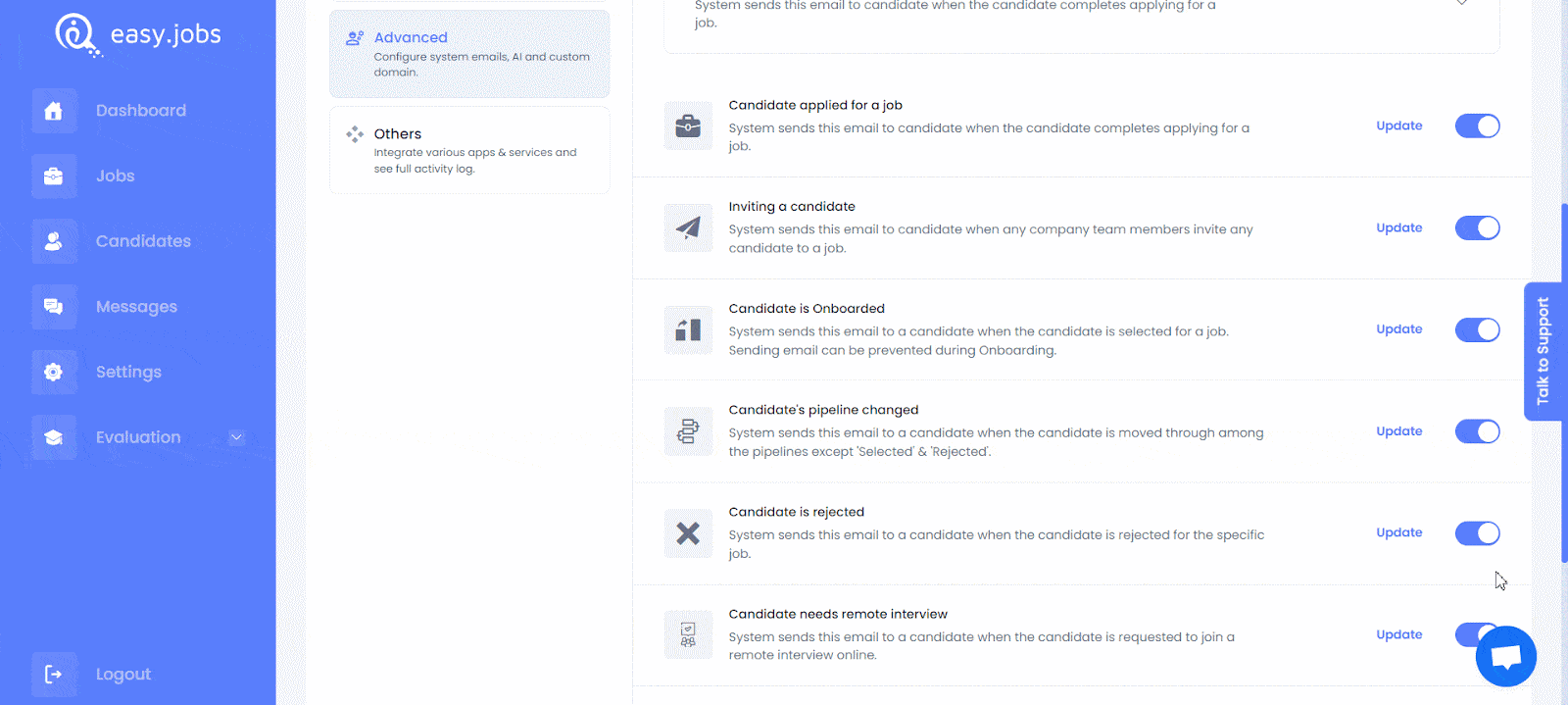
If you have followed all the steps, congratulations! You have successfully learned how to configure email setup settings in easy.jobs.
Need any help? Feel free to contact us or join our Facebook Community for more.





