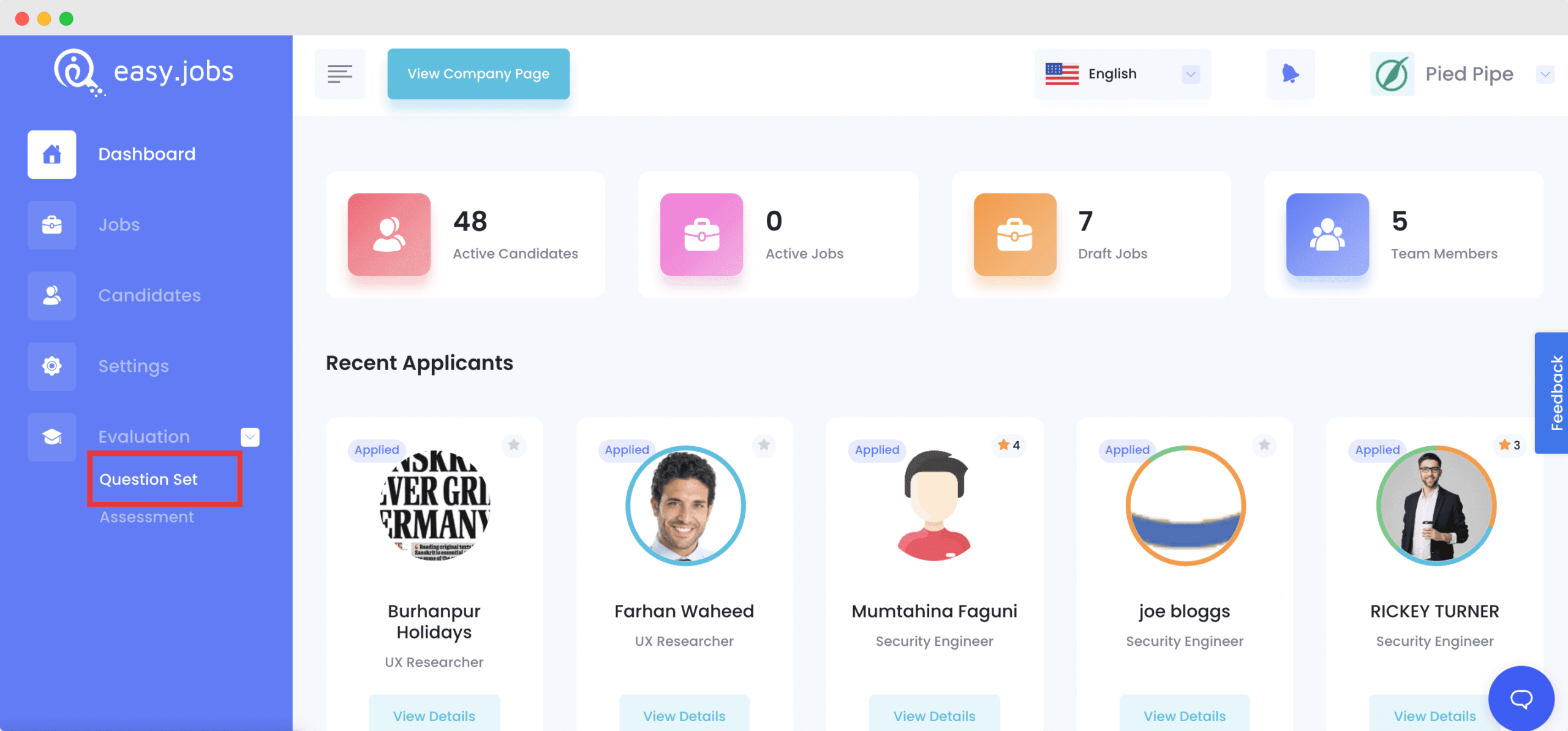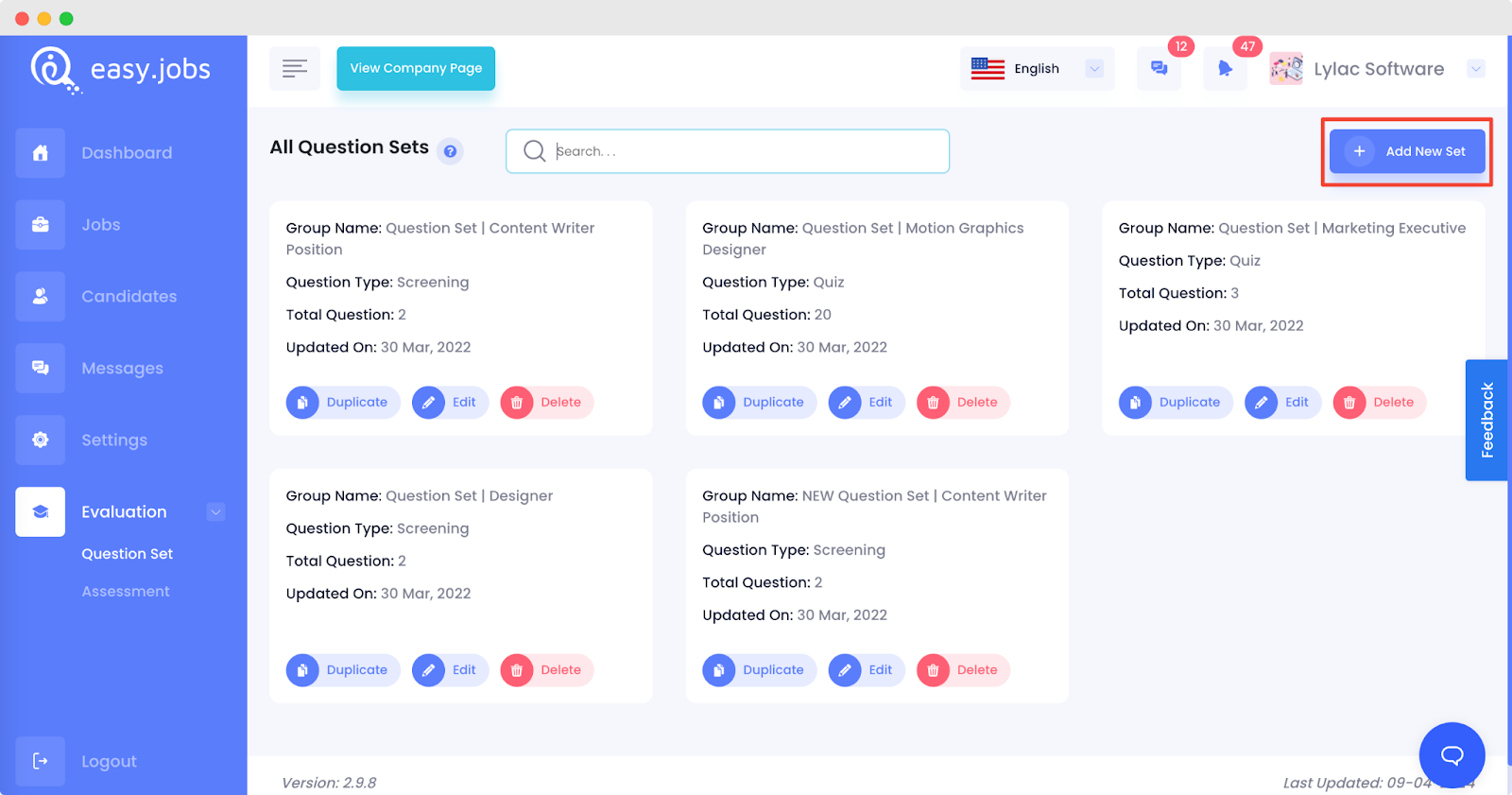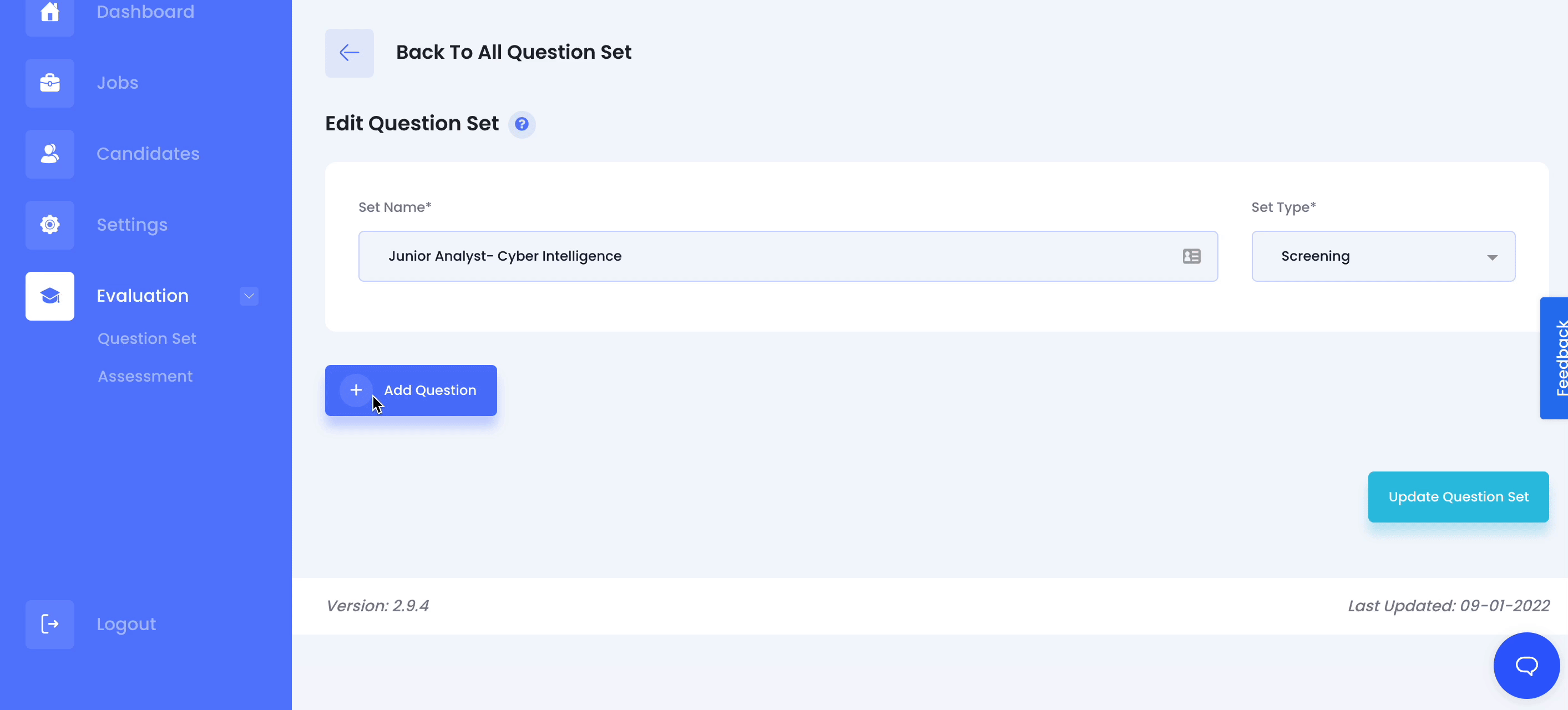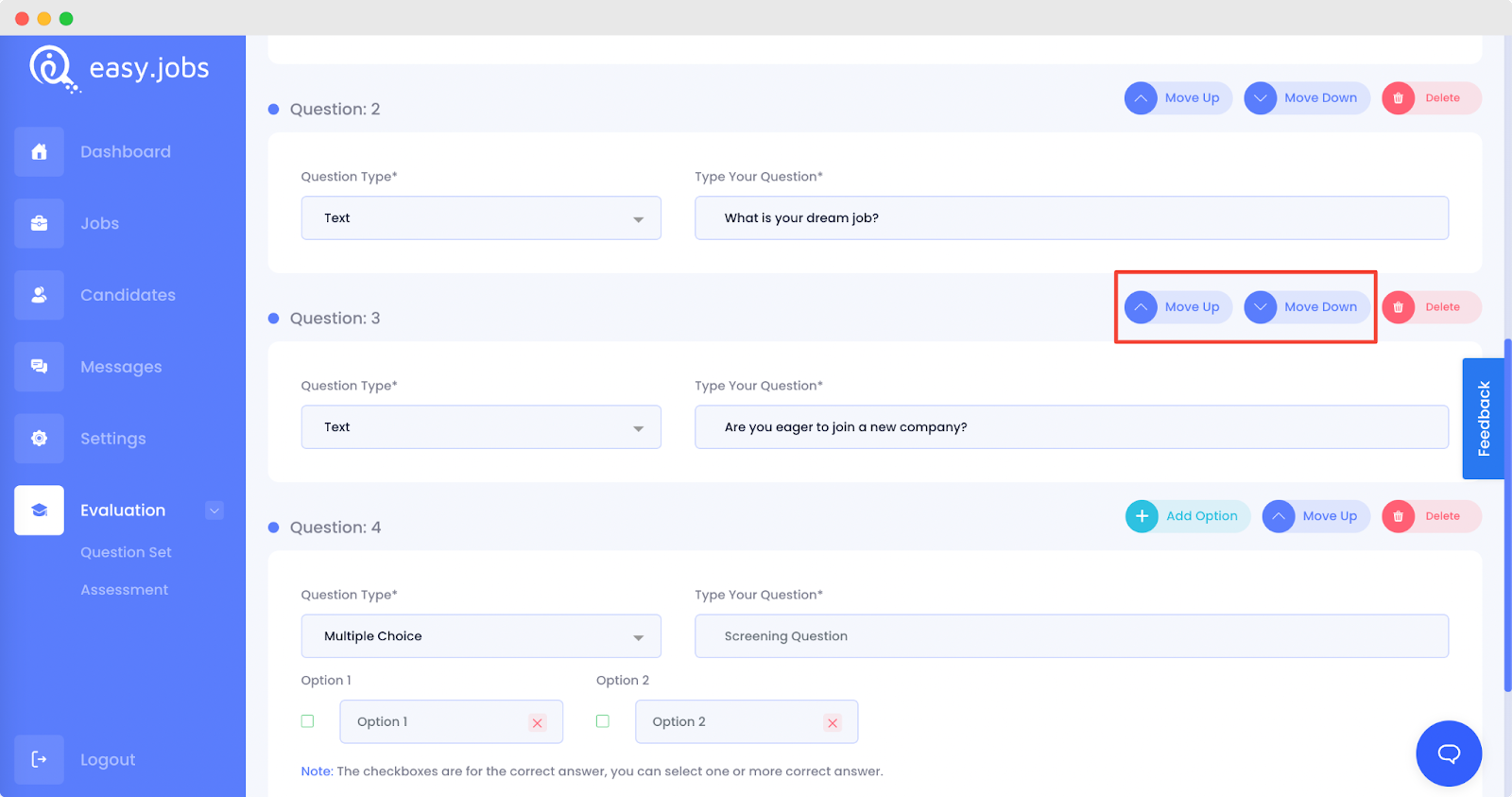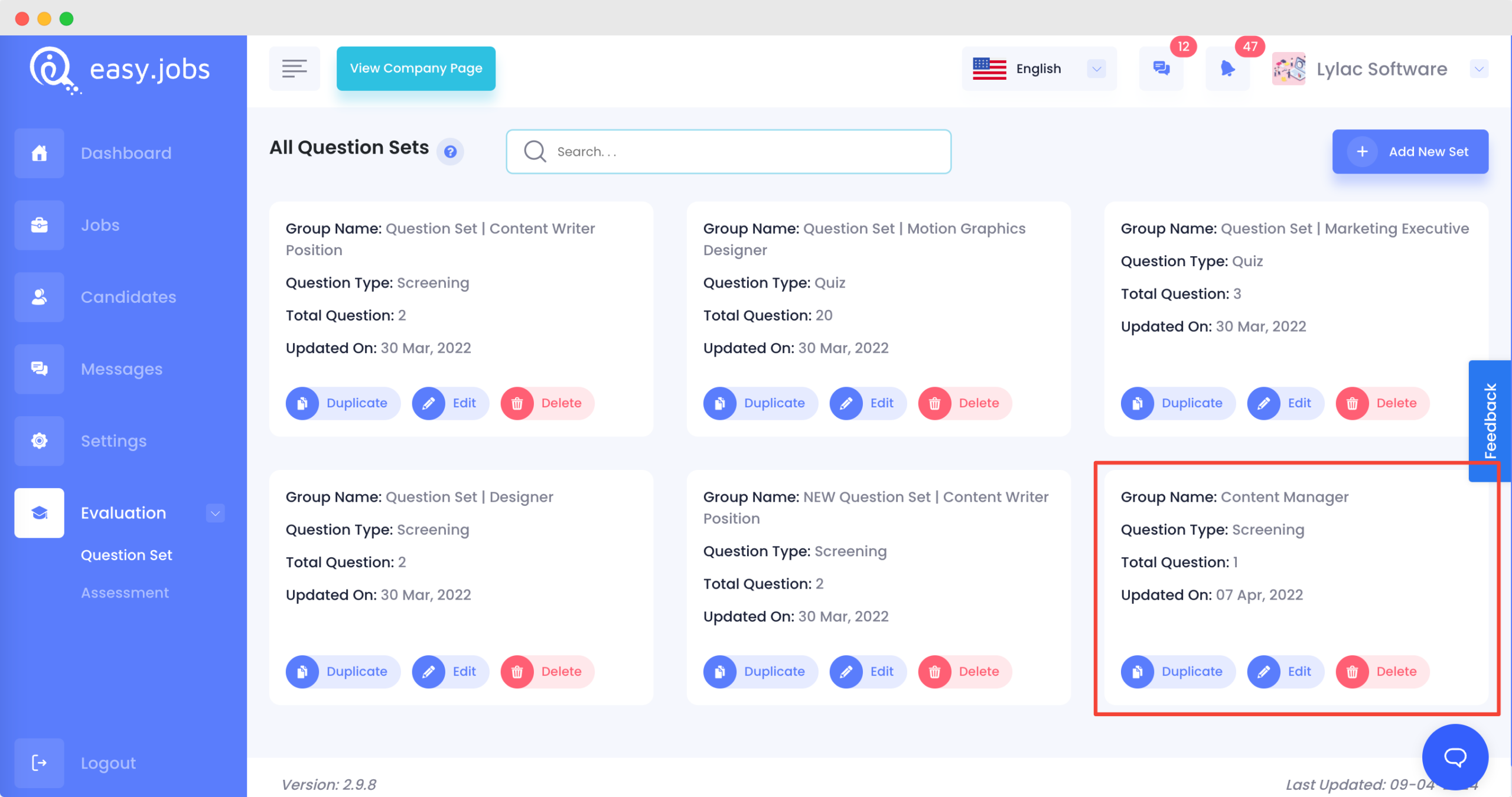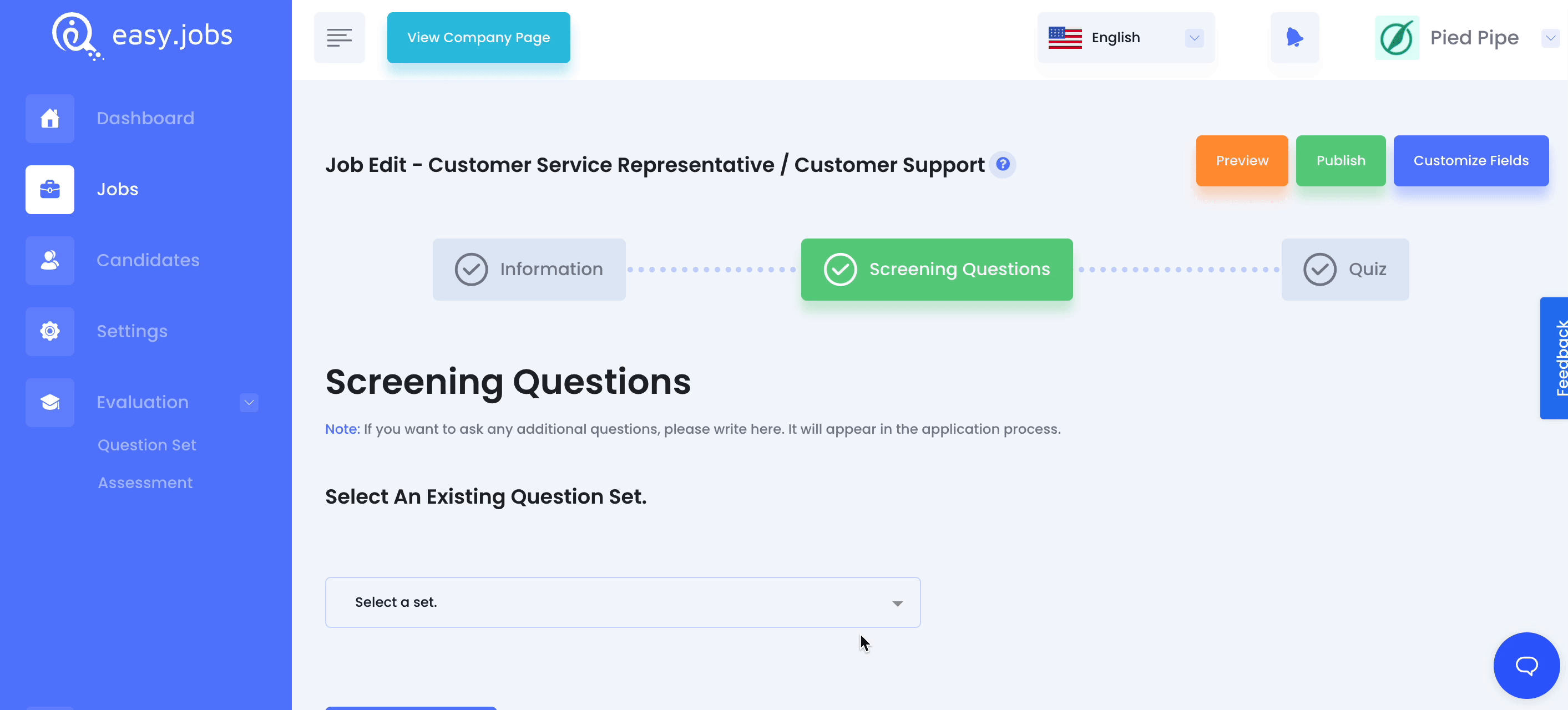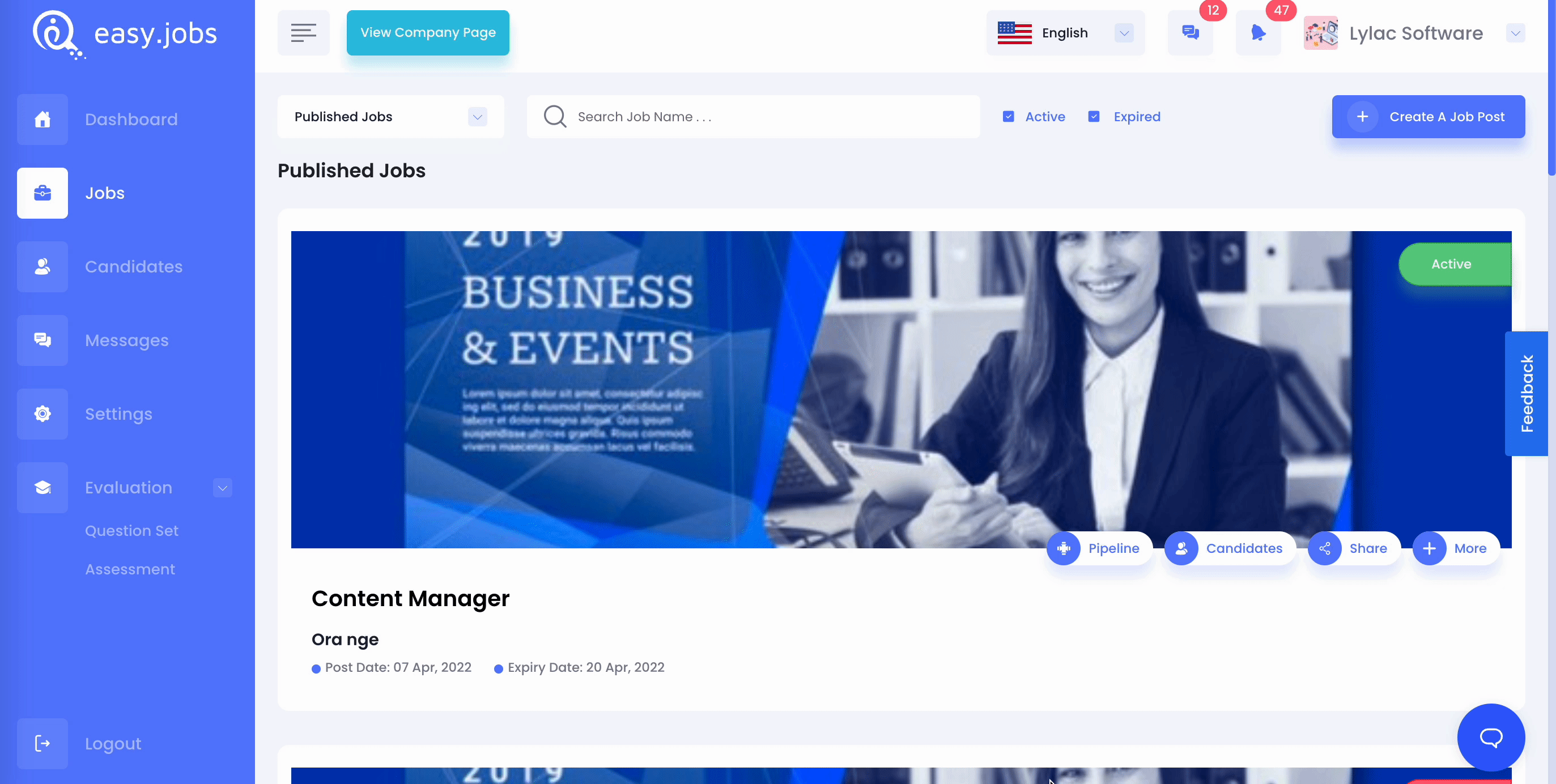To help you identify and onboard the right candidate, easy.jobs lets you create and add screening questions to your job posts. With the help of these question sets, you can quickly sort and filter candidates to find the right talent for your team.
How To Create Screening Questions In Easy.Jobs #
To find out how to add screening questions in easy.jobs, follow this step-by-step guide below.
Step 1: Add A New Question Set In Easy.Jobs #
From your easy.jobs dashboard, click on the option called ‘Question Set’ from the left-hand side panel as shown below.
You will be taken to a new page where you will see an option called ‘Add Question Set’. Simply click on this button to start to add screening questions for your job posts in easy.jobs.
Step 2: Write Screening Questions In Easy.Jobs #
To write your screening questions, first, click on the ‘Test Type’ option and choose ‘Screening Test’ from the dropdown menu. Then give a name to your screening question set.
Next, select the question type for your screening test. You can choose between ‘Multiple Choice’ question and ‘Text’ question.
For multiple-choice questions, make sure to add multiple options for answers by clicking on the ‘Add Option’ button at the top. You also have to mark the correct option as the right answer for your screening questions. On the other hand, for text questions, you only need to write your screening question.
Add as many questions as you need to for your screening test in easy.jobs. You can rearrange the questions by clicking on the ‘Move Up’ or ‘Move Down’ button.
You will now be able to view your saved screening set from your dashboard. You can click on the ‘Duplicate’ button to make a copy of your question set as well. If you want to create a similar job post with similar questions, this will help you to save your time.
How To Add Your Saved Screening Questions To A Job Post #
You can now add your saved quiz set to any job post in easy.jobs. When you are creating a new job or editing an existing job post, head over to the Screening Questions and select your saved quiz set from the ‘Select An Existing Question Set’ drop down menu. You can also add the time duration for your screening questions and marks per question here. If any question is required to be answered, click on the ‘required’ check box.
By following these simple and easy steps you can easily add screening questions in Easy.Jobs and find the right talent quickly.
How To Edit Or Delete Screening Questions From A Job Post #
In Easy.Jobs you can easily remove or edit added quizzes from your published or duplicate job posts.
To update screening questions, open easy.jobs dashboard, go to the job post, which is published or recently duplicated. Click on the ‘More’ button and select the ‘Edit’ option. Then navigate to the ‘Screening Question’ tab. There you will find the option to ‘Remove’ options. After making changes, click on the ‘Save’ button.
If you face any difficulties, feel free to contact us for further assistance, or join our Facebook community.