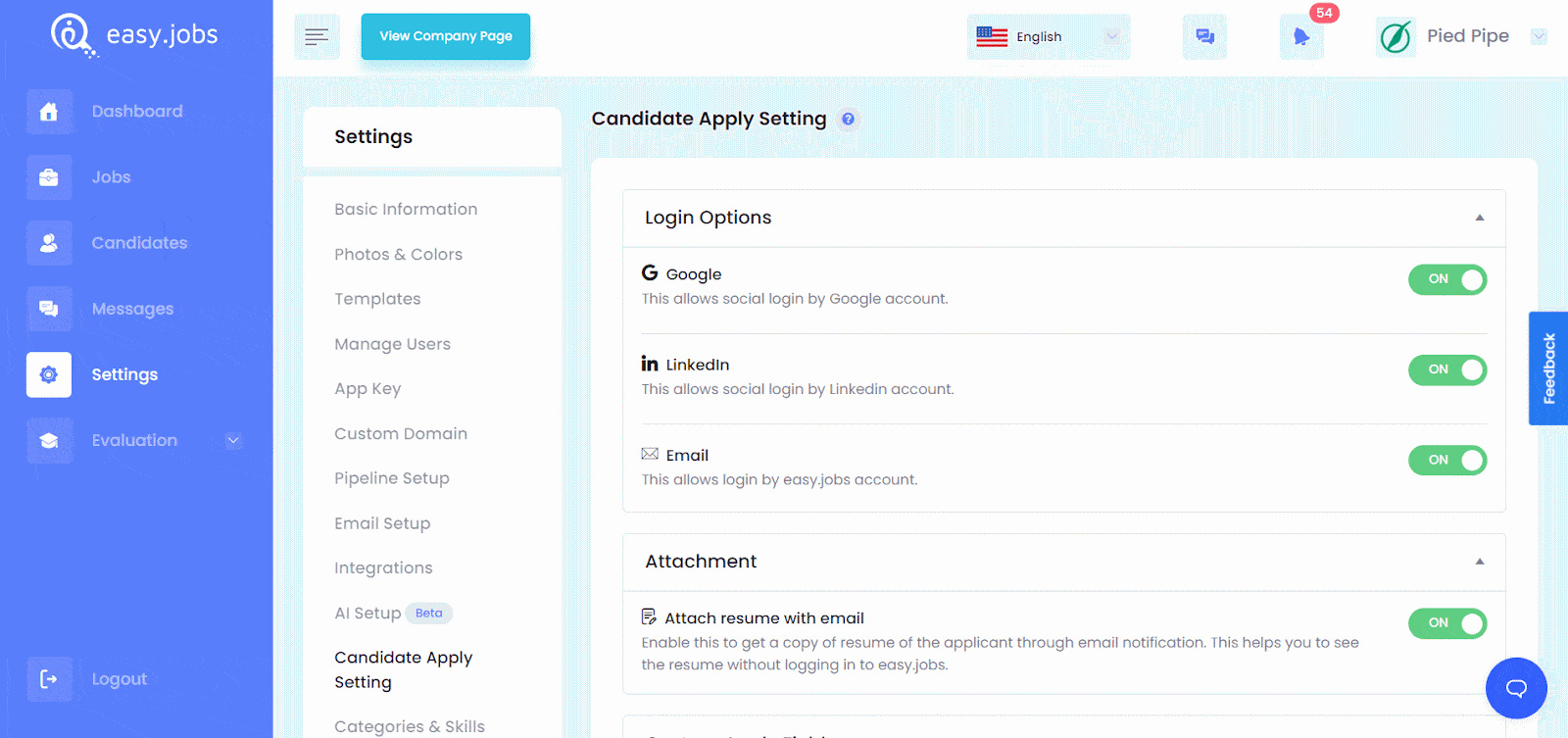You can configure the ‘Candidate Apply Setting’ in easy.jobs to choose how candidates can log in and apply to available job posts within your organization. You can also configure these settings to create ‘Custom Apply Fields’ for any job and thus add your own customized job application fields, as well as attach resumes with emails so recruiters can check them instantly.
How To Manage ‘Candidate Apply Setting’ In easy.jobs? #
Follow the steps below to manage and configure the ‘Candidate Apply Setting’ option easy.jobs effortlessly:
Step 1: Configure ‘Candidate Apply Setting’ in easy.jobs #
First, sign in to your easy.jobs account and click on the ‘Settings’ tab from your dashboard side panel. From here, navigate to the ‘Candidate Apply Setting’ option, as shown below.
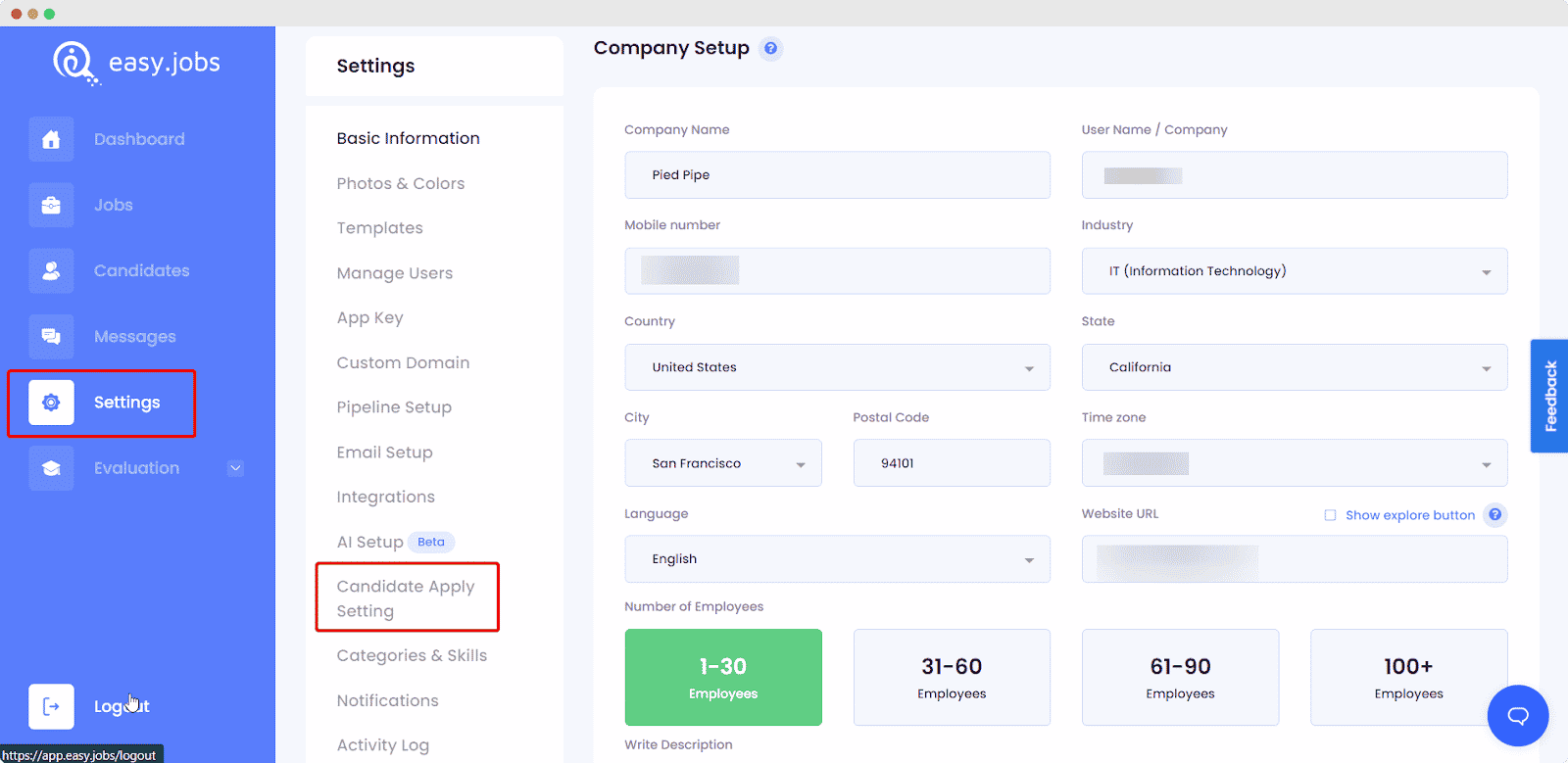
Step 2: Change Login Options And Custom Apply Fields #
You will be taken to a new page where you can change the ‘Candidate Apply Setting’ option to your liking. From here, you can choose the login options that will be available to candidates when they apply for your job posts in easy.jobs. You can choose to allow candidates to log in with Google, Linkedin, and email addresses by enabling the toggle buttons.
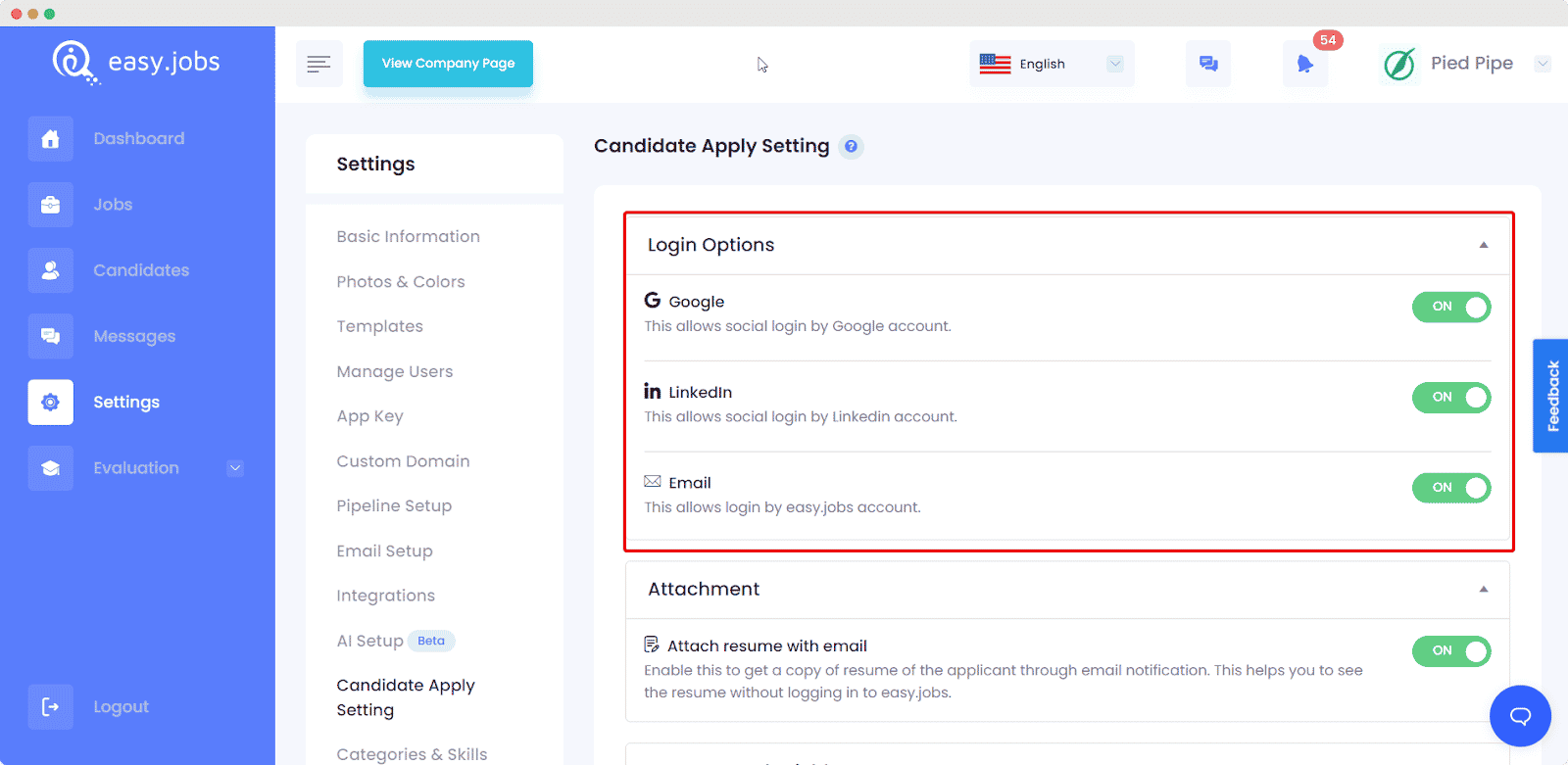
You can also add your own ‘Custom Apply Fields’ by clicking on the ‘Add New Text Field’ button, as you can see below. Add as many ‘Custom Apply Fields’ as you need, and then click on the ‘Save’ button to update your changes.
Step 3: Add Your Custom Apply Fields To Job Posts #
Afterward, when you create a new job post in easy.jobs, you will find the option to add the new custom apply fields that you have already enabled earlier. When you click on the ‘Publish’ button after creating a new job, a popup window will appear where you can add the required custom fields that candidates must fill up to complete their application.
Here, you can click the check the ‘Custom Fields’ box to add your custom apply fields to your job post.
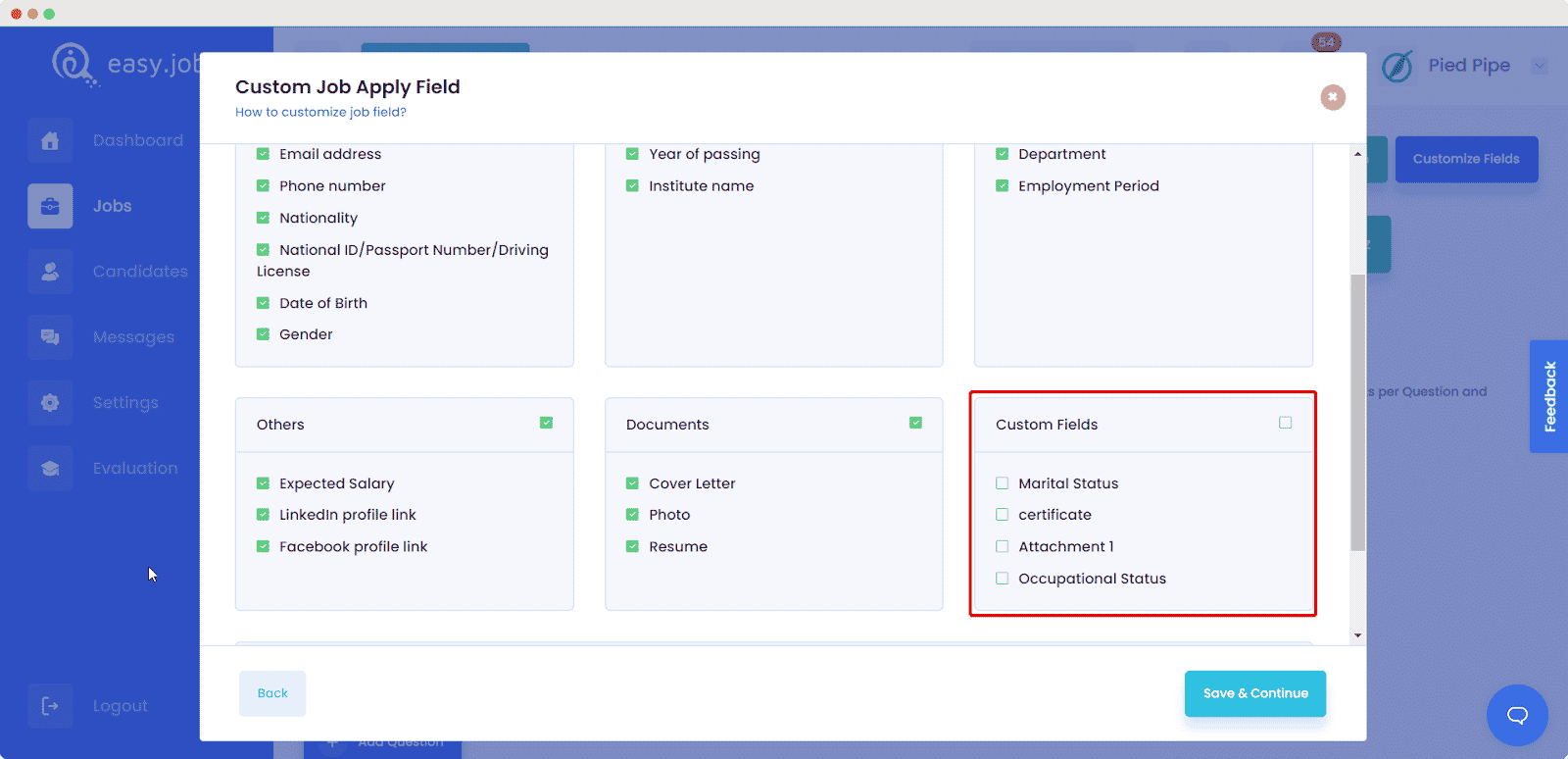
How To Attach Candidate Resume With Email For Recruiters? #
Whenever any candidates apply to your job posts in easy.jobs, you will get an email notification with the candidate’s easy.jobs profile link. Alternatively, you can also enable the option for recruiters or hiring managers in your organization to receive candidates’ resumes directly by email.
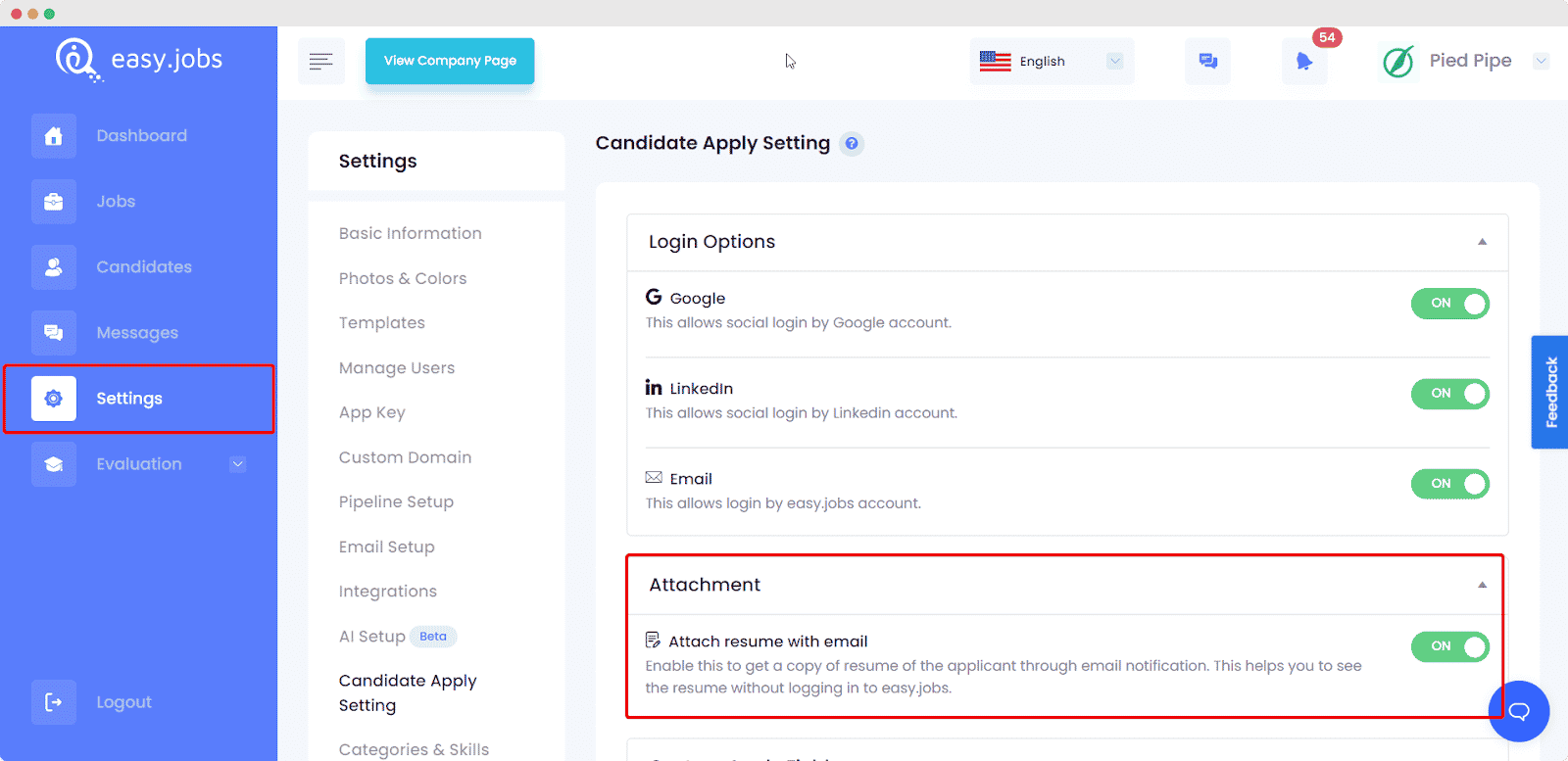
To do this, toggle to enable the ‘Attach Resume With Email’ option from the ‘Candidate Apply Setting’, as shown below.
Now recruiters will receive the candidates’ resumes in their email inbox automatically. This is how you can configure ‘Candidate Apply Setting’ in easy.jobs to choose login options and custom apply fields for your candidates. You can also manage the settings here to attach a resume with email for recruiters or hiring managers by following this guide.
If you need any help, feel free to contact us or join our friendly Facebook community.