easy.jobs makes it simple for recruiters and applicants to communicate directly through the platform’s built-in messaging system. Whether responding to a job opportunity or following up on an application, checking your messages regularly ensures you never miss important updates.
Steps to Check Messages in easy.jobs #
If you want to find out how to check messages easy.jobs below is a step-by-step guide to help you access and respond to messages from recruiters on easy.jobs.
Step 1: Check Your Email Notification #
When a recruiter sends you a message through easy.jobs, you will get an email notification at the email address linked to your account. Simply open the email, and you will message details inside.
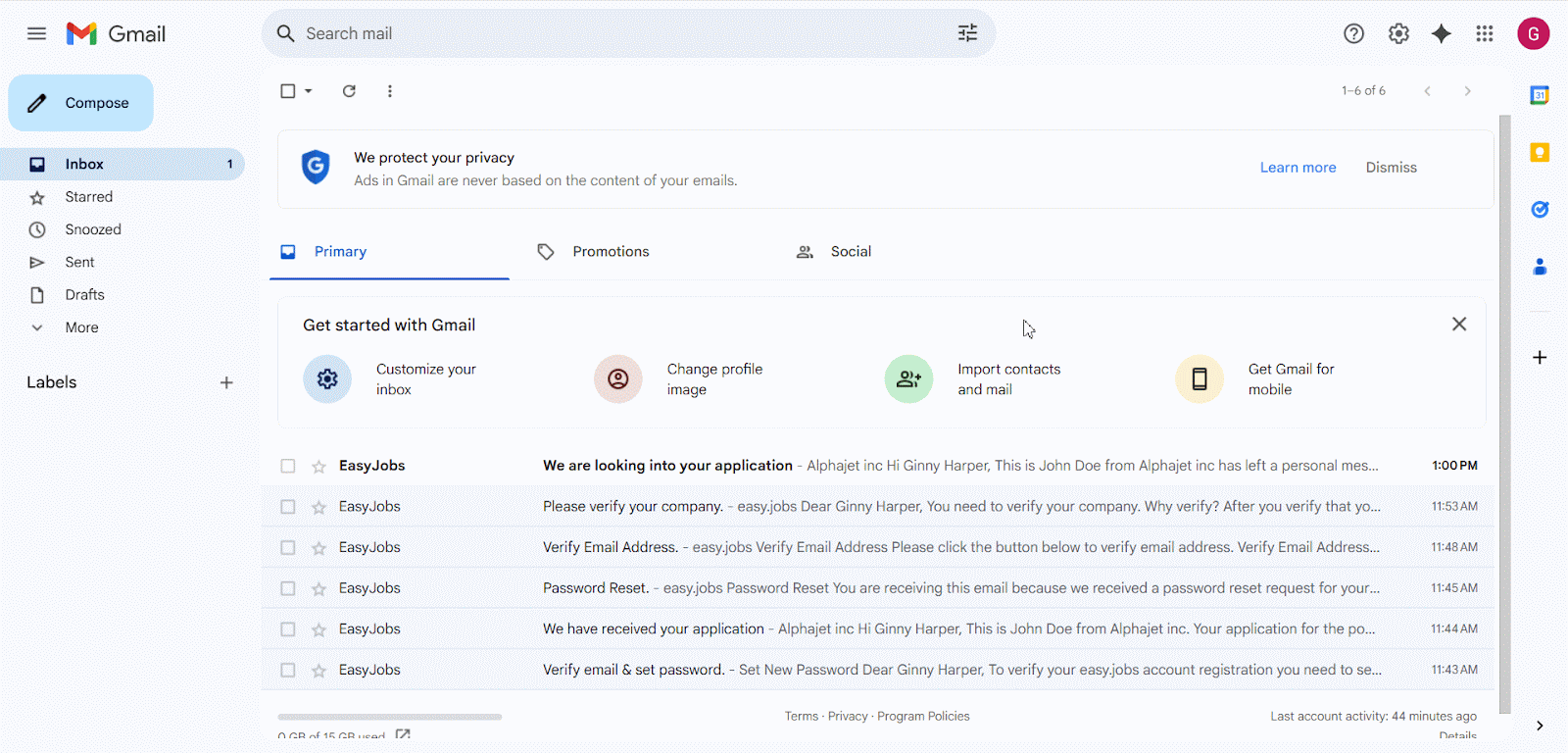
To go directly to the message on your easy.jobs account, click on the hyperlink text ‘Click here’ in the email, and you will be taken straight to your easy.jobs dashboard, or the login page if not logged in.
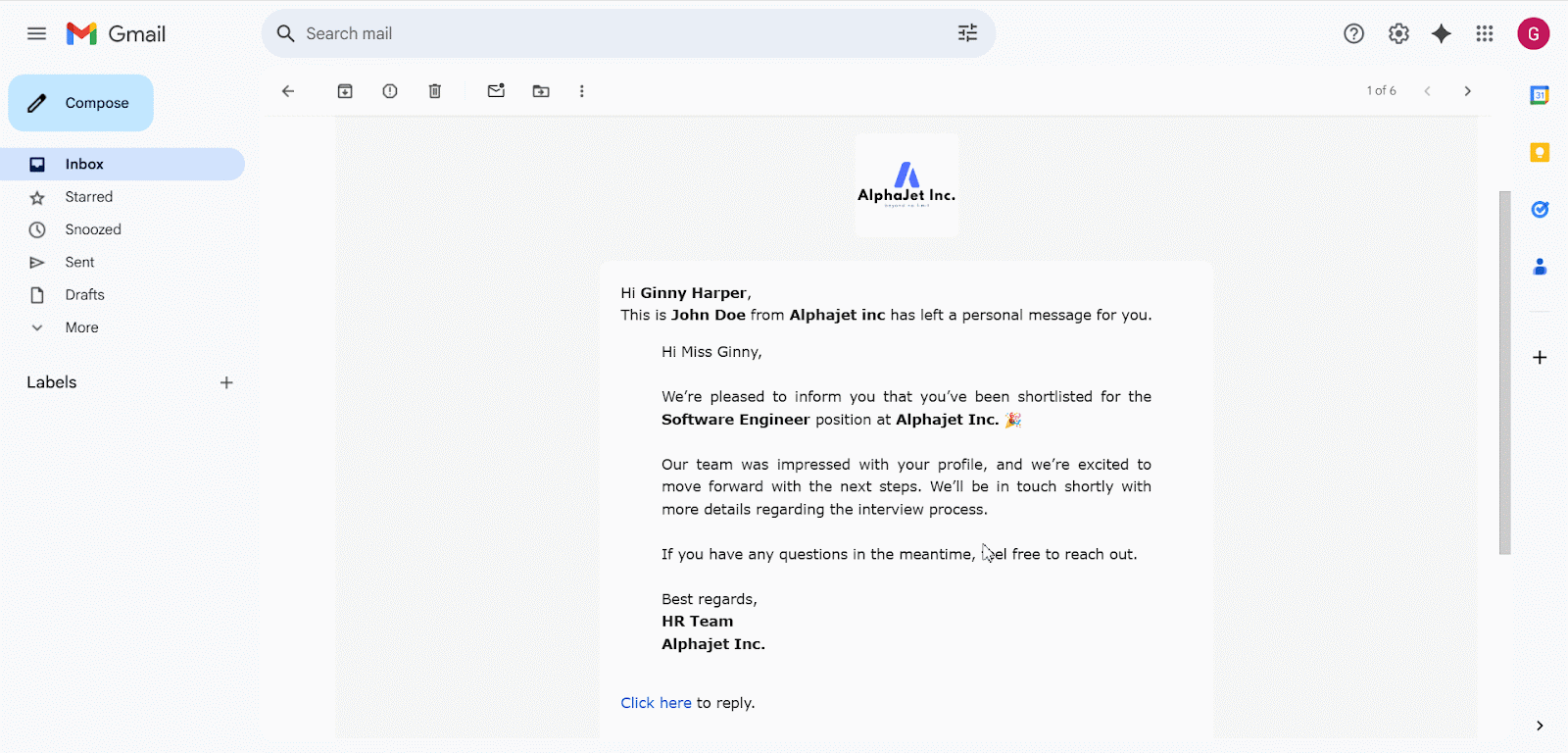
Step 2: Log In to Your easy.jobs Account #
You will be taken to the easy.jobs login page. Enter your email and password to log in or sign in with a social account and access your dashboard.
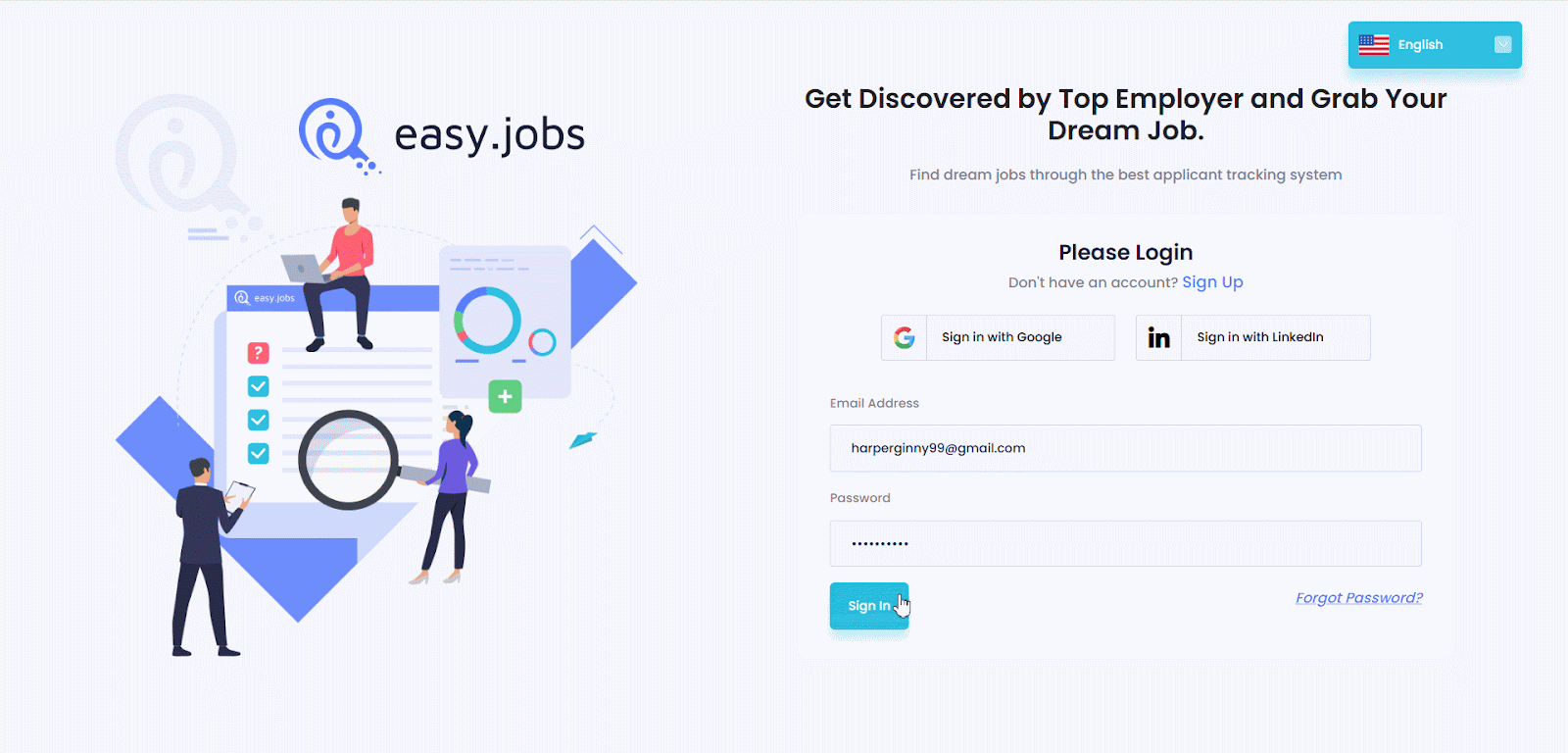
Step 3: View Messages in easy.jobs #
Now, to check your latest message, click the notification icon at the top of the page. You will see who sent you a new message. Just click on the notification to open the chat and read the message.
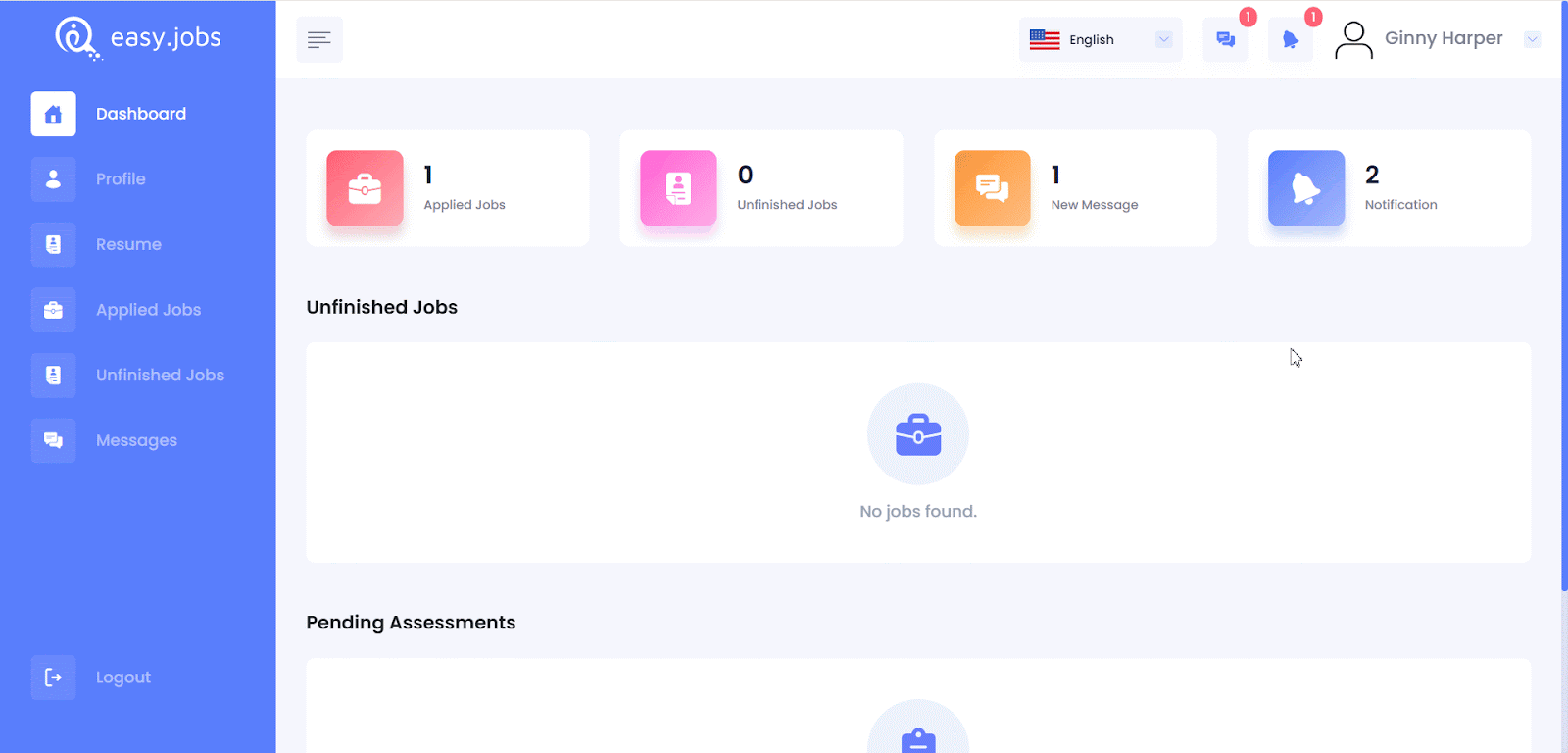
Once you are in the chat, you can read the message sent by the recruiter. To reply, just type your message in the chat box and hit the ‘Send’ button.
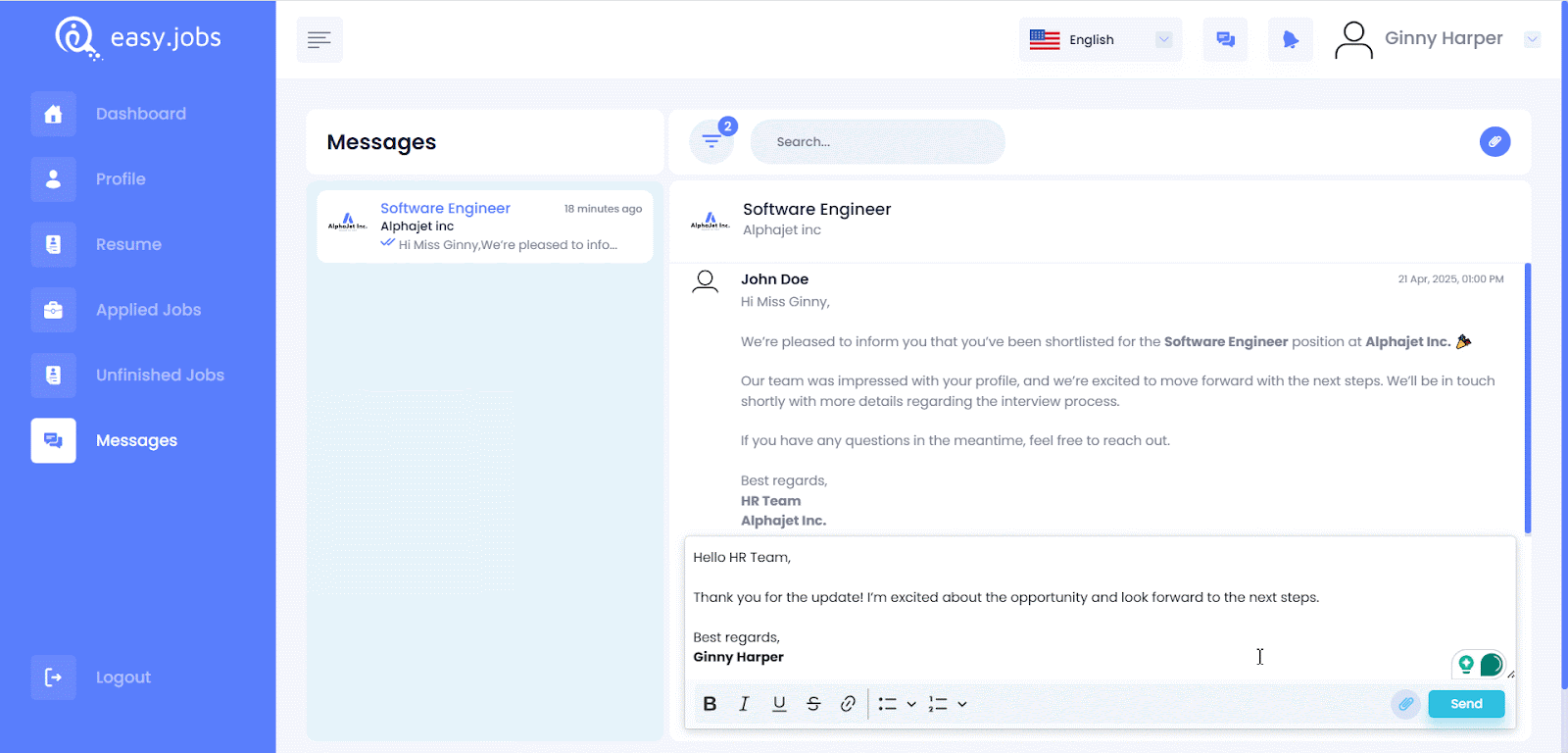
Troubleshooting: Messages Not Showing Up? #
If you are logged in with a company profile, you may not see your personal messages right away. This is because company and candidate profiles are separate on easy.jobs. To view your candidate messages, you must switch to your candidate profile.
To switch to your candidate profile from easy.jobs dashboard, click the small arrow next to your name in the top-right corner of the page. Then, choose ‘My Account’ from the menu. On the next screen, click ‘Switch to Candidate’ to go back to your personal dashboard.
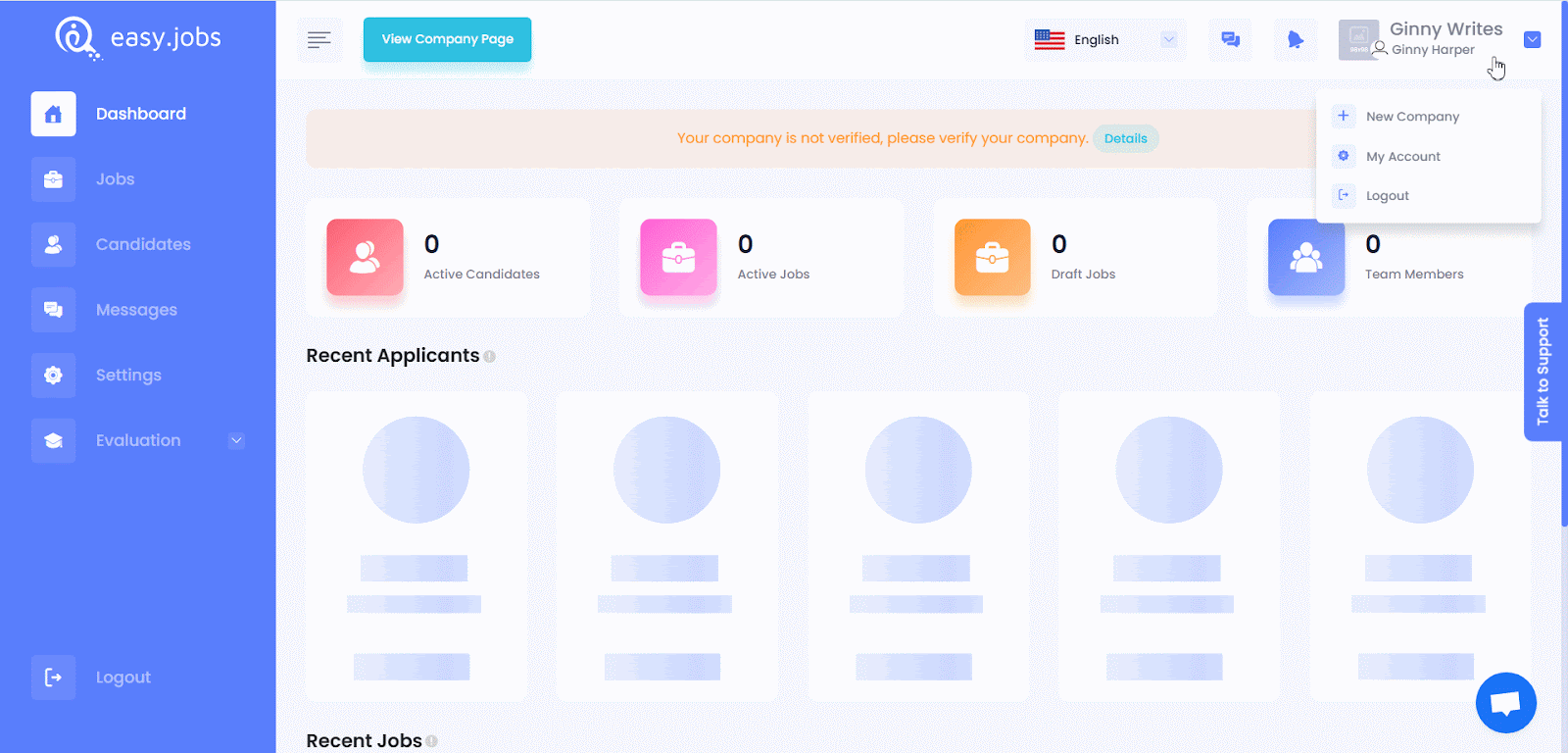
Different Ways to Access Messages on easy.jobs #
You can also check your messages from various sections within your easy.jobs dashboard. One way is through the Sidebar Navigation Menu by clicking on the ‘Messages’ option. Alternatively, you can access your messages from the Dashboard Quick Menu by selecting ‘New Messages’. Additionally, the Top Bar Icons provide quick access—simply click on the messages or notification icon to view your latest conversations.
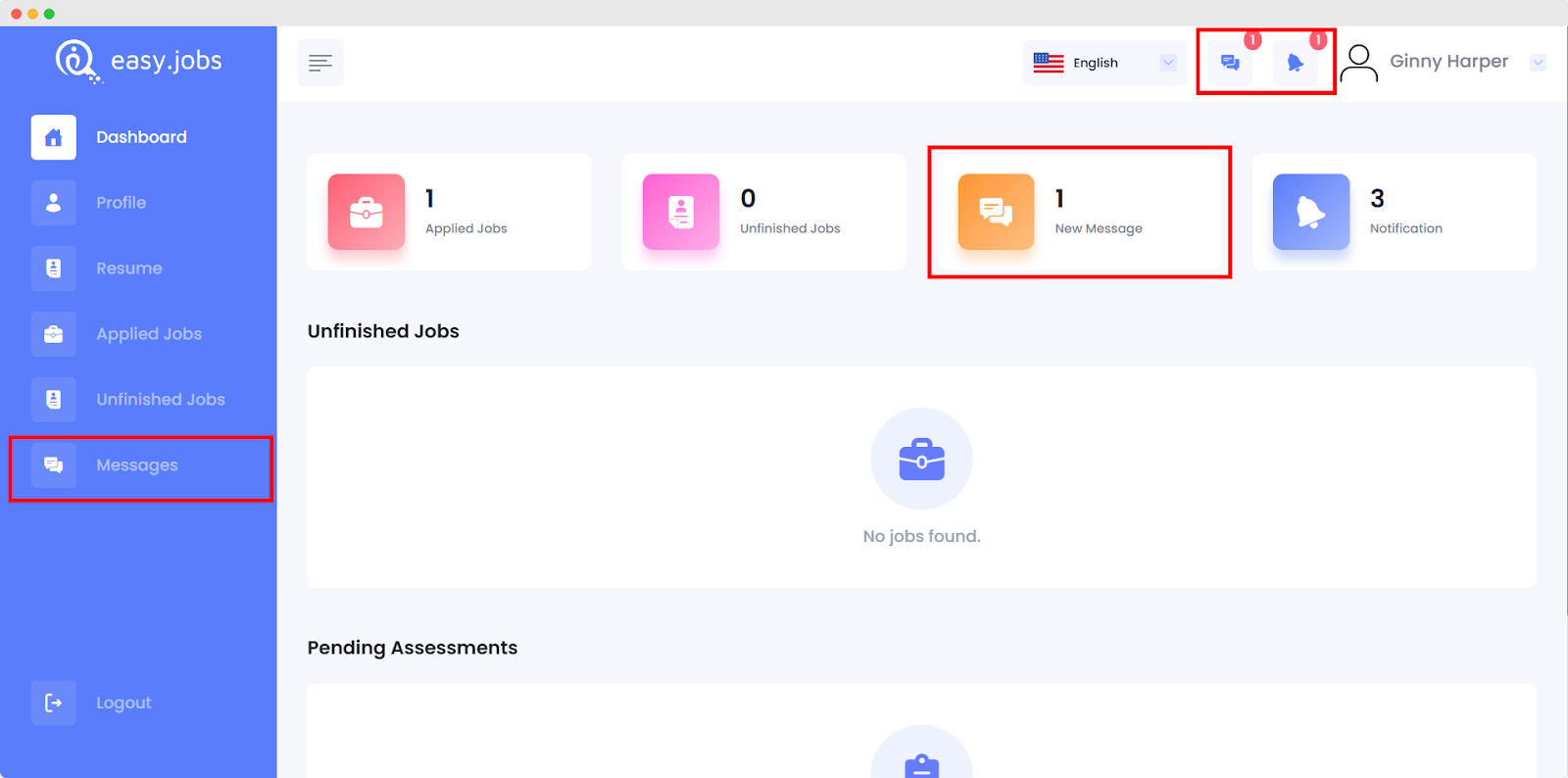
If you are still stuck, feel free to contact our Support Team. We are always here to help. Join our Facebook Community to share your experience.





