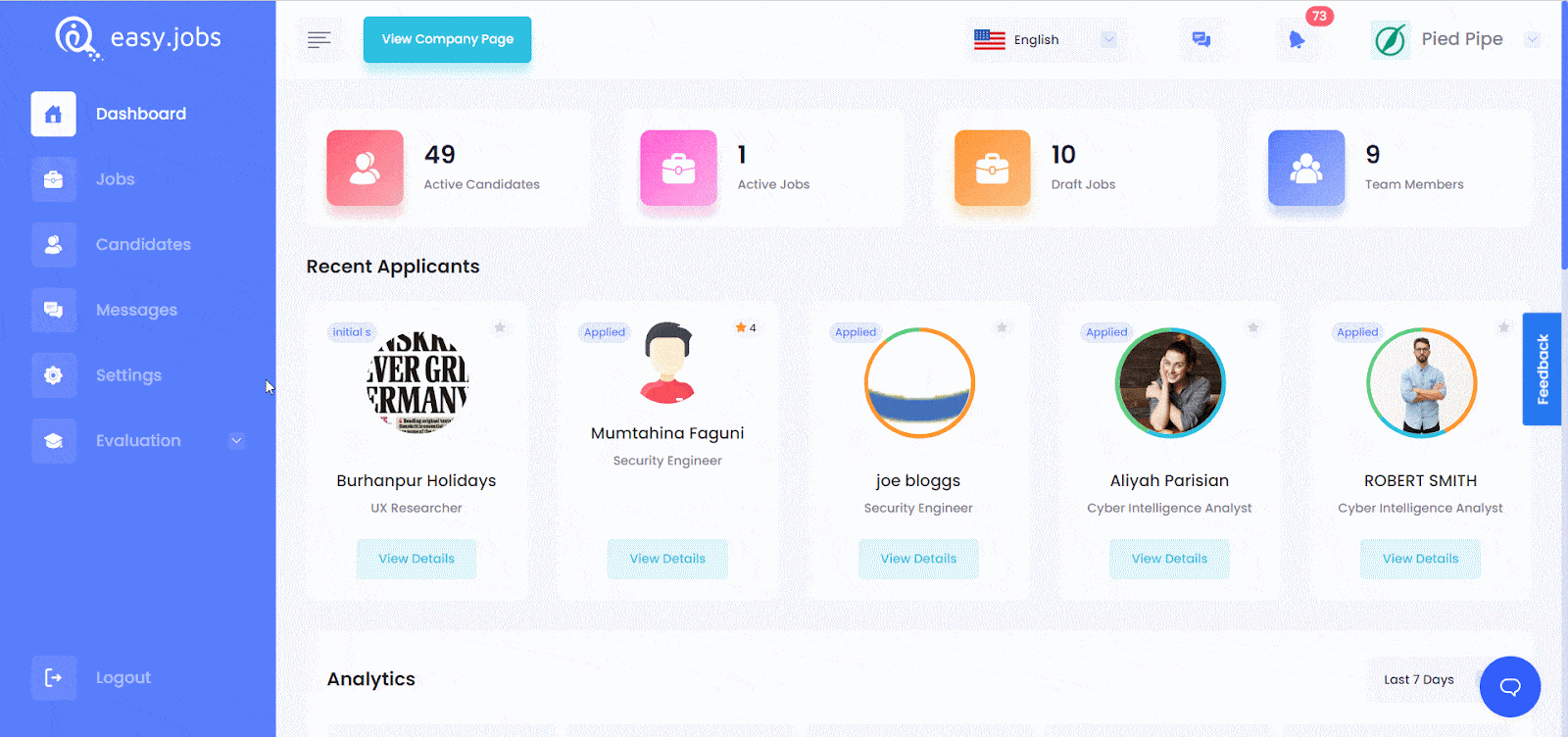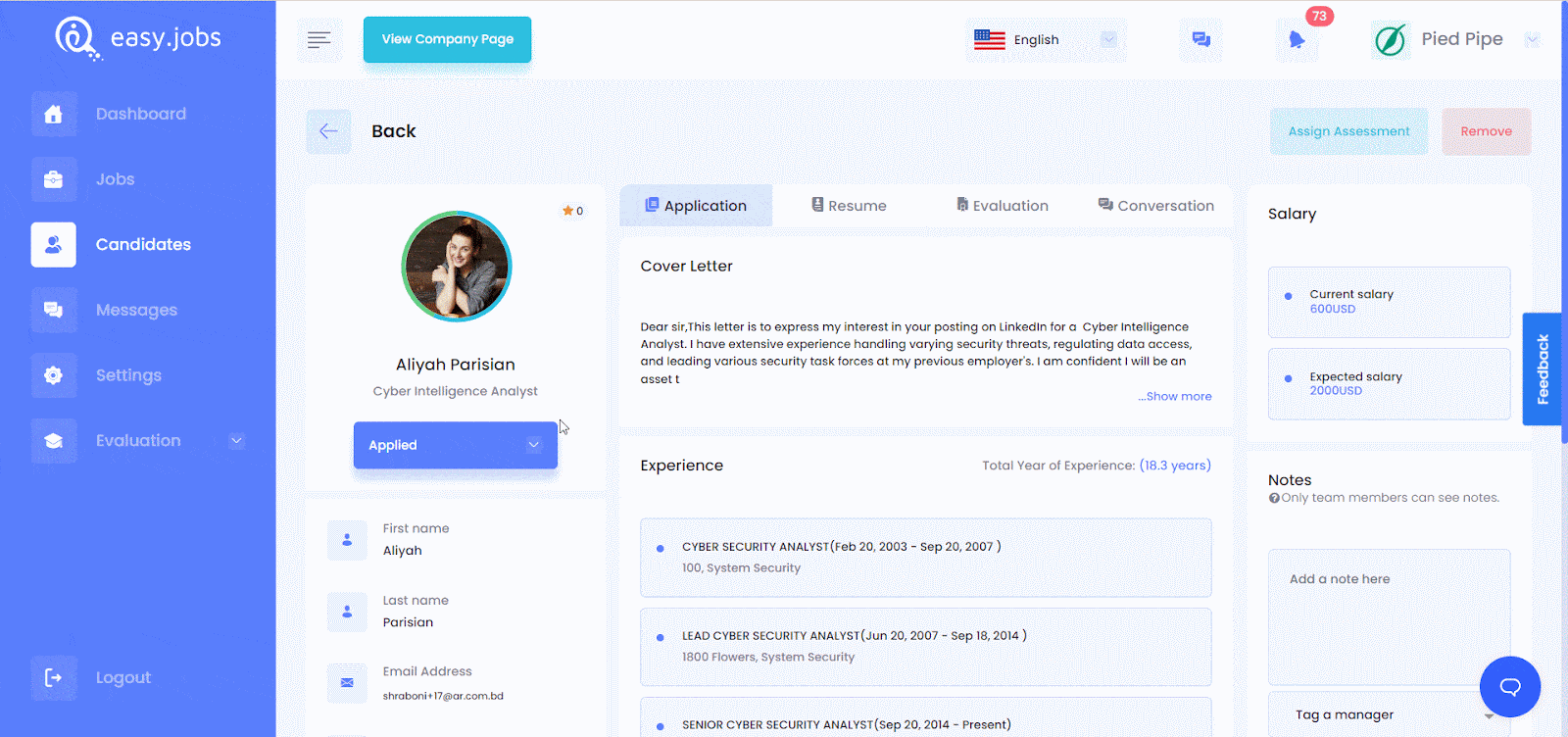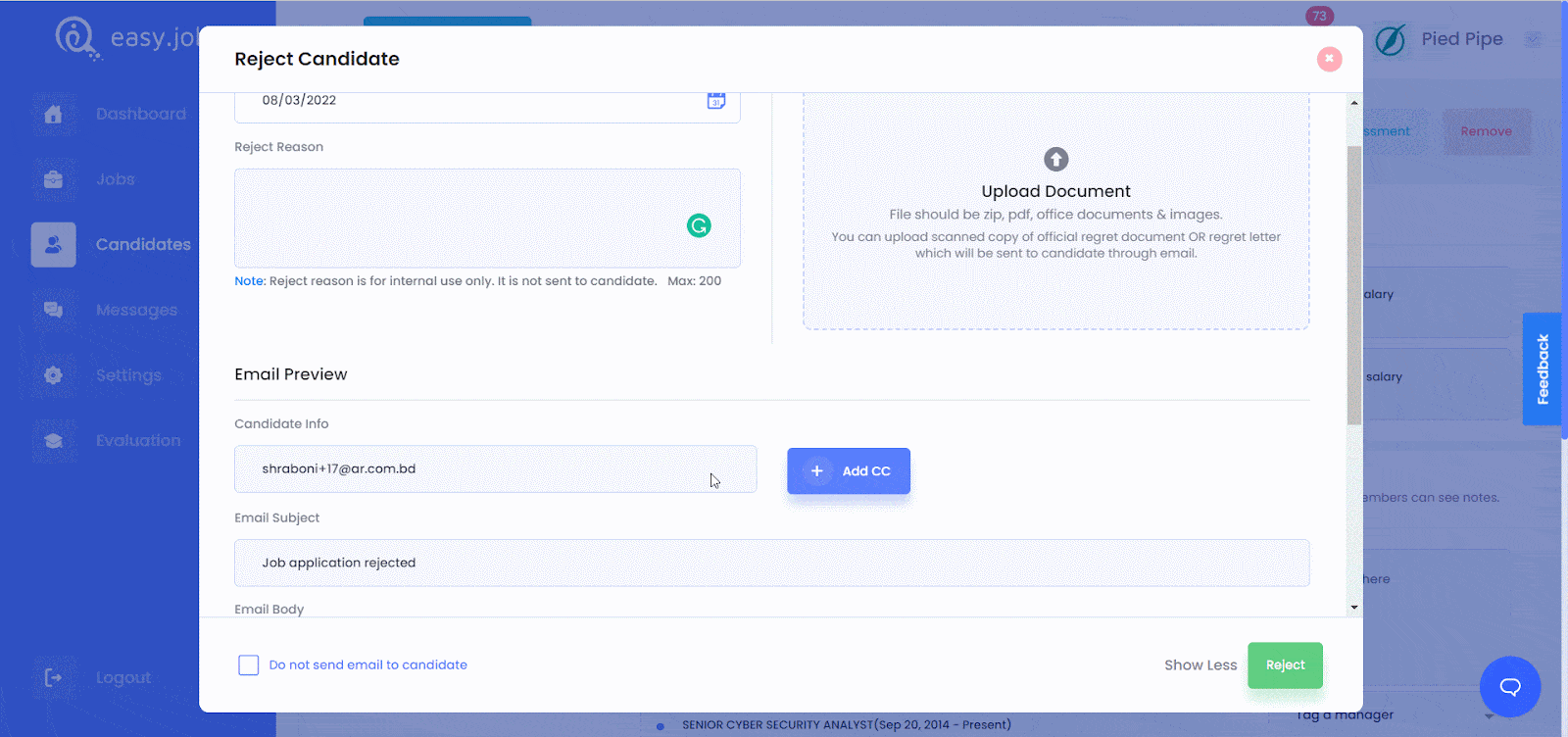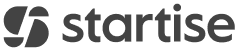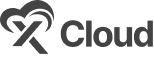Using easy.jobs, you can streamline your hiring process easier than ever before. Check out these guidelines below to learn how to reject a candidate in easy.jobs.
How To Reject A Candidate From easy.jobs Dashboard? #
Follow this step-by-step guide to learn how easily you can reject a candidate who has already applied for your job post.
Step 1: Navigate To Candidate Profile #
First, from your easy.jobs dashboard, navigate to the ‘Candidates’ tab. Now find the candidate you want to reject then click on the ‘View Details’ button.
Step 2: Reject A Candidate Using easy.jobs #
From the applicant profile, you will find a drop-down icon beside the candidate pipeline status. Then click on the drop-down icon and hit the ‘Rejected’ option.
Now, a popup window will come where you can easily add a reason for the rejection and send it to the candidate. You can select the ‘Reject Date’ and leave a note for your team for the ‘Reject Reason’ which will not be sent to the candidate. Besides, you can also upload the official regret letter there for sending to the candidate.
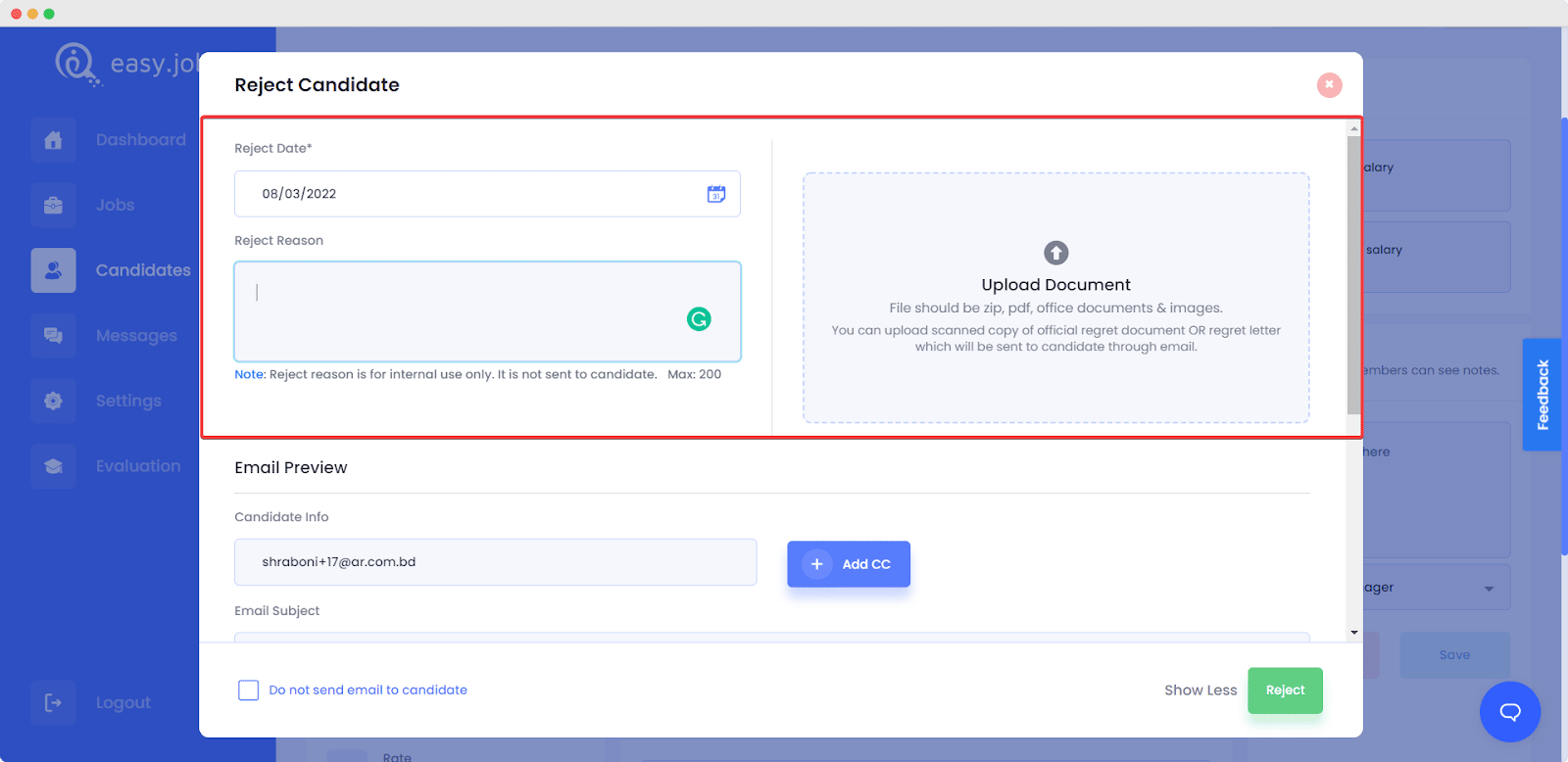
In addition, easy.jobs has a ready regret email template that you can send to your candidates. You can easily customize the ‘Email Subject’ and ‘Email Body’ of the regret email before sending it to your candidate. If you don’t want to send an email after rejecting a candidate, checkmark the box below. After customizing the email, click on the ‘Reject’ button.
This is how you can reject a candidate from easy.jobs dashboard. If you need any help, feel free to contact us or join our friendly Facebook community.