Google Meet is an excellent platform for communication when face-to-face meetings are not possible. For this reason, Easy.Jobs gives you the flexibility to easily conduct remote interviews through Google Meet to assist you in your remote recruiting process.
How To Retrieve Google Calendar API #
Before you can get started, you need to retrieve Google Calendar API which you can do by following these steps shown below.
Step 1: Create A New Project In Google Developer Console #
Log in with your credentials in Google Developer Console and create a new project to generate your Google Calendar API. Click on the Create Project button from your dashboard to do this.
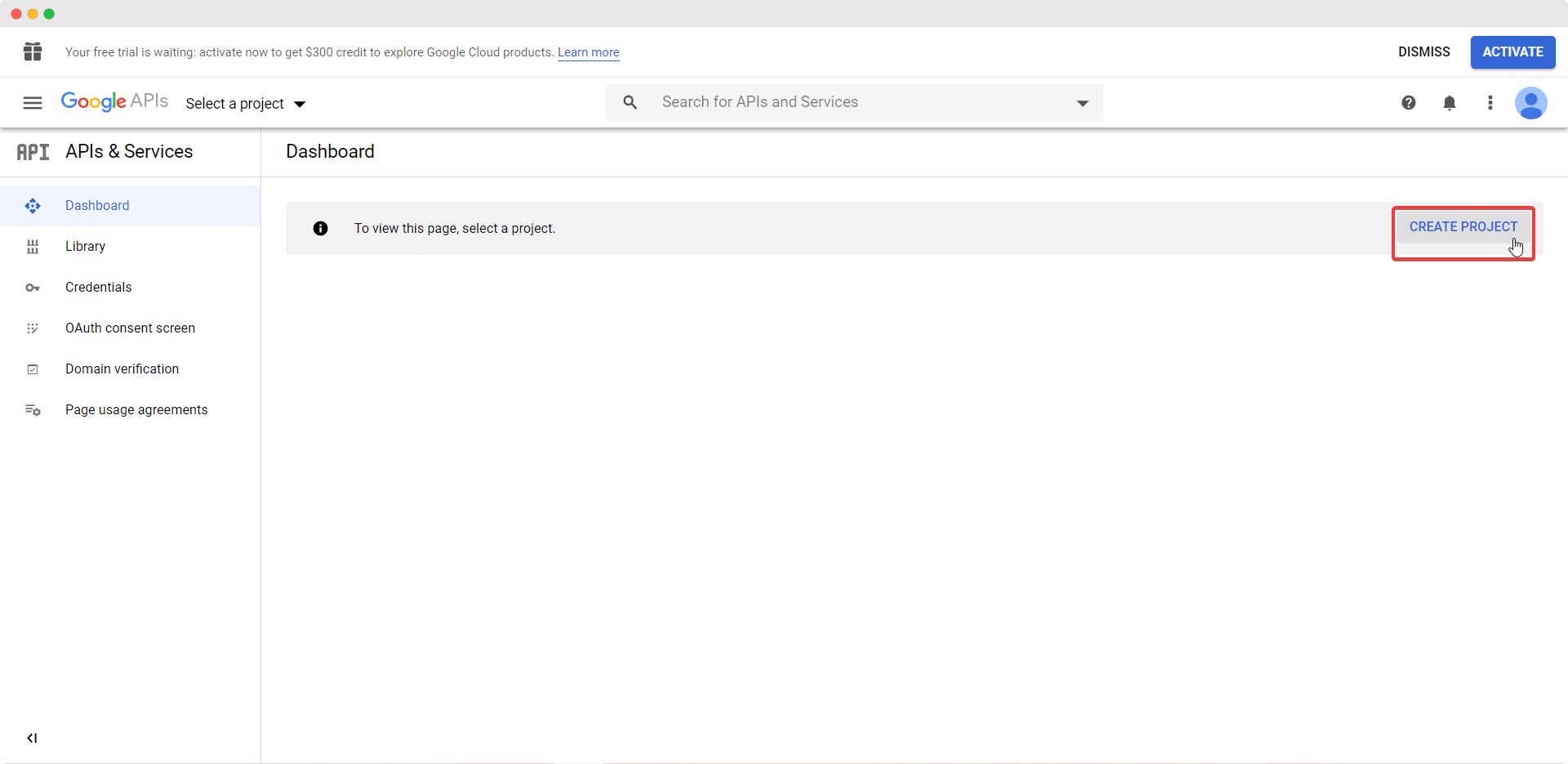
You will be redirected to a new page where you will have to give a name to your project, and fill up necessary information such as your organization and location.
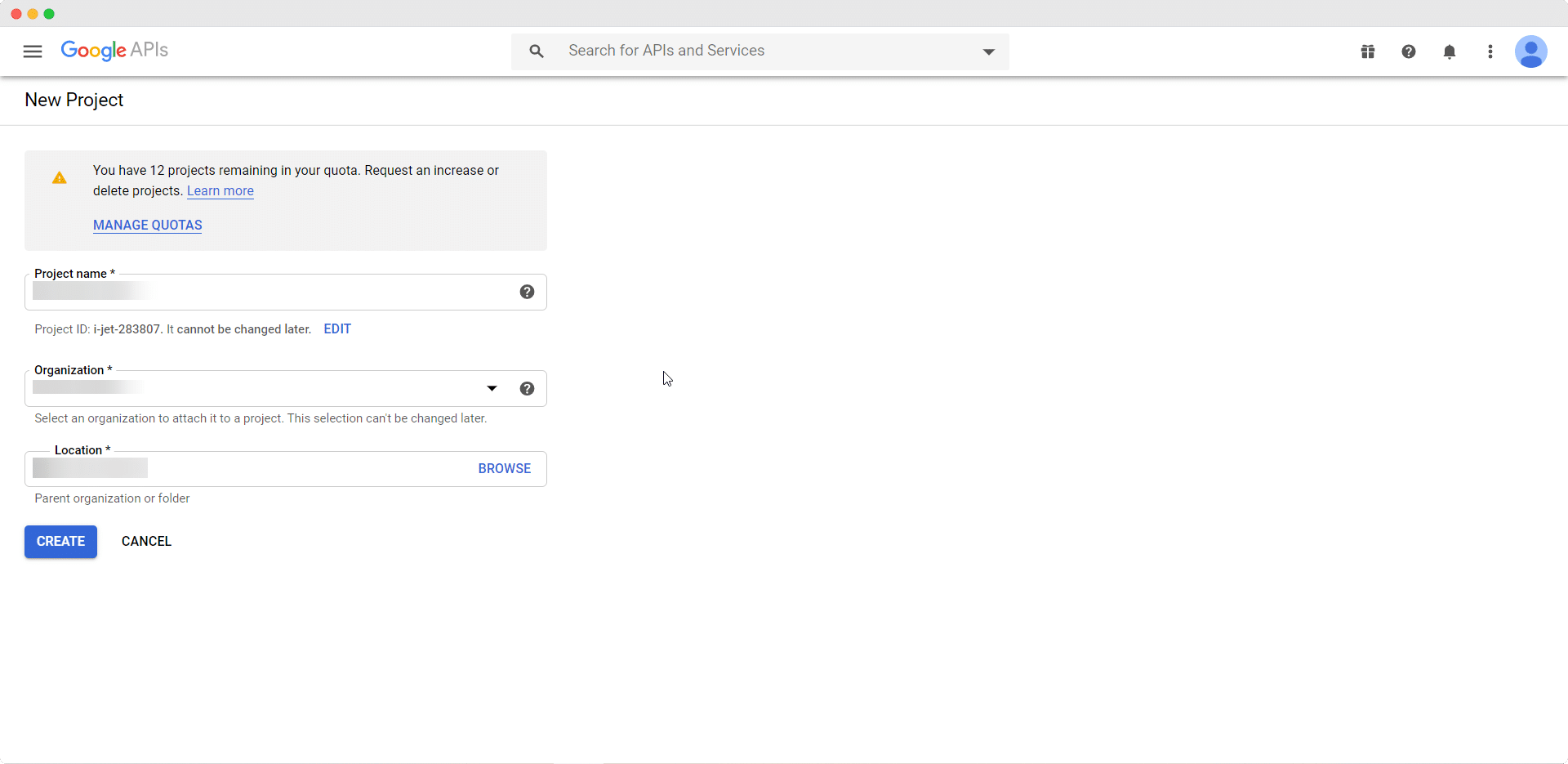
When you are done, navigate to OAuth consent screen from your Google Developer Console dashboard and choose the option ‘External’.
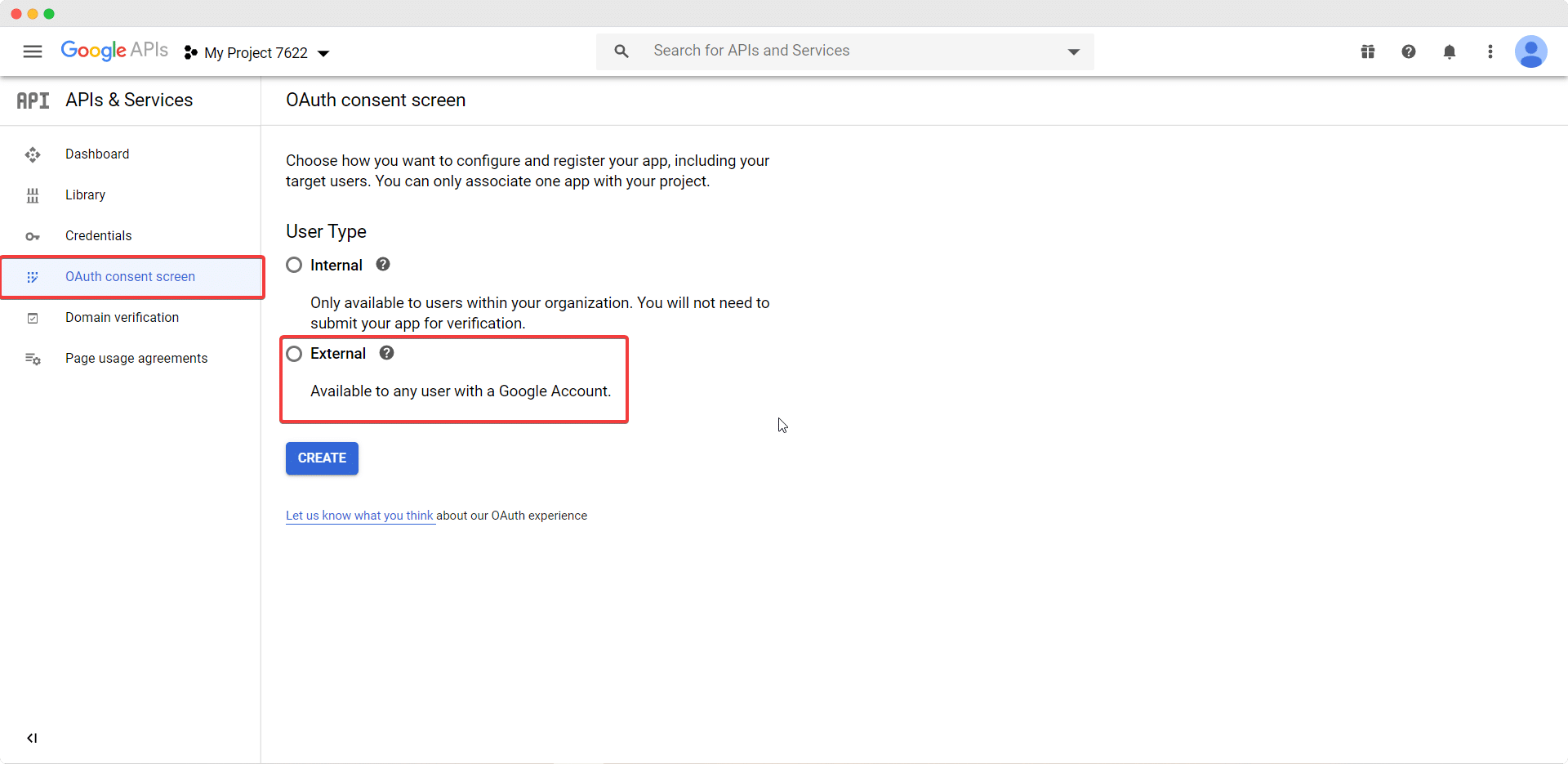
Next, set your application type to public and fill up the necessary fields as shown below.
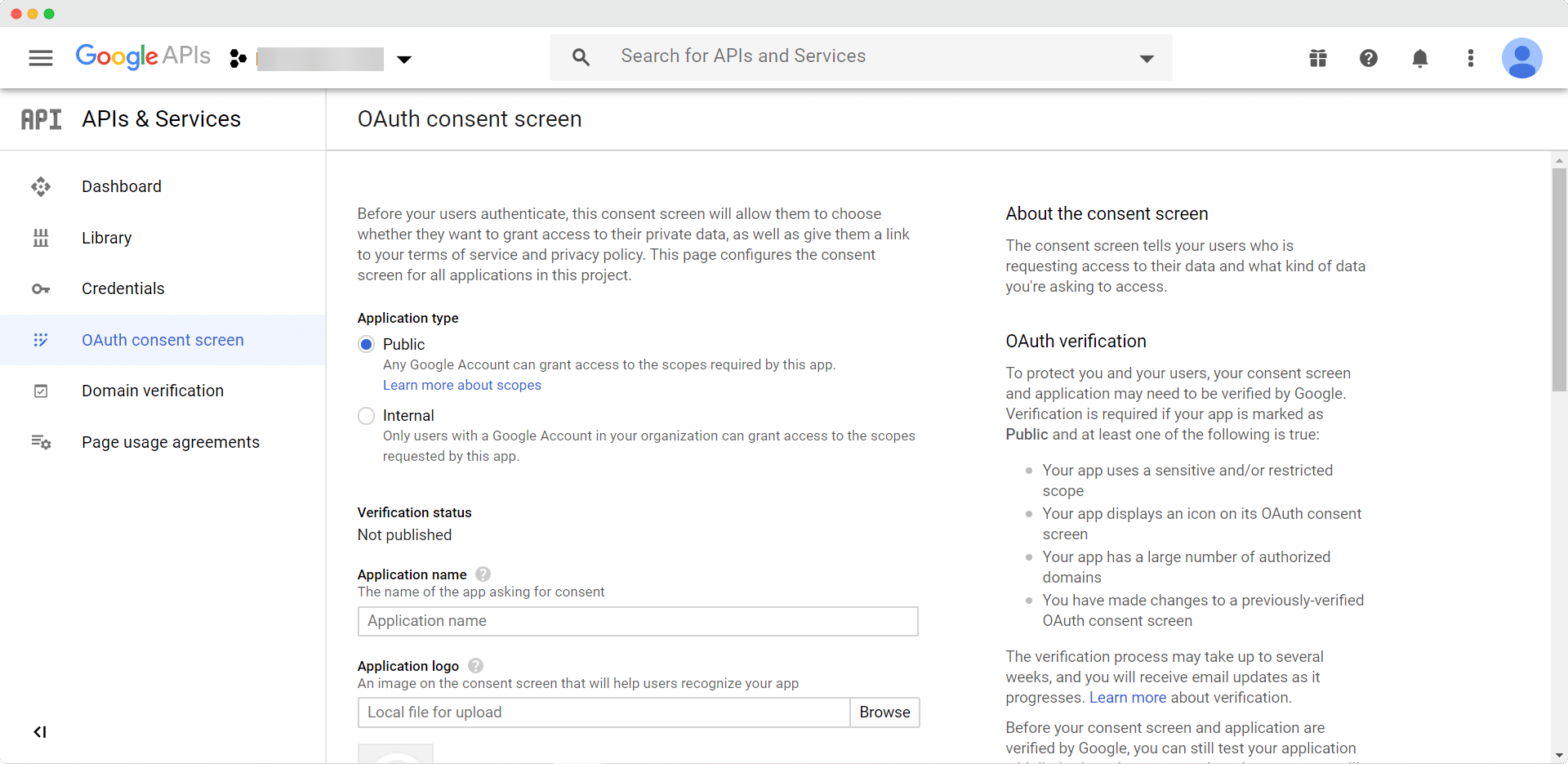
Step 2: Generate Your Google Calendar API Key #
After you have completed the previous step successfully, you can generate your Google Calendar API Key by navigating to Credentials and then clicking on the Create Credentials button from the top bar of your dashboard. Choose OAuth client ID from the list of options in the drop-down menu.
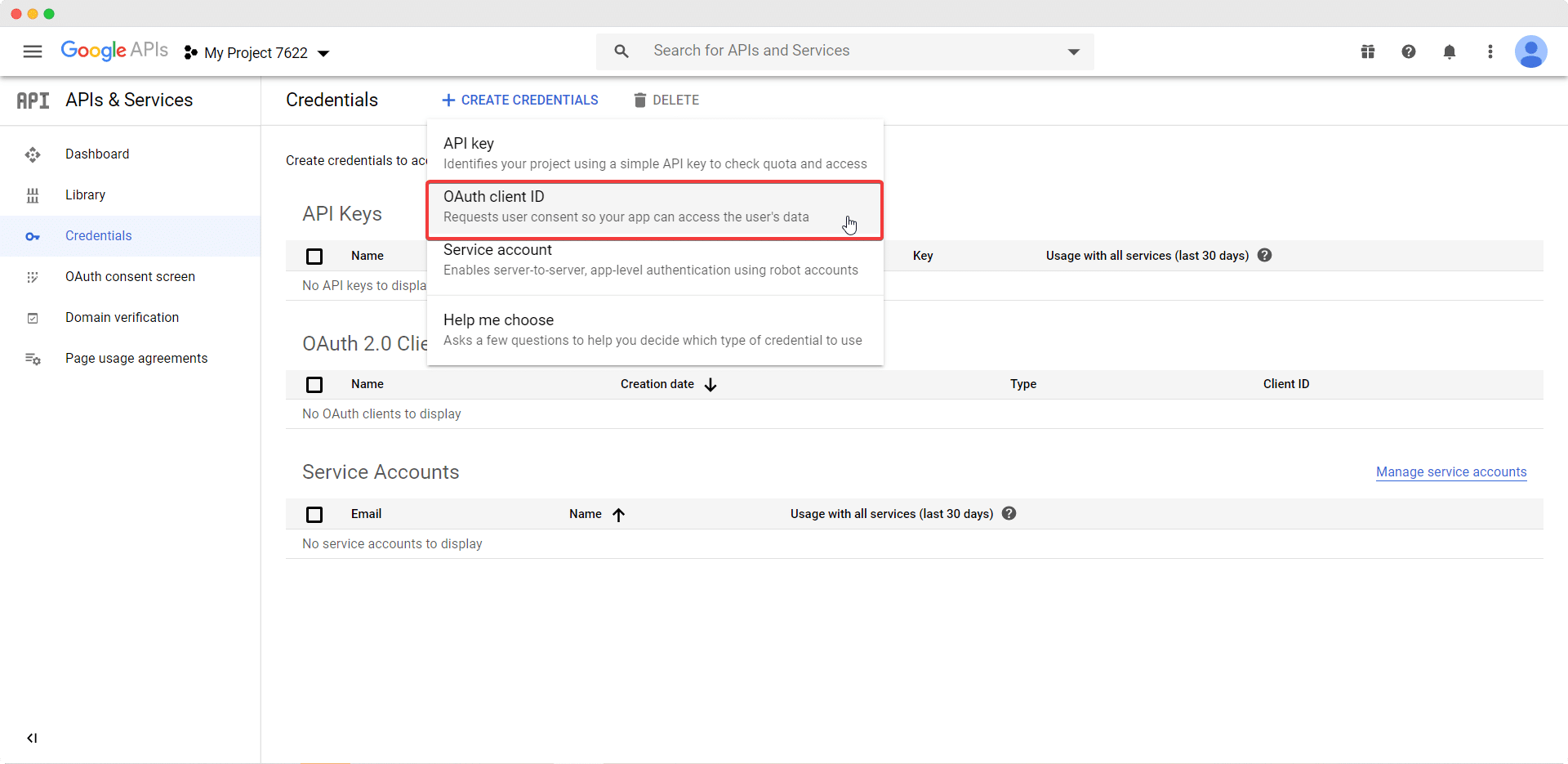
This will redirect you to a new page where you have to choose your Appilcation Type, Name and add your Authorized redirect URL (for Google Meet, this will be https://app.easy.jobs/remote-interview/meet). Click on the Create button when you are done.
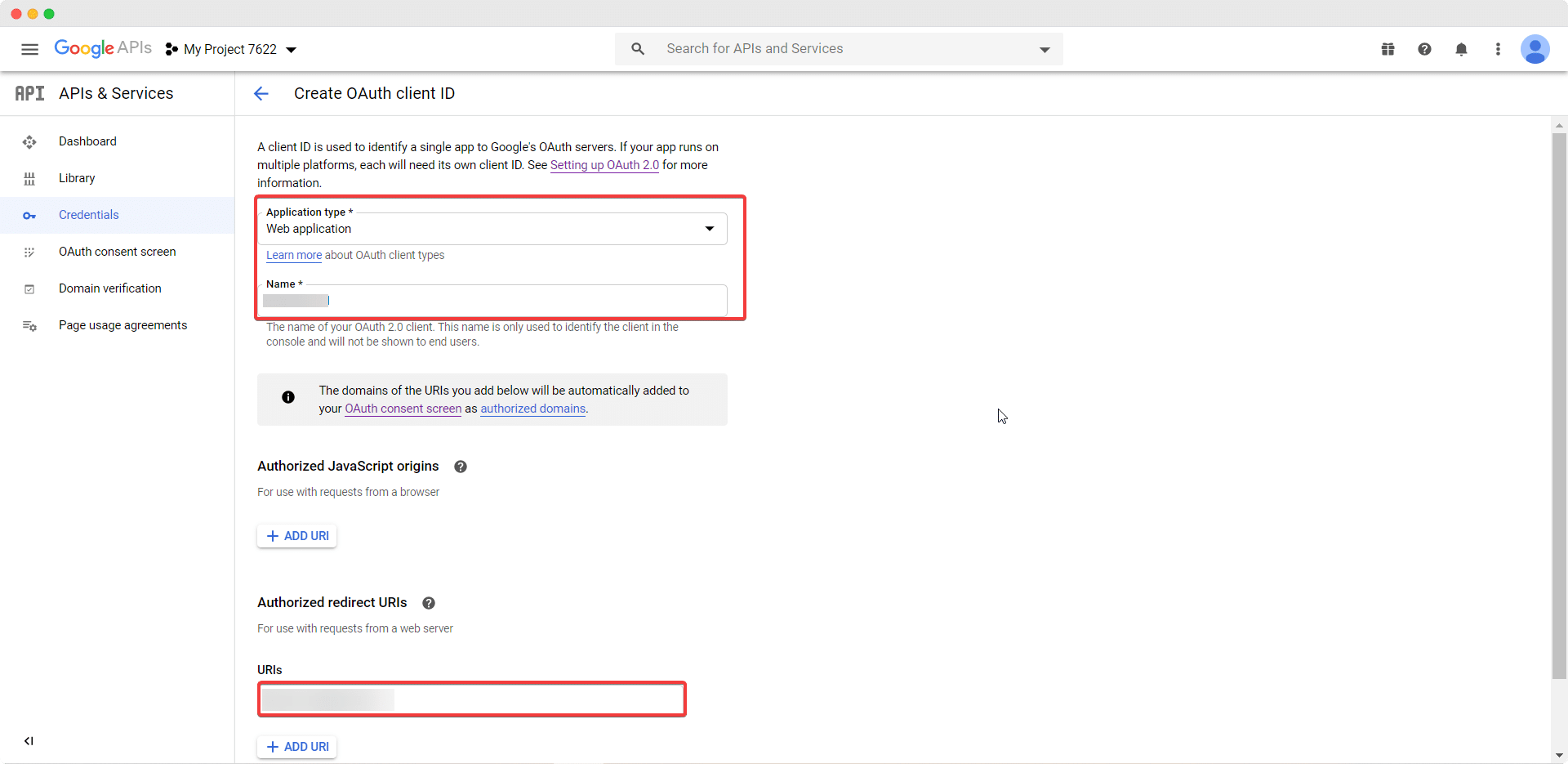
A pop-up will appear with your Client ID and Client Secret.. Copy both of these as you will need them in the next step.
How To Configure Google Calendar App In Easy.Jobs #
Log in to your Easy.Jobs account and navigate to Settings→ Integrations from your dashboard. Inside the Google Calendar App Config section, paste your Client ID and your Client Secret which you copied earlier.
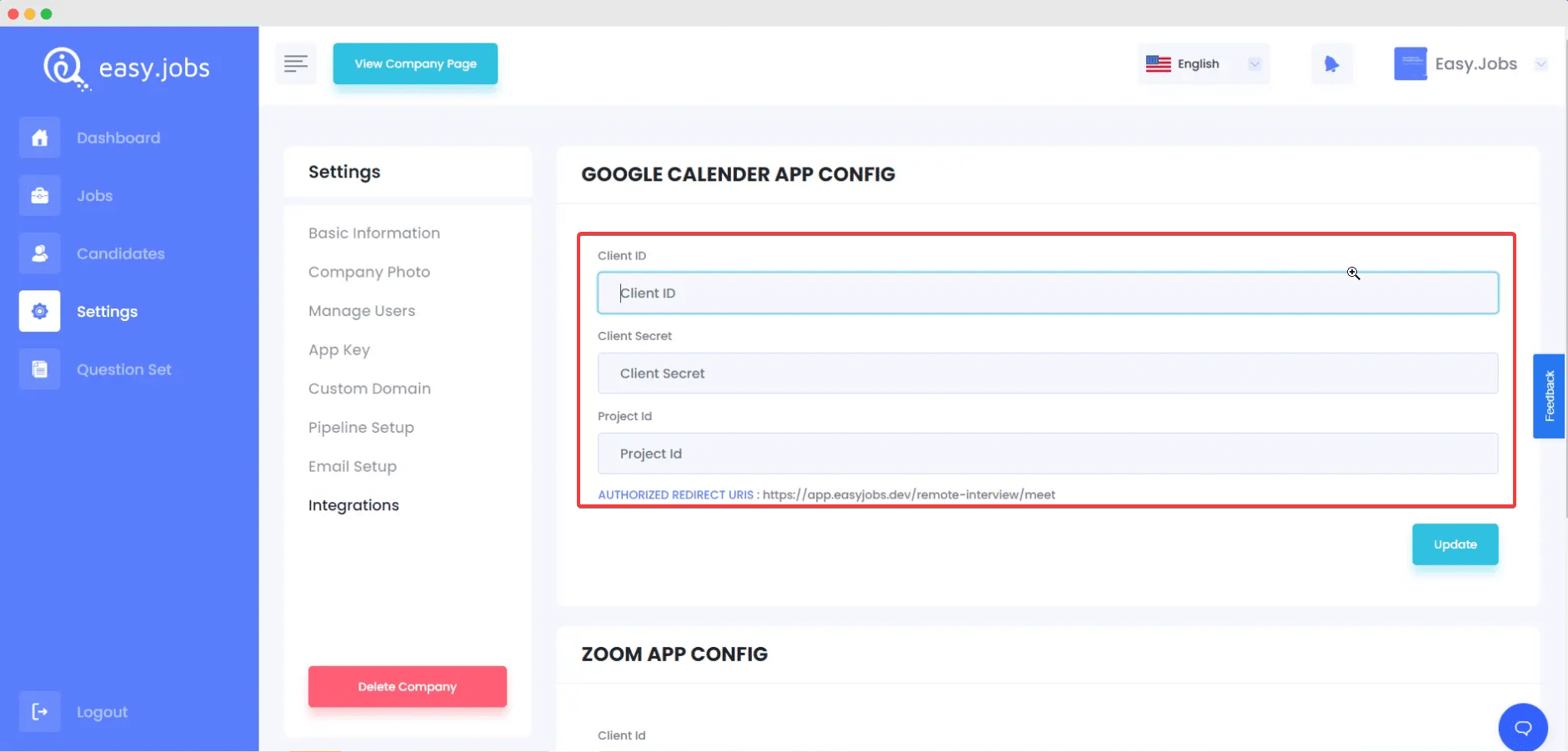
N.B: You can get your Project ID by clicking on the name of your project in Google Developer Console.
By following these steps you can configure Google Meet with Easy.Jobs to easily conduct remote interviews. If you face any difficulties, feel free to contact us for further assistance.





