Communicating with candidates gets faster with easy.jobs message box, which allows you to create personalized message templates. So, now you can use customized message templates to communicate with candidates easily.
Steps To Create Customized Message Templates In easy.jobs #
Follow the quick steps below to learn how to create a customized message template in easy.jobs and use them for communication.
Step 1: Log in to your easy.jobs dashboard and move to the ‘Messages’ tab. You can check all your messages with candidates here.
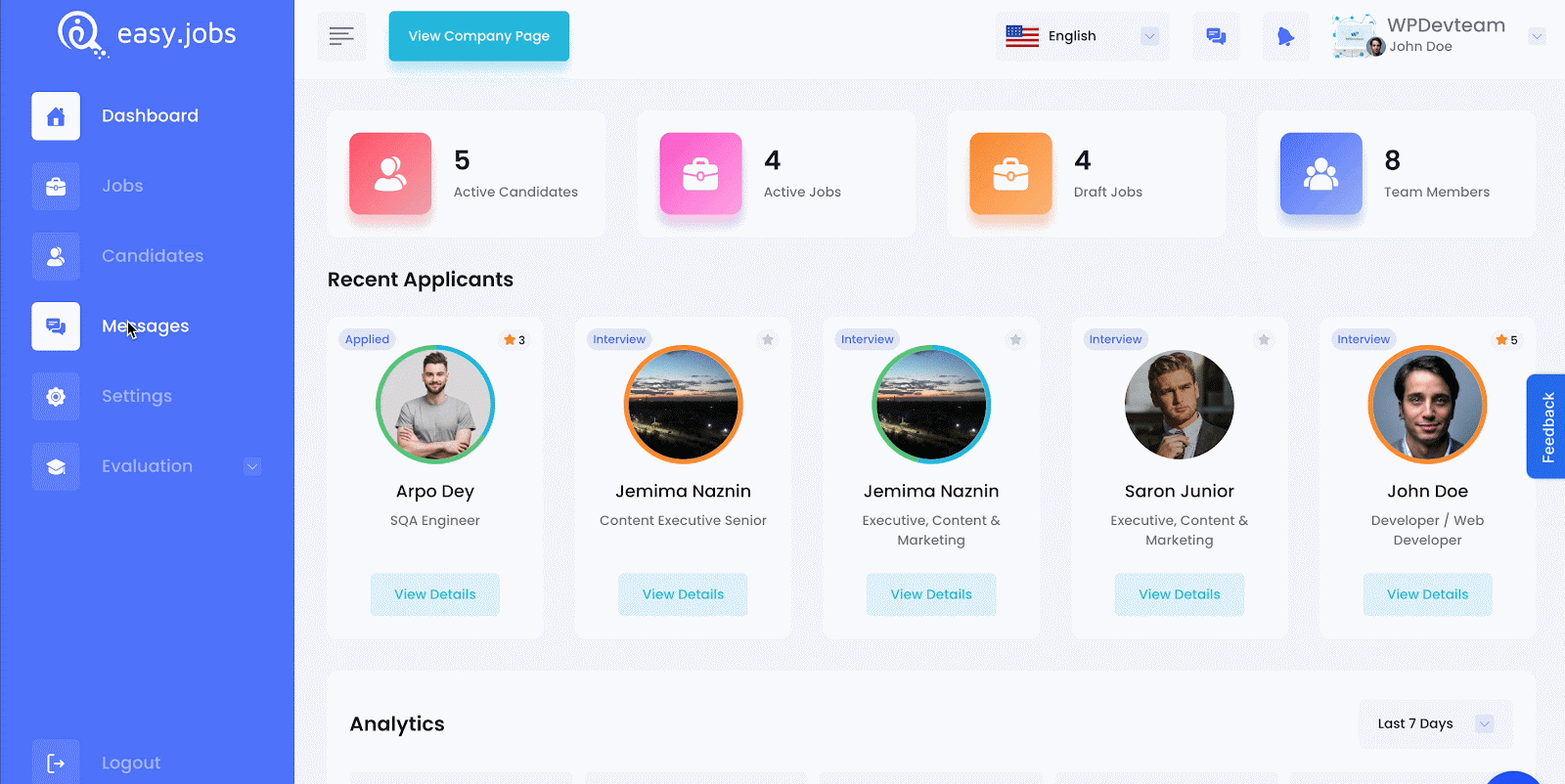
Step 2: Click on the ‘Pencil’ icon at the top-right corner of your page as displayed below.
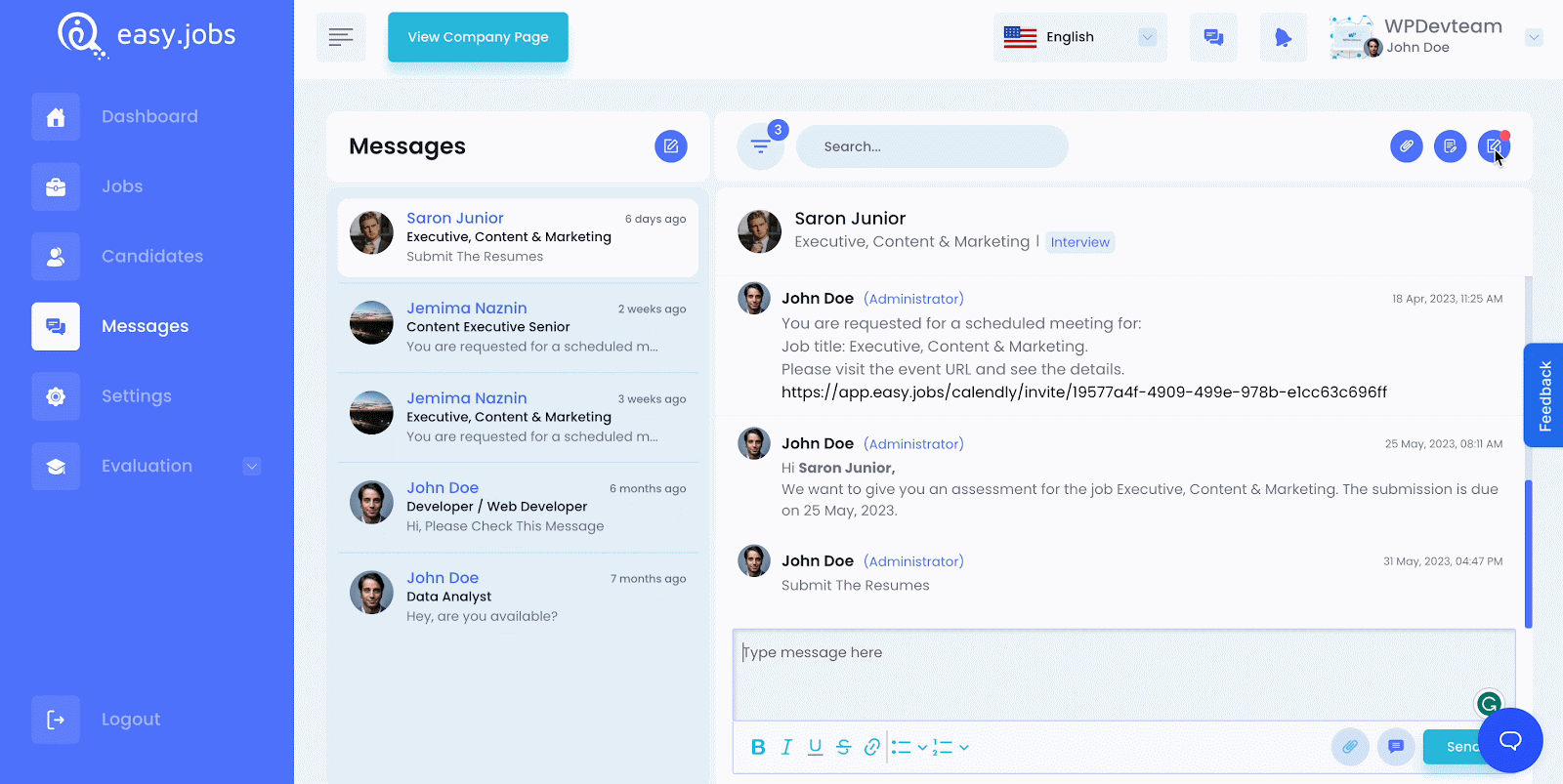
Step 3: Now click on the ‘+Add‘ button and you will be directed to create the message template as needed. Add the template name and message text. Hit the ‘Add Template’ button and your message template is created.
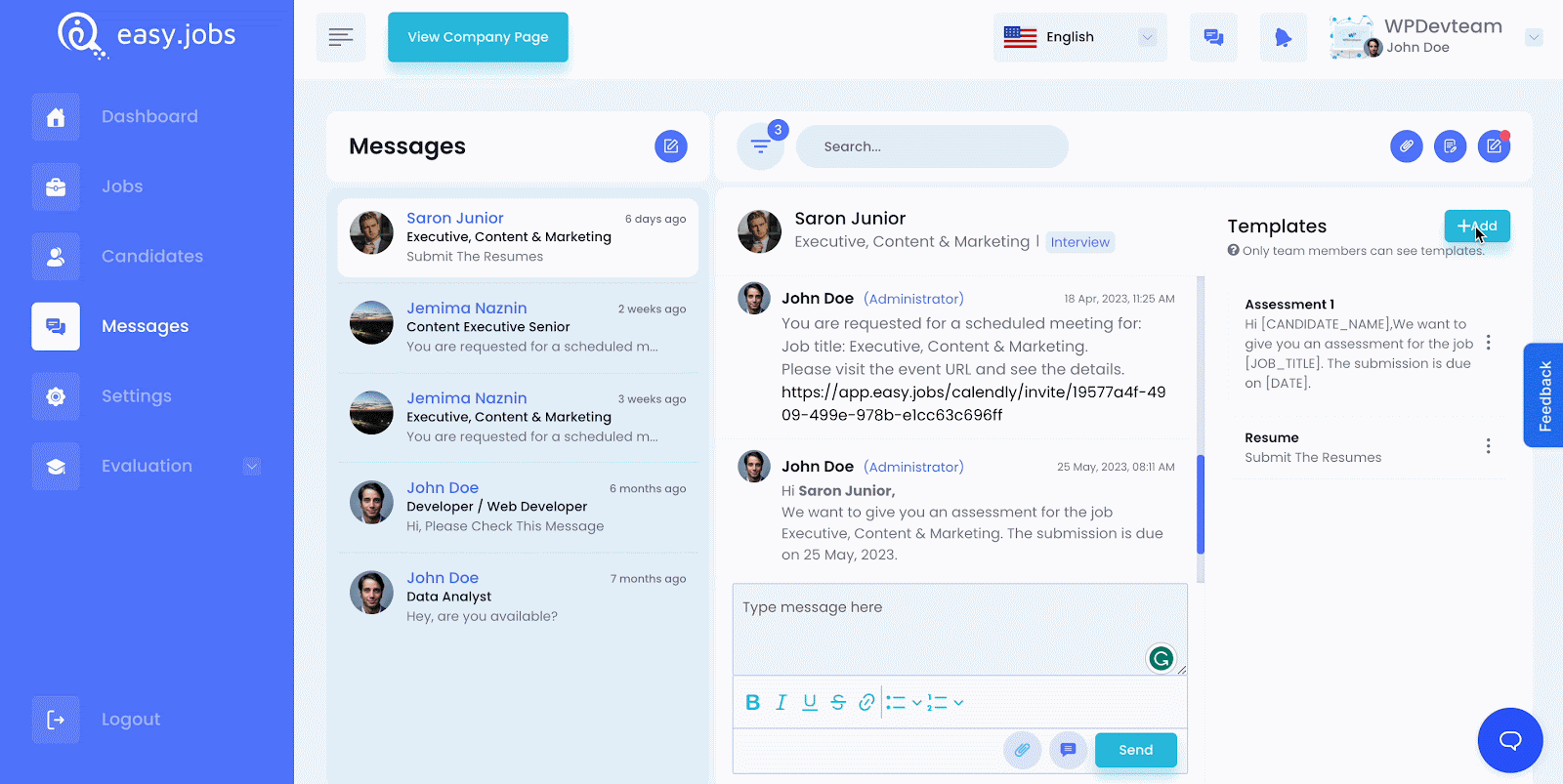
Step 4: Choose the candidate whom you want to communicate with. You will find that the message templates you create are listed when you click on the ‘Message’ icon. So, click on the ‘Message’ icon and select the template you want to send. Click ‘Send’ and the message will be sent to the respective candidate.
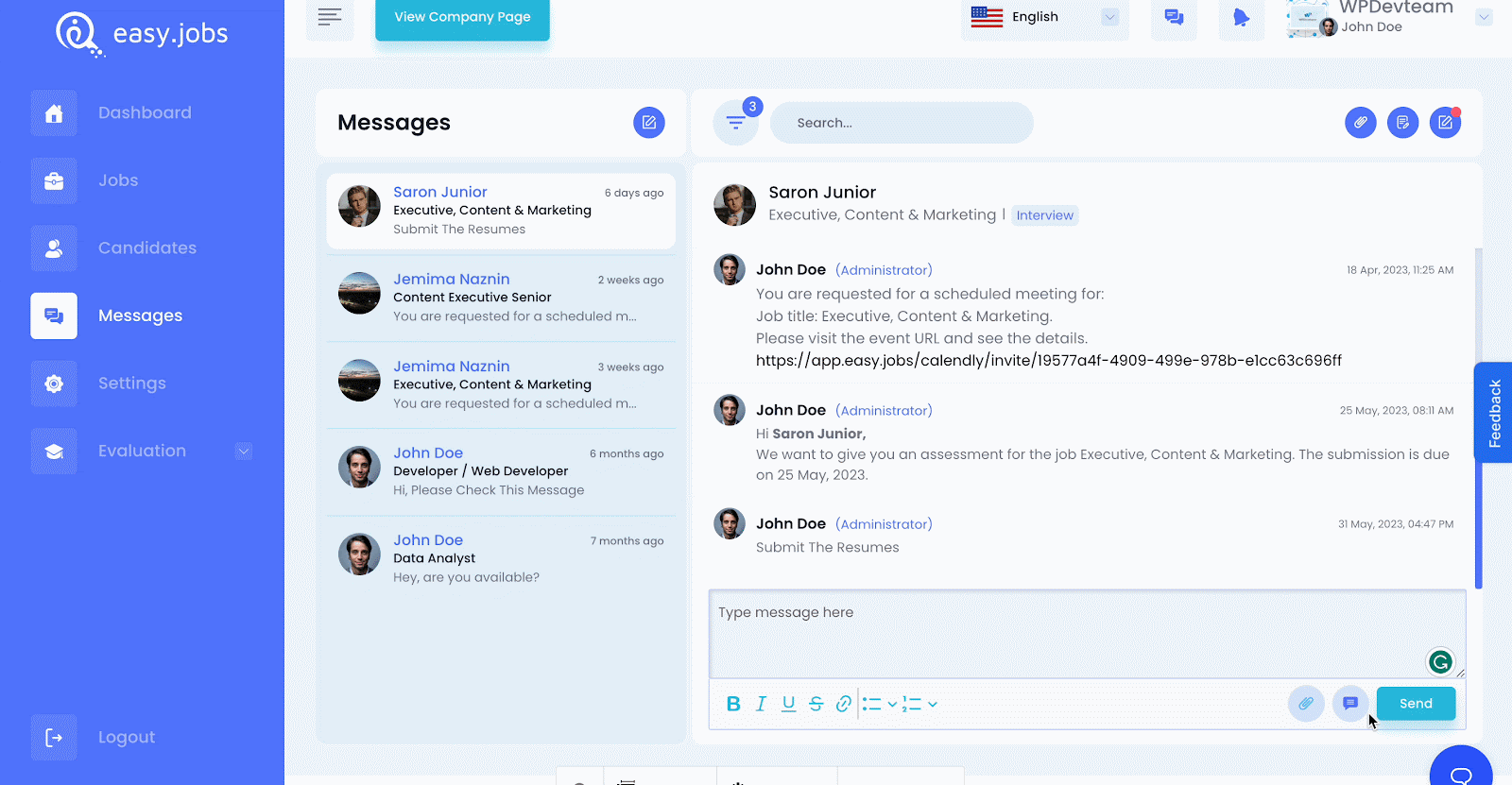
Thus, following the easy steps, you can create and use template messages for faster communication with the candidates.
Getting stuck? Contact our support team for further assistance or join our friendly community.




